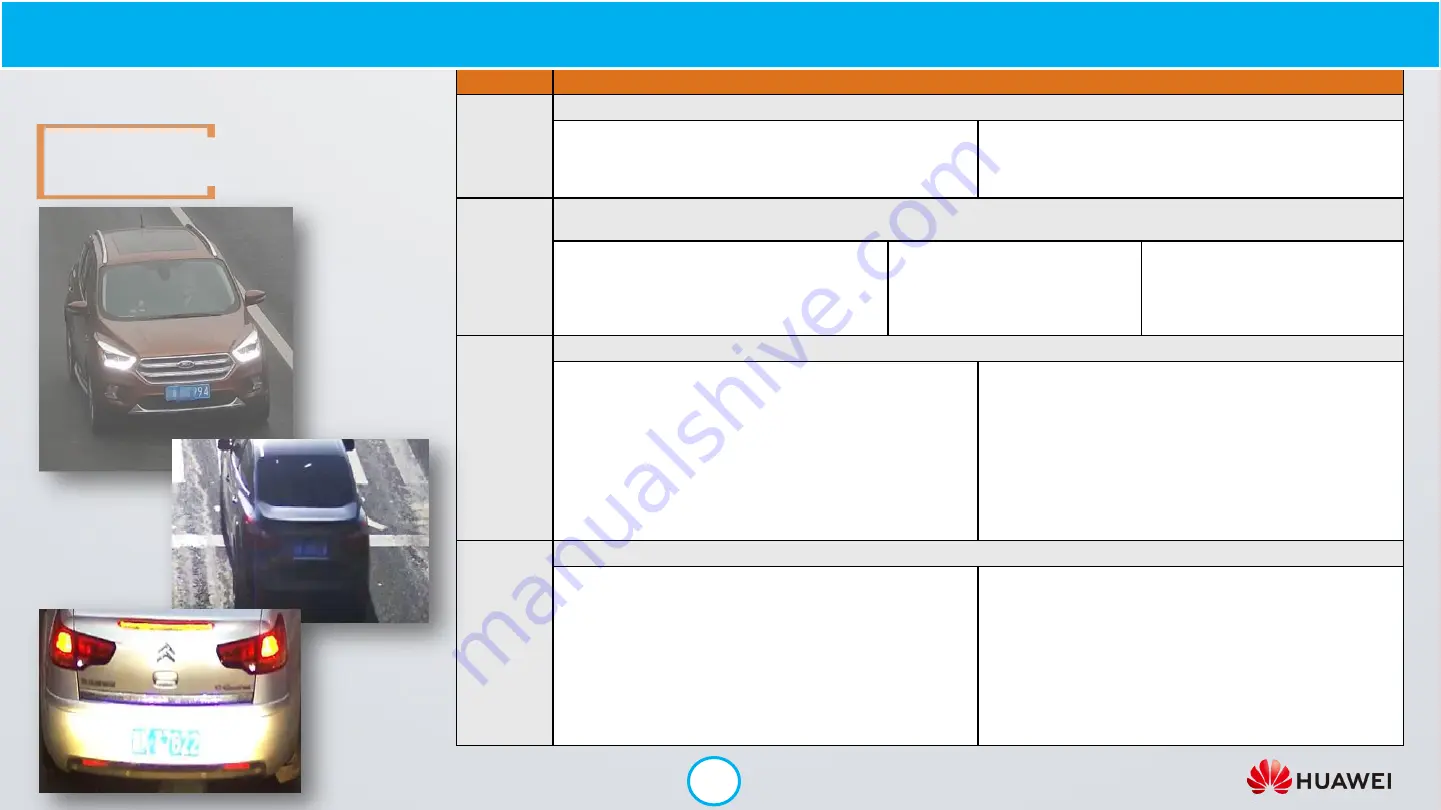
20
Blurry/W ashed Out Images, License Plate Too Dark
in Backlight Conditions, License Plate Too Bright
due to Frontal Lighting
Problem
Recommended Solution
The image
captured in
hazy days is
blurry.
Enable the defogging function. If the effect is unsatisfactory, increase the gamma correction strength.
Enable the defogging function.
1. Choose
Settings
>
Video/Audio/Image
>
Image
, and click
Image Enhancement
.
2. Set
Defogging
to
Overcast adaptation
or
Manual
.
Increase the gamma correction strength.
1. Choose
Settings
>
Video/Audio/Image
>
Image
, and click
Image Enhancement
.
2. Increase the value of
Gamma correction
.
The image
captured in
sunny days
appears
white.
Reduce the exposure compensation coefficient. If the issue persists, increase the contrast. If the effect is still unsatisfac tory, increase the
saturation.
Decrease the exposure compensation coefficient.
1. Choose
Settings
>
Video/Audio/Image
>
Image
, and click
Exposure
.
2. Decrease the value of
Exposure
compensation coefficient
.
Increase the contrast.
1. Choose
Settings
>
Video/Audio/Image
>
Image
,
and click
Image Adjustment
.
2. Increase the value of
Contrast
.
Increase the saturation.
1. Choose
Settings
>
Video/Audio/Image
>
Image
.
2. Click
Image Adjustment
.
3. Increase the value of
Saturation
.
The license
plate is too
dark in
backlight
conditions.
Enable license plate brightness compensation. If the effect is unsatisfactory, increase the exposure compensation coefficient.
Enable license plate brightness compensation.
1. For the camera web system of the 9.0.0.SPC6
xx
version,
choose
Settings
>
ITS Configuration
>
Snapshot
, and click
Intelligent Image Enhancement
.
For the camera web system of versions earlier than
9.0.0.SPC600, click the ITS application on the
App Home
page. On the page displayed, choose
Intelligent
Transportation
>
Intelligent Image Enhancement
.
2. Select
Enable plate brightness compensation
and set the
compensation level.
Increase the exposure compensation coefficient.
1. Choose
Settings
>
Video/Audio/Image
>
Image
, and click
Exposure
.
2. Increase the value of
Exposure compensation coefficient
.
The license
plate is too
bright under
rear vehicle
lights or
strong
sunlight.
Enable license plate brightness compensation. If the effect is unsatisfactory, decrease the exposure compensation coefficient.
Enable license plate brightness compensation.
1. For the camera web system of the 9.0.0.SPC6
xx
version,
choose
Settings
>
ITS Configuration
>
Snapshot
, and click
Intelligent Image Enhancement
.
For the camera web system of versions earlier than
9.0.0.SPC600, click the ITS application on the
App Home
page. On the page displayed, choose
Intelligent
Transportation
>
Intelligent Image Enhancement
.
2. Select
Enable plate brightness compensation
and set the
compensation level.
Decrease the exposure compensation coefficient.
1. Choose
Settings
>
Video/Audio/Image
>
Image
, and click
Exposure
.
2. Decrease the value of
Exposure compensation
coefficient
.
Troubleshooting

















