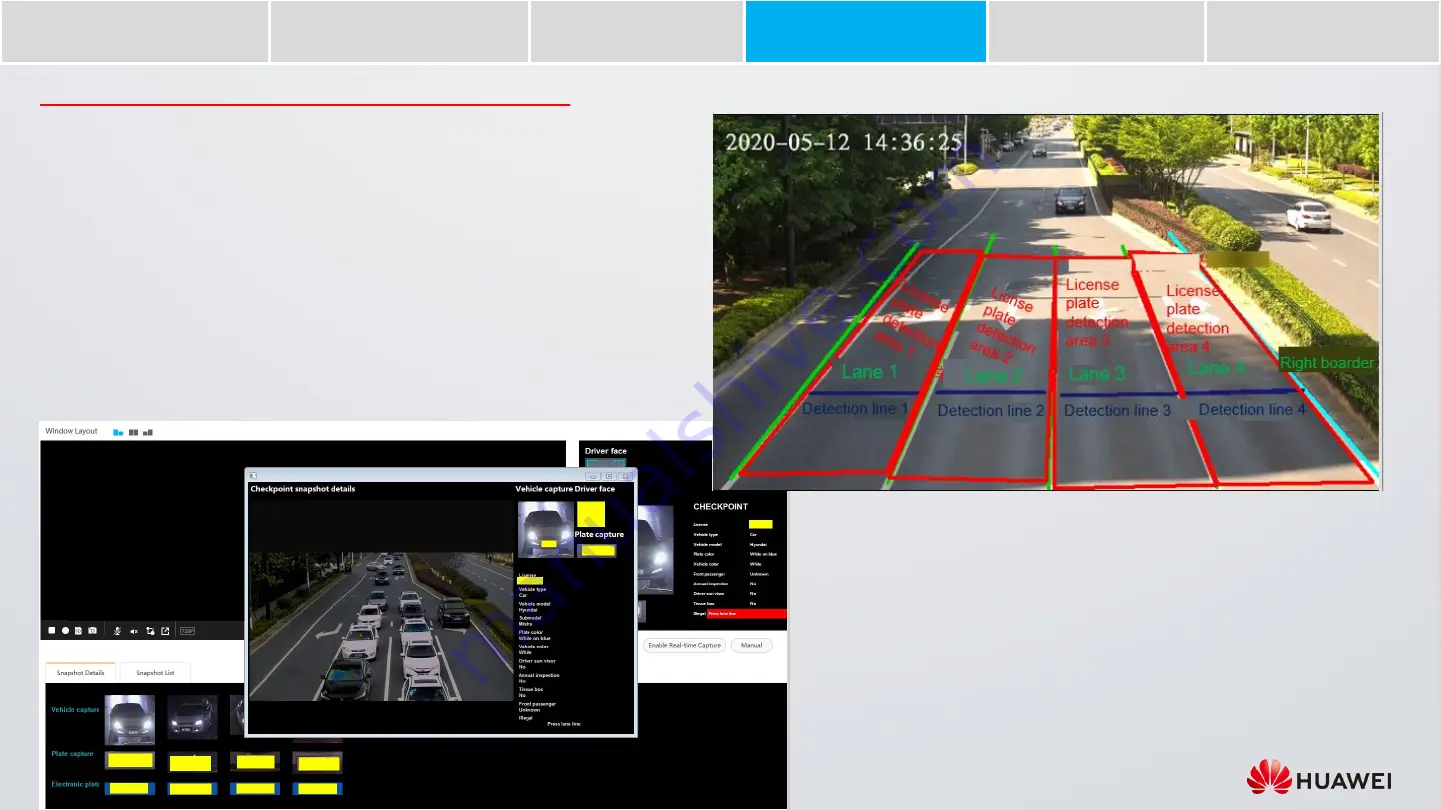
16
1. Draw detection lines and license plate recognition areas as required. The figure on
the right shows an example.
•
For the camera web system of the 9.0.0.SPC6
xx
version, choose
Settings
>
ITS
Configuration
>
Application
, and click the
Scene Configuration
tab.
•
For the camera web system of versions earlier than 9.0.0.SPC600, choose
Intelligent Transportation
>
Scene Configuration
.
2. Set external device parameters as required. For example, set the parameters of loop
vehicle detectors and radar detectors.
•
For the camera web system of the 9.0.0.SPC6
xx
version, choose
Settings
>
ITS
Configuration
>
Application
, and click the
External Devices
tab.
•
For the camera web system of versions earlier than 9.0.0.SPC600, choose
Intelligent Transportation
>
External Device
.
3. Go to the
View
or
Traffic Snapshots
page and click
Enable Real-time Capture
or
Manual
. The camera will then start detecting and taking snapshots, while real-time
results are displayed on the right of and below the video pane.
Configure External Devices and Scenes
Search for and Log In
to a Camera
Adjust the
Camera Focus
Configure
Checkpoint Services
Adjust Camera Angles
Set Illuminator
Parameters
Commission the
Radar Detector





















