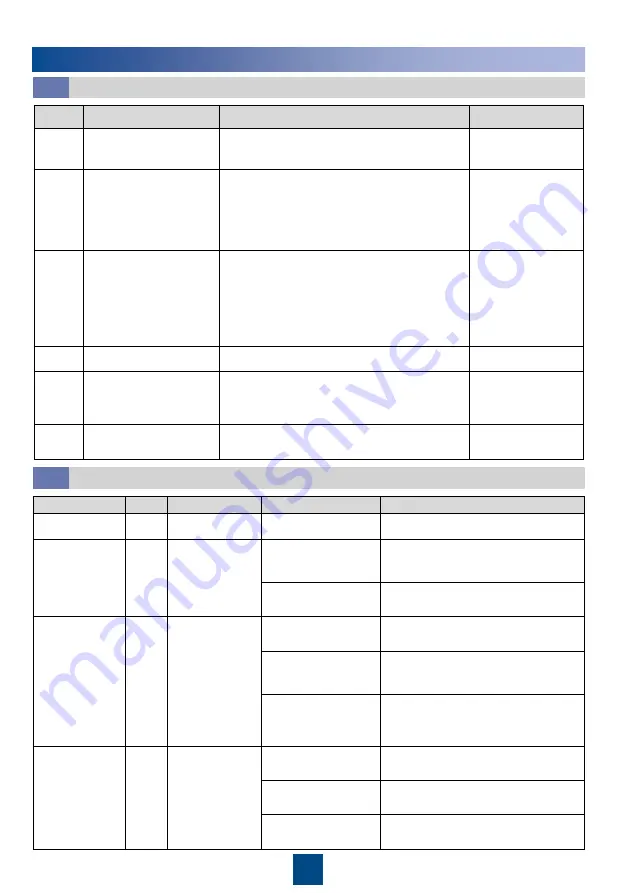
17
iBOX Indicator Color Meaning
Status
Description
PWR
Green Power indicator Steady on
Board power indicator.
ALM
Red
Alarm indicator
Steady on
The actual number of online devices
is less than the value of iBAT
number.
Off
The actual number of online devices
equals the value of iBAT number.
RUN
Green
Northbound
communication
status
Blinking at long
intervals
The communication is normal.
Blinking
intermittently at
super short intervals
Blinking, lasting for 1 minute.
Blinking at short
intervals
Communication fails. (No legitimate
northbound data has been received
for 3 minutes.)
RF_Z
Green
Wireless
communication
status
Steady on
No network parameters exist. (A
network is to be created.)
Blinking at super
short intervals
A network is being created (new
nodes allowed).
Blinking at long
intervals
Data is being transmitted (new
nodes not allowed).
Indicator Description
7.2
7
Appendix
Verifying the Installation
7.1
No.
Check Item
Acceptance Criteria
Check Result
1
Installation of devices in
the iBattery system
All devices in the iBattery system are installed
reliably.
□
Passed
□
Failed
2
Labels of cables to the
POE port, COM port,
BCB port, and HALL
current detecting port on
the iBattery system
All cables for the iBattery system are
connected correctly. Both ends of a cable are
labeled correctly, and the labels provide
concise and understandable cable description.
□
Passed
□
Failed
3
Connections of cables
to the PoE port, COM
port, BCB port, and
HALL current detecting
port on the iBattery
system
Cables to the iBattery system have been
connected securely and reliably. For the
cables secured by screws, the spring
washers are flattened. All cable connections
are secure. No open circuits and potential
risks exist on cable connections.
□
Passed
□
Failed
4
iBOX DIP switch
All DIP switches on iBOXs are correctly set.
□
Passed
□
Failed
5
Positive and negative
iBAT input power cables
Check that the voltage between the positive
and negative iBAT input power cables is
correct by using a multimeter.
□
Passed
□
Failed
6
Operating environment
Conductive dust and other foreign matter are
cleaned up from the installation environment.
□
Passed
□
Failed



































