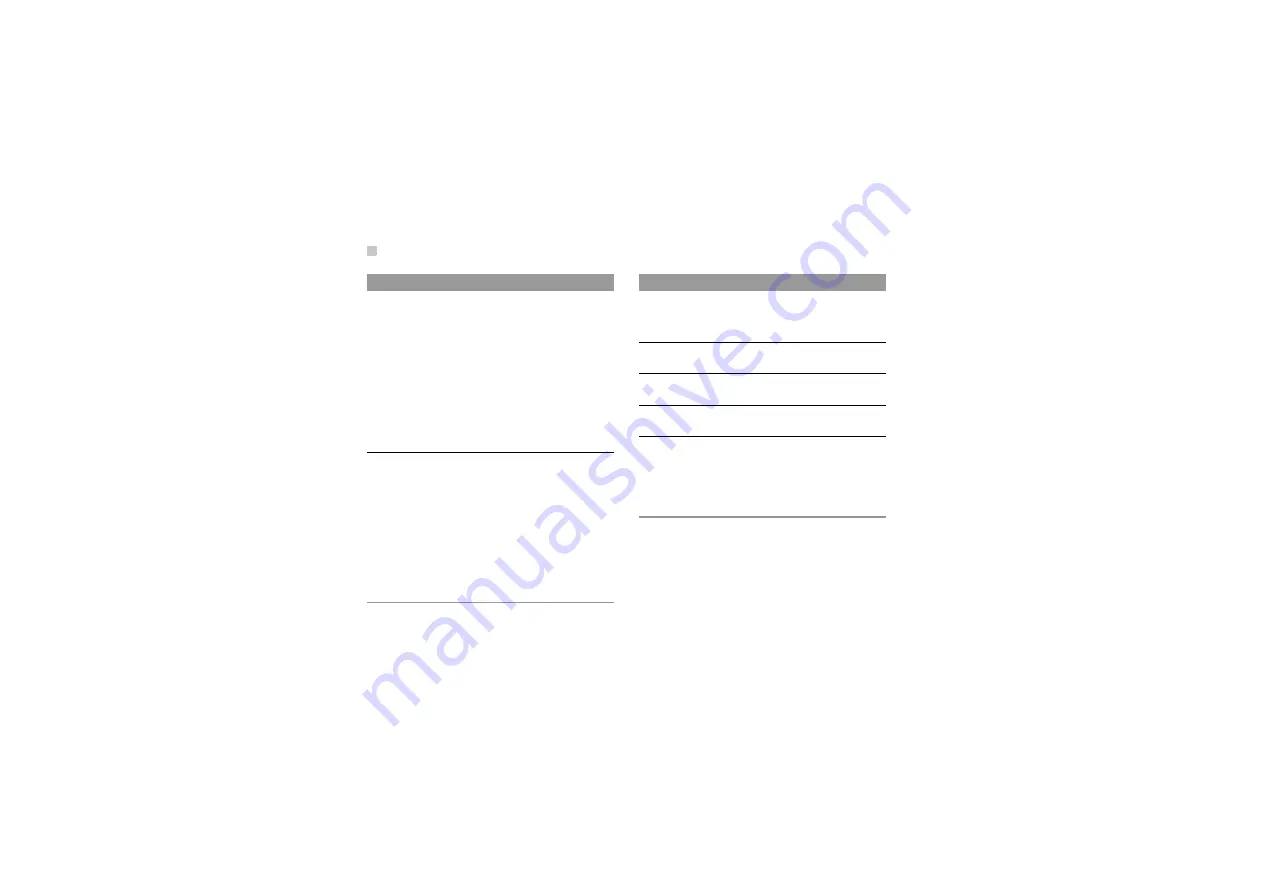
Editing a Picture
112
Edit Options
Description
Cut picture
You can cut part of the picture and
save it as a seperate picture. Press
the scroll keys to select the part to be
cut.
• Select
Options
>
Cut
, the selected
part of the picture will be saved as
a seperate picture.
• Select
Options
>
size
, you can
select
Wallpaper
,
Thumbnail
,
or
Free size
.
Add text
You can insert texts into the picture.
• Select
Options
>
Input
. You can
input the text to be displayed on
the picture.
• Select
Options
>
Zoom
/
Move
.
You can zoom the textbox or move
the textbox to a proper position.
• Select
Options
>
Colour
. You can
set the text colour.
Add frame
You can add a frame to the picture.
Select
Options
>
Select
. Select the
frame to be added.
Rotate
You can rotate the picture to 90
degrees left or right.
Mirror
You can mirror the picture horizon-
tally or vertically.
Zoom
You can Zoom in/Zoom out the pic-
ture
Effect
• Select
Effect
>
Contrast
, you can
decrease or increase the contrast
of the picture;
• Select
Effect
>
Sharpen
, you can
blur or sharpen the picture.
Edit Options
Description
















































