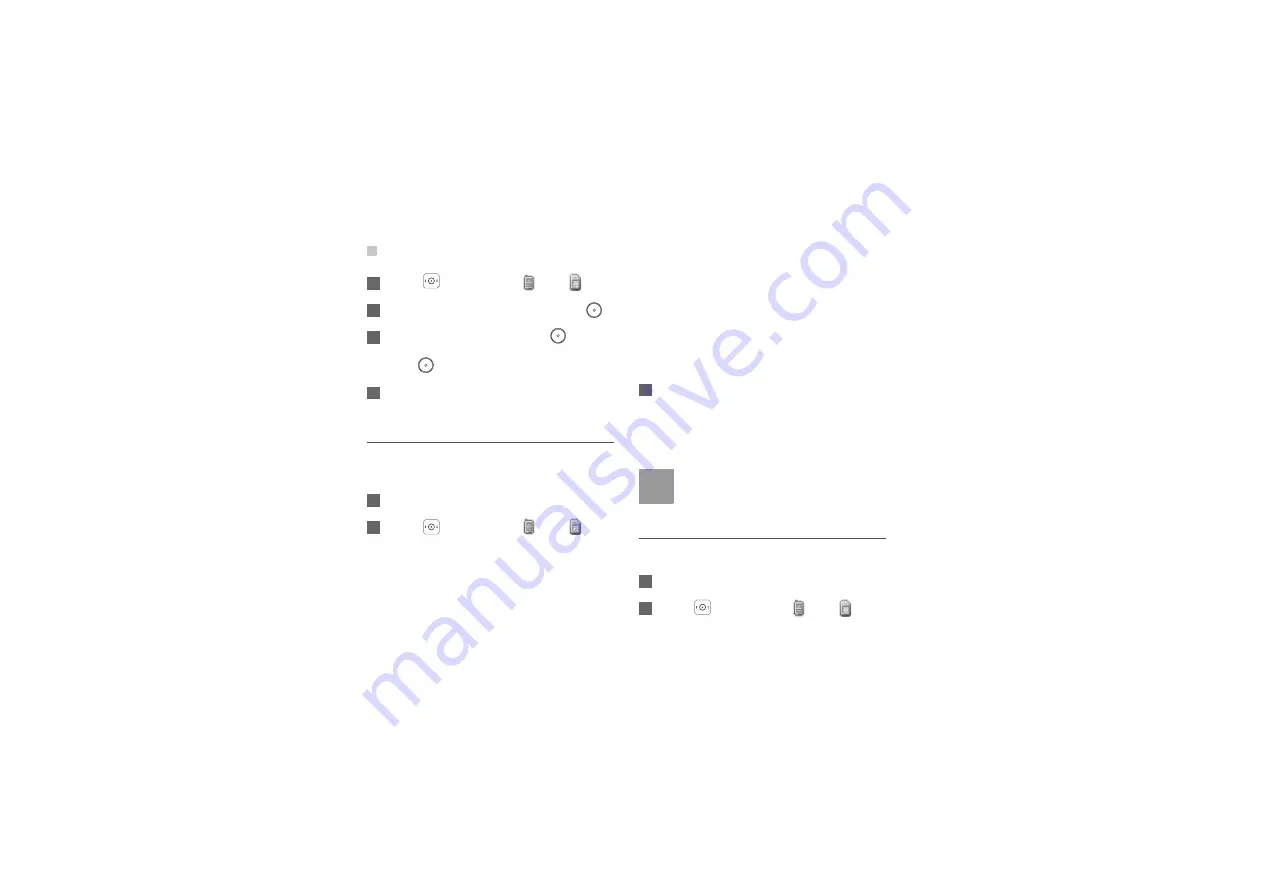
Editing Contacts
66
2
Press
to select
Phone
or
SIM
.
3
Search the contact to be edited and press
.
4
Select the field to be edited, press
or select
Options
>
Edit
. Enter new information and
press
to save it.
5
Select
Options
>
Save
to save the edited con-
tact.
Copying to Handset/USIM Card
You can copy one or more entries from your phone to
USIM card or from your USIM card to phone.
1
Select
Contacts
in the main menu.
2
Press
to select
Phone
or
SIM
.
• If you need to copy multiple records, do the fol-
lowing to each record: Select
Options
>
Mark/
Unmark
>
Mark
to tick the checkbox on the
right of the entry. Alternatively, you can select
Options
>
Mark/Unmark
>
Unmark
to cancel
the selection.
• If you need to copy all contacts, select
Options
>
Mark/Unmark
>
Mark all
.
• If you need to copy only one contact, you can
copy the contact directly.
3
Select
Options
>
Copy marked to SIM
or
Copy
marked to phone
; If copy only one contact,
select
Options
>
Copy to SIM
or
Copy to
Phone
. At the prompt, select
Yes
to confirm or
select
No
to cancel.
Note
When you copy contacts from phone to SIM,
you can only copy the items supported by
the SIM card.
Deleting Contacts
You can delete entries from the phone or SIM card.
1
Select
Contacts
in the main menu.
2
Press
to select
Phone
or
SIM
.
















































