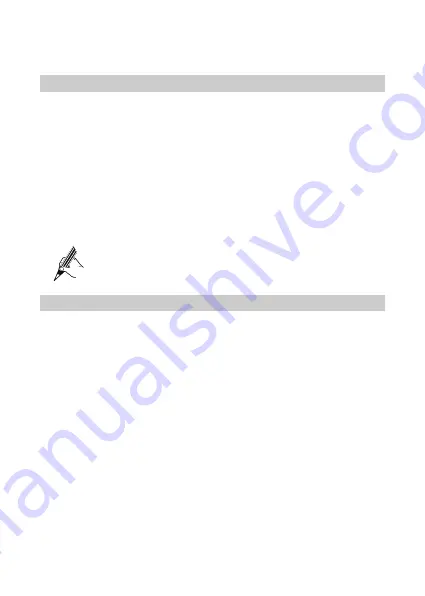
Step 4
In the
New password
and
Confirm password
text boxes, enter the new
password respectively. Then click
Submit
.
Changing the IP address of the LAN Interface
The IP address of the LAN interface is the IP address entered in the address bar of the
Internet Explorer when you log in to the Web-based configuration utility. You can
change the IP address after logging in to the Web-based configuration utility. To change
the IP address of the LAN interface, do as follows:
Step 1
In the navigation tree, choose
Basic
>
LAN
to display the LAN configuration
page.
Step 2
On the right of the page, click the
DHCP
tab.
Step 3
In the
IP address
text box, enter a new IP address .
Step 4
In the
Subnet mask
text box, enter the subnet mask.
Step 5
Click
Submit
.
When changing the IP address of the WS311 LAN interface, ensure that
the new IP address does not conflict with the IP address of the device that
is connected to Ethernet interface of the WS311.
Connecting to a Wireless Network
You can connect the WS311 to a wireless network by pressing and holding the WPS
button. If the wireless router does not support the WPS function, you can manually
connect the WS311 to a wireless network by using the Web-based configuration utility.
To manually connect the WS311 to a wireless network, do as follows:
Step 1
In the navigation tree, choose
Basic
>
LAN
to display the LAN configuration
page.
Step 2
On the right of the page, click the
WLAN AP
List
tab.
The WS311 searches for wireless network signals before the
WLAN AP List
page is displayed. The search for signals will take some time. Wait patiently for
the
WLAN AP List
page to be displayed completely.
Step 3
Select the wireless network to be connected from the
WLAN AP List
list.
Step 4
In the
Settings
area, set the encryption type and access password of the
wireless network.
Step 5
In the lower right corner, click
Connect
.
When the connection is set up successfully,
Connection Status
in the
Connection Status
area at bottom of the page is displayed as
Connected
.
When powered on in the future, the WS311 automatically connects to the
14





















