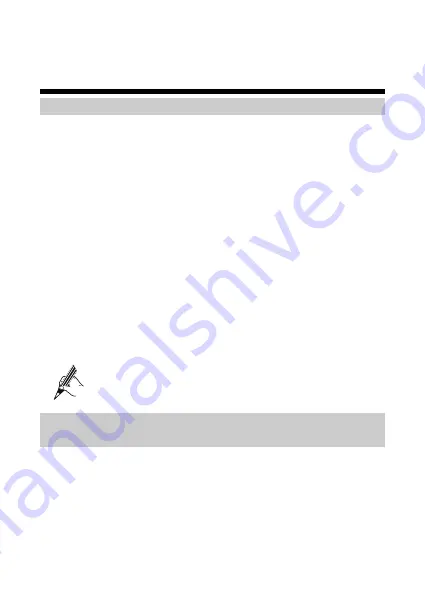
4
Configuring the WS311
Logging In to the Web-Based Configuration Utility
By default, most parameters are preset on the WS311 for supporting the network
applications in general conditions. To view the working status or to change the
parameters of the WS311, you can log in to the Web-based configuration utility. To log
in to the Web-based configuration utility, do as follows:
Step 1
Connect the LAN interface of the WS311 to the Ethernet interface of the
computer by using a network cable.
Step 2
Set the IP address of the computer and ensure that the IP address is in the same
network segment as the IP address of the WS311 LAN interface.
By default, the IP address of the WS311 LAN interface is
192.168.1.100
and
the subnet mask is
255.255.255.0
.If the IP address is not changed, you can set
the IP address to
192.168.1.101
and the subnet mask to
255.255.255.0
on the
computer.
Step 3
Launch the Internet Explorer on the computer. Enter
http://192.168.1.100
in
the address bar and then press
Enter
.
Step 4
In the displayed login dialog box, enter the user name (
admin
by default) and
the password (
admin
by default), and then click
Login
.
After the password is verified, you can access the Web-based configuration
utility.
If you forget the IP address of the WS311 LAN interface, user name, or
password after change, you can press the RESET button of the WS311 to
restore the default settings.
Changing the Administrator Password of the Web-based
Configuration Utility
For security reasons or to use a password that is easy to remember, you can change the
administrator password after logging in to the Web-based configuration utility. To
change the administrator password of the Web-based utility, do as follows:
Step 1
In the navigation tree, choose
Maintenance
>
Account
to display the system
management page.
Step 2
Select
admin
from the
User name
drop-down combo box.
Step 3
In the
Current password
text box, enter the currently used password.
13






















