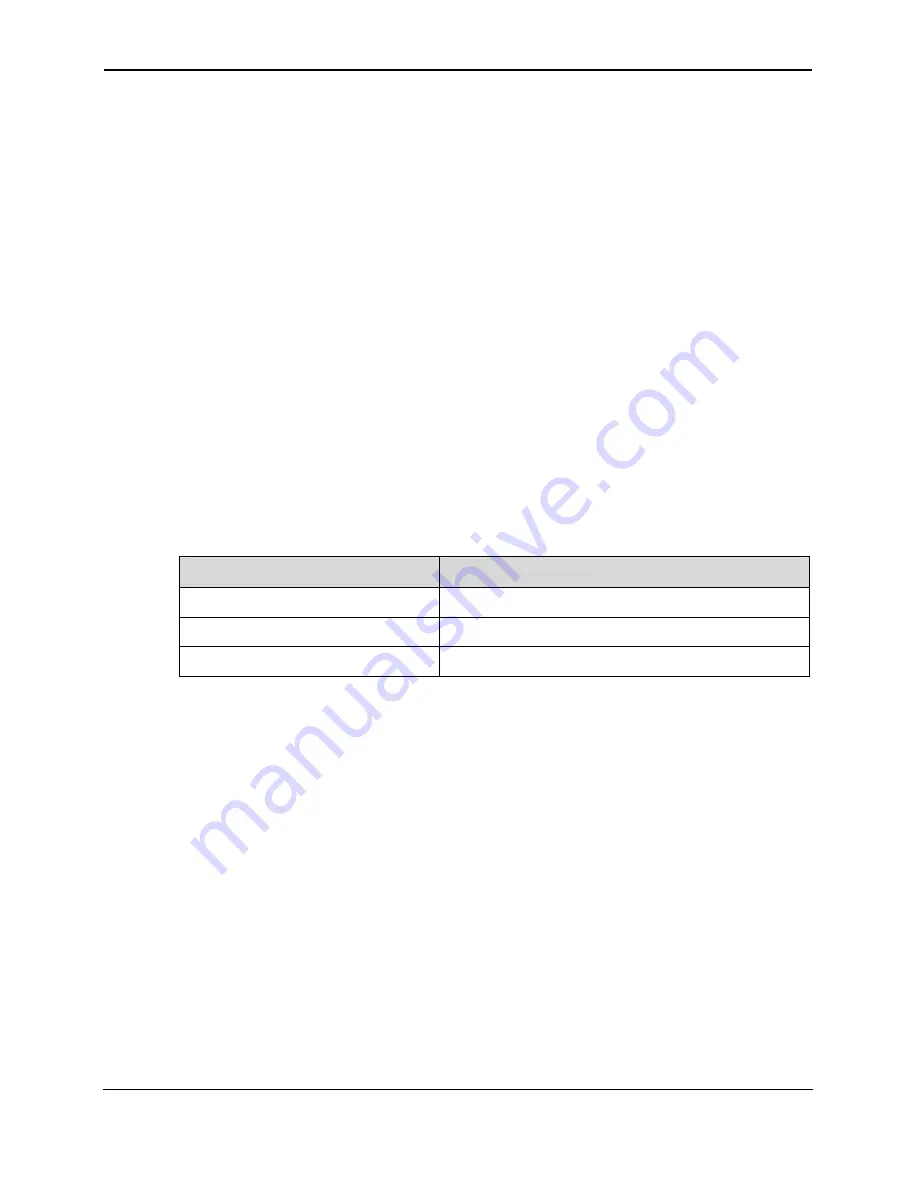
Data Services
EchoLife HG556 Home Gateway
User Guide
5-4
Huawei Proprietary and Confidential
Copyright © Huawei Technologies Co., Ltd.
PC is located in the LAN and a static IP address
Step 4
Next, you need to configure only the network adapter on the PC so that the PC can
y obtain the IP address, gateway, DNS and other relevant information to
5.3.3 Configuring the Bridge Mode
When the
a network bridge. In this case, each u
d to the HG556 can dynamically
o
ing to the
ation of the upper-layer equipment or can
b
dialer software
s the Internet.
Getting
able 5-3 lists the configuration information to be collected before configuring the
nfiguring the bridge mode
z
You can skip this step if only one
has been specified for the PC.
z
It is recommended that the DHCP service be enabled if multiple PCs access the
Internet through the HG556.
Click
Submit
to save the settings.
automaticall
access the Internet through the HG556.
WAN interface of the HG556 is working in bridge mode, the HG556 serves as
ser PC connecte
btain an IP address accord
e installed with PPP
configur
to acces
Started
T
bridge mode.
Table 5-3
Configuration information to be collected before co
Item
Description
Connection mode
Bridge
VPI/VCI
It is provided by the service provider.
Encapsulation mode
It is provided by the service provider.
Configuring the Bridge Mode for the WAN Interface
l the PPP dialer software
)
the
The steps for configuring the bridge mode for the WAN interface are similar to those for
configuring the PPPoE mode. The difference is that you should select
Bridge
from the
Connection mode
drop-down list box on the
WAN
page displayed after you choose
Basic
>
WAN
.
For details, see section "
Configuring the PPPoE Mode for the WAN
Interface
".
Creating a PPP Dialup Connection on the PC
When the gateway is working in bridge mode, you need to instal
on your PC so that your PC can dial-up to the Internet. If the operating system (OS
installed on the PC is Windows XP, the PC can also dial up to the Internet through
PPP dialer software provided by Windows XP. Take Windows XP as an example. To
create a dialup connection, do as follows:





























