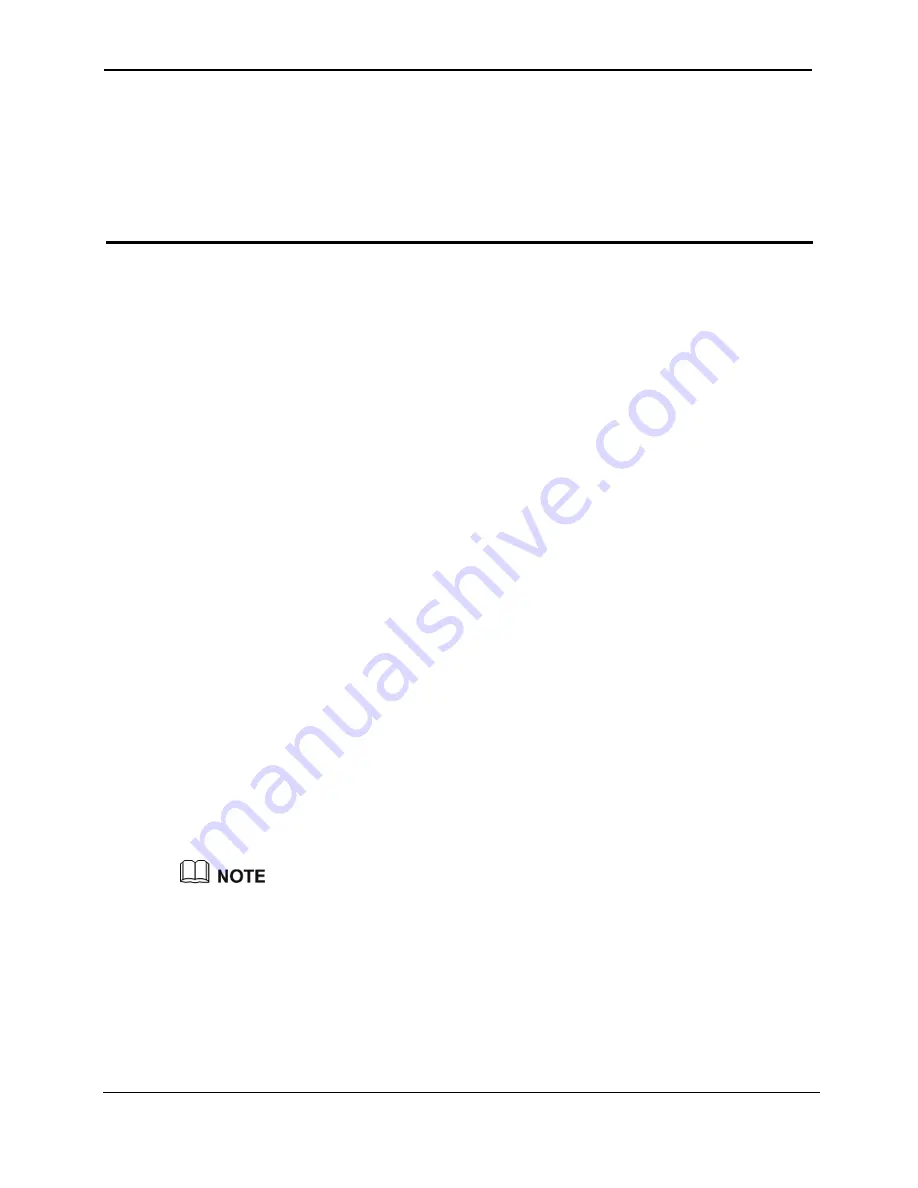
EchoLife HG556 Home Gateway
User Guide
Configuring the HG556
Huawei Proprietary and Confidential
Copyright © Huawei Technologies Co., Ltd.
4-1
4
Configuring the HG556
4.1 Ac
through which
the HG556.
Step 3
by default) and password (
admin
by default) in the
Login
page, and then click
Login
.
4.2 Ch
rd easy to remember, you can change the
o the Web-based configuration utility.
enter the new password again in
r confirmation.
Step 4
After you change the password successfully, next time log in to the Web-based
tility, enter the new password, and then click
Login
.
cessing the Web Configuration Page
uration pages,
The HG556 provides simple and easy-to-use Web config
you can check and configure the working parameters of
To log in to the Web configuration page, do as follows:
Step 1
Start the Internet Explorer on the PC.
Step 2
Enter
http://192.168.1.1
in the address bar of the Internet Explorer, and then press
Enter
.
Enter the administrator name (
admin
anging the Administrator Password
For safety reasons or to make the passwo
administrator password after logging in t
To change the password, do as follows:
Step 1
Log in to the Web-based configuration utility.
Step 2
Choose
Maintenance
>
Account
in the navigation tree to display the account page.
ew password. Then
Step 3
Enter the current password and the n
the
Confirm Password
text box fo
Click
Submit
to save the settings.
configuration u
If you forget the password that has been changed, you can restore the default settings of the
HG556 by pressing and holding the RESET button for over six seconds. Then, the user name
and password that are used for logging in to the Web-based configuration utility are restored
to default values. After you restore the default settings, however, your customized data is lost.
Therefore, use this function with caution.






























