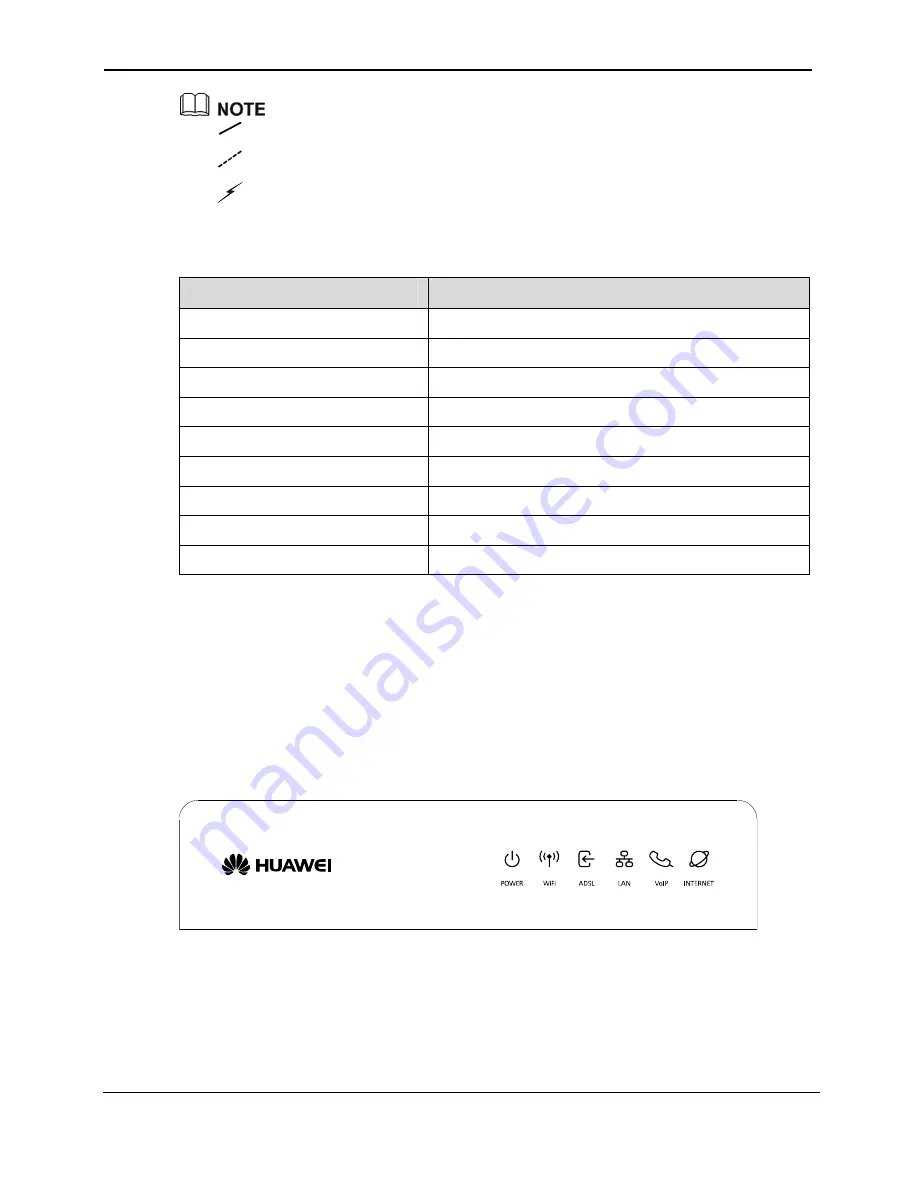
EchoLife HG556 Home Gateway
User Guide
Product Overview
Huawei Proprietary and Confidential
Copyright © Huawei Technologies Co., Ltd.
2-3
: indicates an actual network connection.
: indicates a logical management channel.
:
T
describes the elements sh
1.
Table 2-1
Description of the elemen
on diagram
indicates a wireless connection.
able 2-1
own in Figure 2-
ts for the network applicati
Name
Full Spelling
NGN Next
Generation Network
Internet -
IPTV
Internet Protocol Television
BRAS
erver
Broadband Remote Access S
DSLAM
ss Multiplexer
Digital Subscriber Line Acce
OSS
Operations Support System
ACS Auto-Configuration
Server
STB Set-Top
Box
Notebook Computer
-
2.3 Indicators, Interfaces and Buttons
2.3.1 Indicator
.
s
The indicators of the HG556 are located on the front panel, as shown in Figure 2-2
Figure 2-2
Indicators
able 2-2 describes the meanings of the indicators.
Table 2-2
Meanings of the indicators
T















































