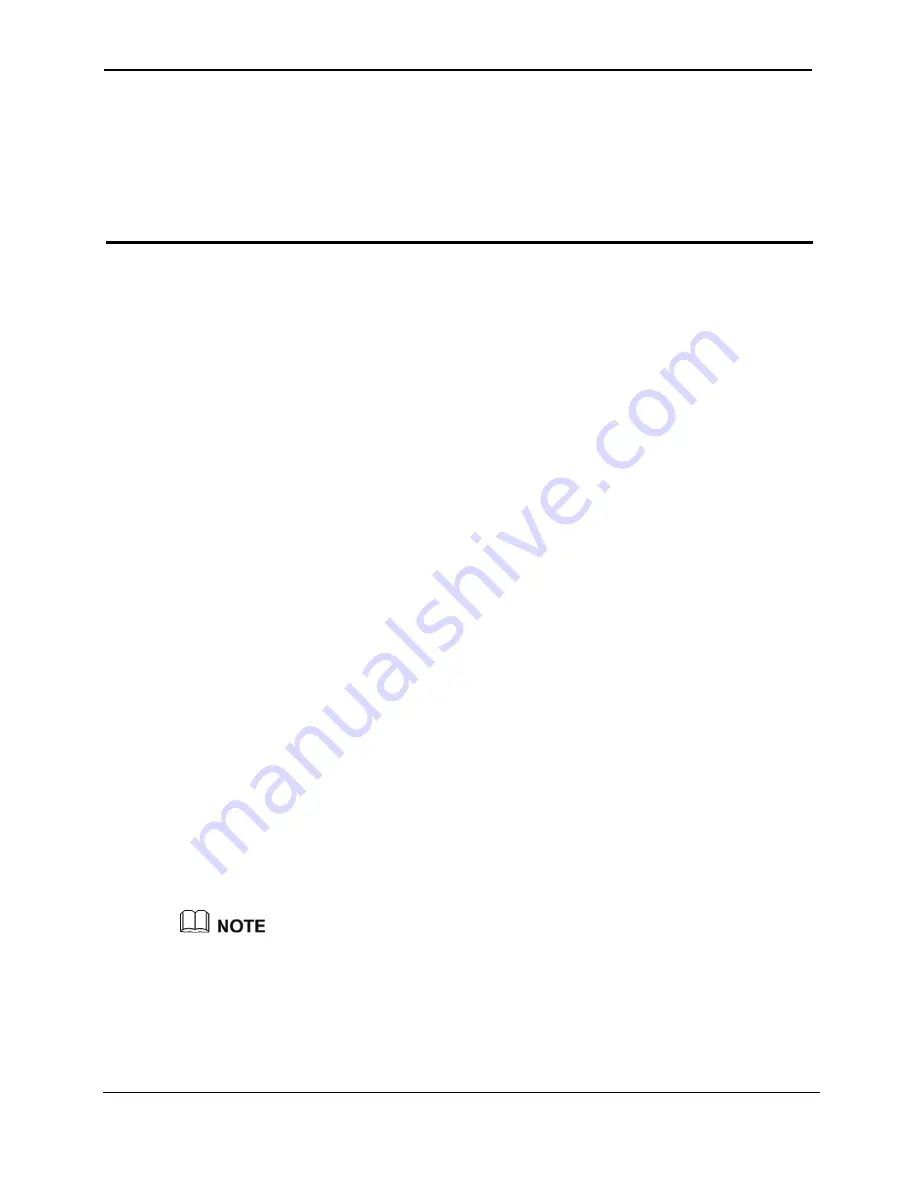
EchoLife HG556 Home Gateway
User Guide
Data Services
Huawei Proprietary and Confidential
Copyright © Huawei Technologies Co., Ltd.
5-1
5
Data Services
5.1 In
mic mutual backup of voice and data
services through the DSL link and HSPA link.
5.2 Co
e
ternet
e
WAN Connection
Page.
d
Password
text boxes that you
Step 8
PIN number in the
Step 3
Submit
button to finish the settings on the
PIN
Page.
troduction
The HG556 supports ADSL2+ uplink and High-Speed Packet Access (HSPA) uplink
through Huawei HSPA datacard. Realizes dyna
nfiguring the HSPA uplink
When the HG556 is working through Huawei HSPA datacard, you need to install th
our PC can connect to the In
Huawei HSPA datacard on the HG556 so that y
through HSPA uplink. To create a HSPA uplink connection, do as follows:
Step 1
Log in to the Web-based configuration utility.
isplay th
Step 2
Click
Basic
>
WAN
in the navigation tree to d
nection
setting.
Step 3
Click New to create a new
WAN Con
Step 4
In
Access type
, choose
UMTS
option button.
Step 5
In
WAN connection
, select
Enable
.
Step 6
Enter the APN that are provided by the network operator in the
APN
text box, enter *99#
in the
Dial number
text box.
Step 7
Enter the user name and password in the
User name
an
can configure.
Click the
Submit
button to finish the UMTS settings.
If you want to verify the PIN code of your SIM card, then do as follows:
Step 1
Click
Advanced
>
PIN
in the navigation tree to display the
PIN
Page.
Step 2
Enter the original PIN number in the
PIN
text box. Enter the new
New
PIN
text box and confirm the new PIN number again.
Click the
Use the default values for the other parameters. In general, they do not need to be configured.






























