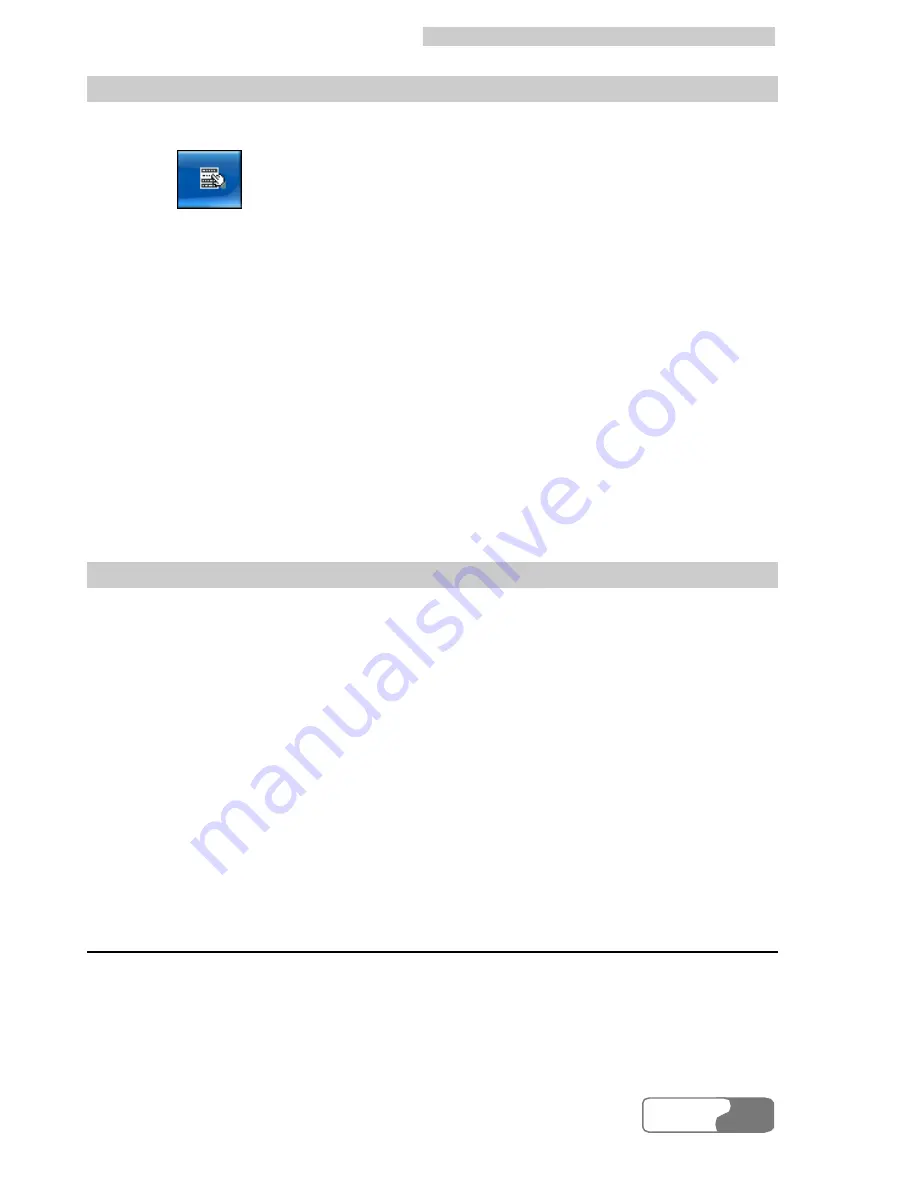
10 Settings and Information Query
HUAWEI
51
Manually Upgrade
Do the following to upgrade Huawei 3G Data Card Management manually:
1.
Click
and then select
Online Update
.
2.
In the
Update Via Internet
dialog box double-click a server address, or
enter the server address in the
Server URL:
text box.
3.
Click
Next
.
The data card starts to detect the programs for upgrading on the server.
l
If succeeded, a list of programs for upgrading is displayed in the
Update
Via Internet
dialog box. Click
Next
to proceed.
l
If no program is detected, it indicates that the current software is the latest.
Click
Quit
to quit upgrading.
4.
After the programs are downloaded, exit Huawei 3G Data Card
Management. Then click
Next
to start upgrading.
5.
Wait until the upgrading process is finished. You will see the message
"Congratulations! Upgrade completed successfully.". Click
Quit
to finish.
Auto Upgrade
Do the following to auto upgrade Huawei 3G Data Card Management:
1.
In the
Update Via Internet
dialog box, select the
To check latest
version when Huawei 3G Data Card Management running each time
check box.
2.
Save the setting.
Whenever your PC accesses the Internet through the data card, the data card
automatically detects whether there is any newer version program on the
server. If yes, the
Update Via Internet
dialog box is displayed, showing the
list of programs for upgrading. Then you can choose to upgrade the program
by following the steps 4 and 5 in "Manually Upgrade".
View Diagnostics Information
In diagnostics information, you can view the quantity of messages and
contacts in SIM/USIM card, IMEI number, IMSI number, FirmWare Version,
HardWare Version, Model ID and SN.



























