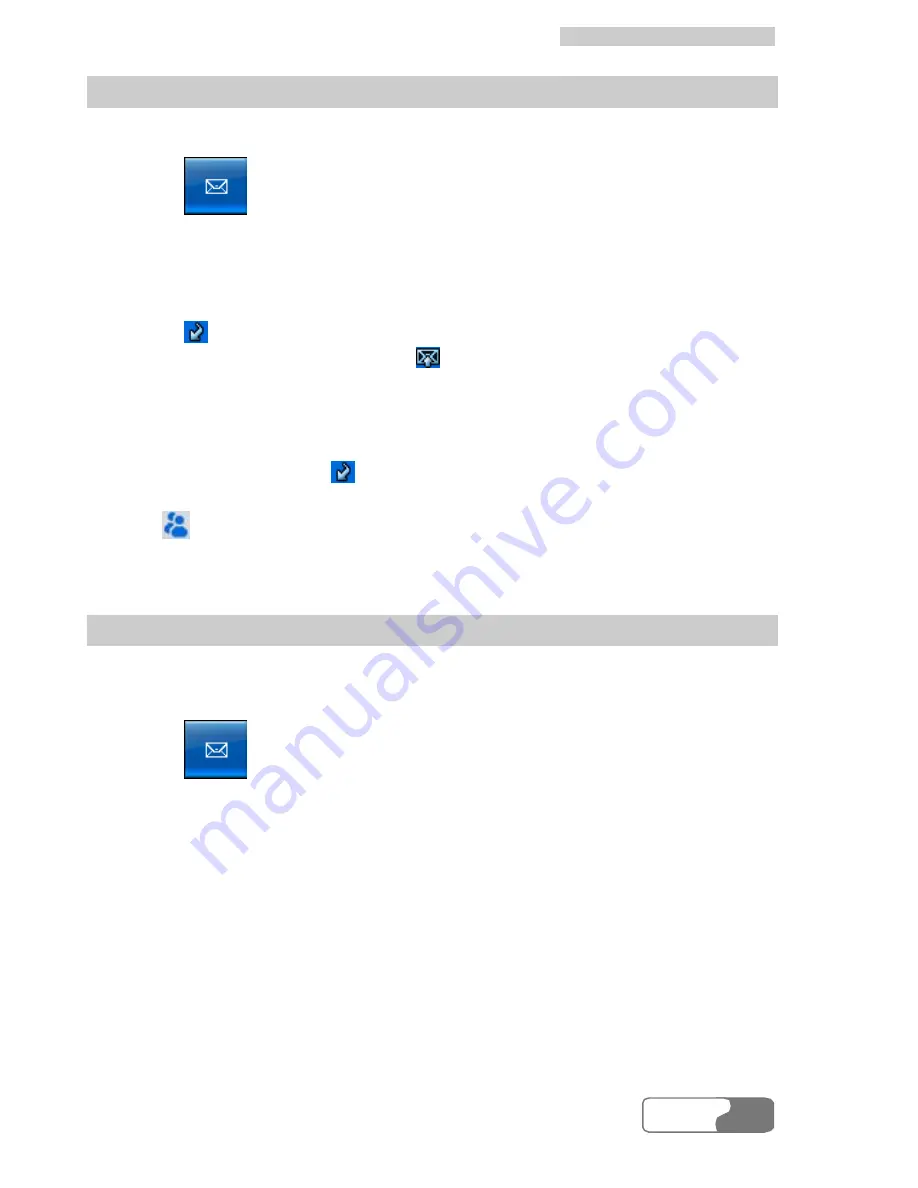
8 Message Services
HUAWEI
19
Send Messages
You can select one or more messages from
Outbox
to reply to them.
1.
Click
to display the
Message
interface.
2.
Select the
Outbox
tab page to open
Outbox
.
3.
Click
Local
or
SIM/USIM
to display the message list in local or
SIM/USIM card.
4.
Select one or more messages in the list box which you want to reply to.
5.
Click
to display the
Write
interface.
6.
After editing the message, click
to send it.
Note
l
You can reply to several messages at one time.
l
When you click
, the Data Card Management automatically
extracts your selected phone numbers and displays them in the entry box
behind
.
Resend Messages
You can resend the important messages or the messages that were not
delivered successfully.
1.
Click
to display the
Message
interface.
2.
Select the
Outbox
tab page to open
Outbox
.
3.
Click
Local
or
SIM/USIM
to display the message list in Local or
SIM/USIM card.
4.
Select a message you want to resend in the list box.
5.
Right-click it and select
Resend
in the shortcut menu.
Note
You can only resend a message at one time.
















































