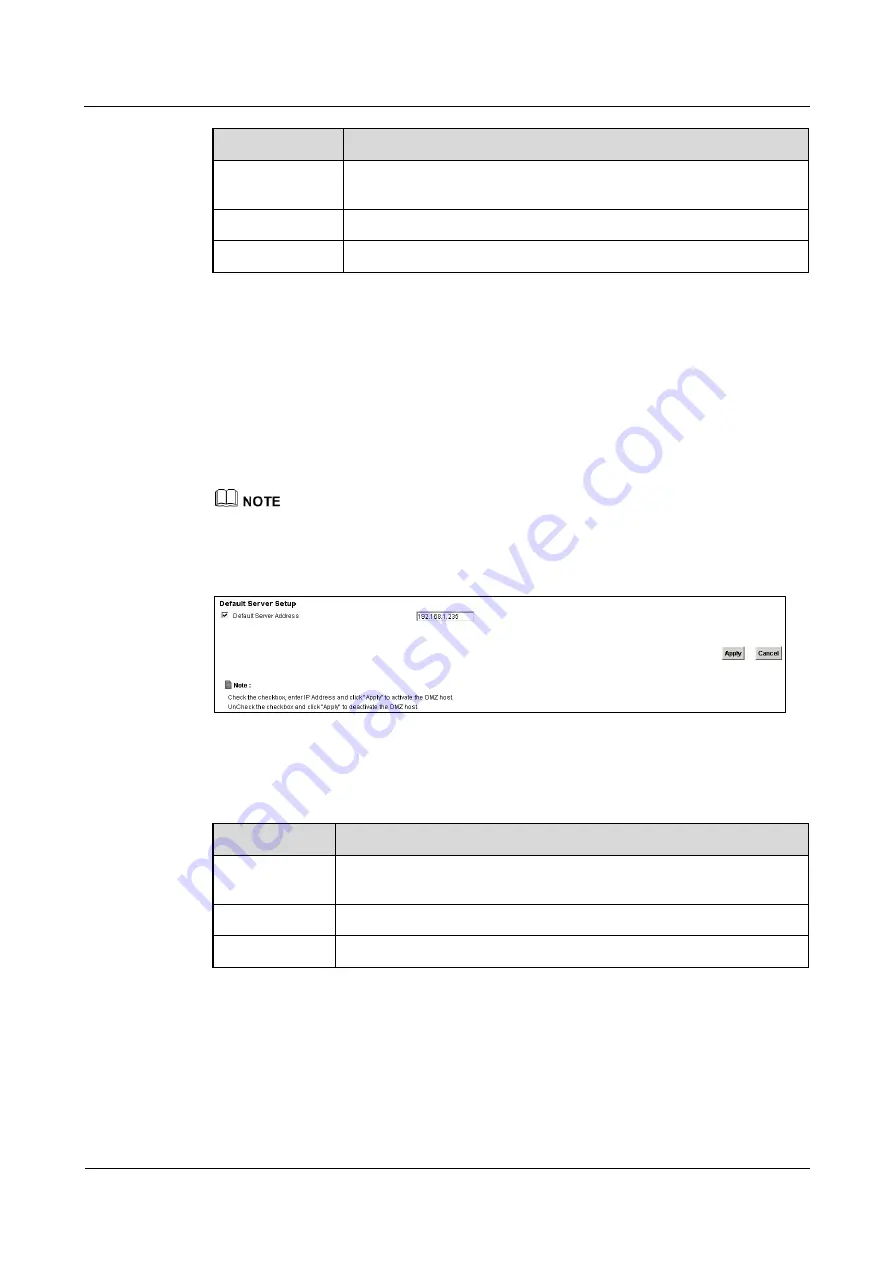
LTE TDD B2268H
User Guide
8 Network Address Translation (NAT)
Issue 01 (2014-01-15)
Copyright © Huawei Technologies Co., Ltd.
70
LABEL
DESCRIPTION
Protocol
Select the protocol supported by this virtual server. Choices are
TCP
,
UDP
, or
TCP/UDP
.
Apply
Click
Apply
to save your changes.
Back
Click
Back
to return to the previous screen without saving.
8.3 The DMZ Screen
Use this page to set the IP address of your network DMZ (if you have one) for the LTE Device.
All incoming packets received by this LTE Device's WAN interface will be forwarded to the
default server you set.
Click
Network Setting > NAT > DMZ
to display the following screen.
The configuration you set in this screen takes priority than the
Network Setting > NAT > Port
Forwarding
screen.
Figure 8-4
Network Setting > NAT > DMZ
The following table describes the fields in this screen.
Table 8-3
Network Setting > NAT > DMZ
LABEL
DESCRIPTION
Default Server
Address
Enter the IP address of your network DMZ host, if you have one.
0.0.0.0
means this feature is disabled.
Apply
Click
Apply
to save your changes.
Cancel
Click
Cancel
to restore your previously saved settings.
8.4 The Sessions Screen
Use the
Sessions
screen to limit the number of concurrent NAT sessions each client can use.
Click
Network Setting > NAT > Sessions
to display the following screen.






























