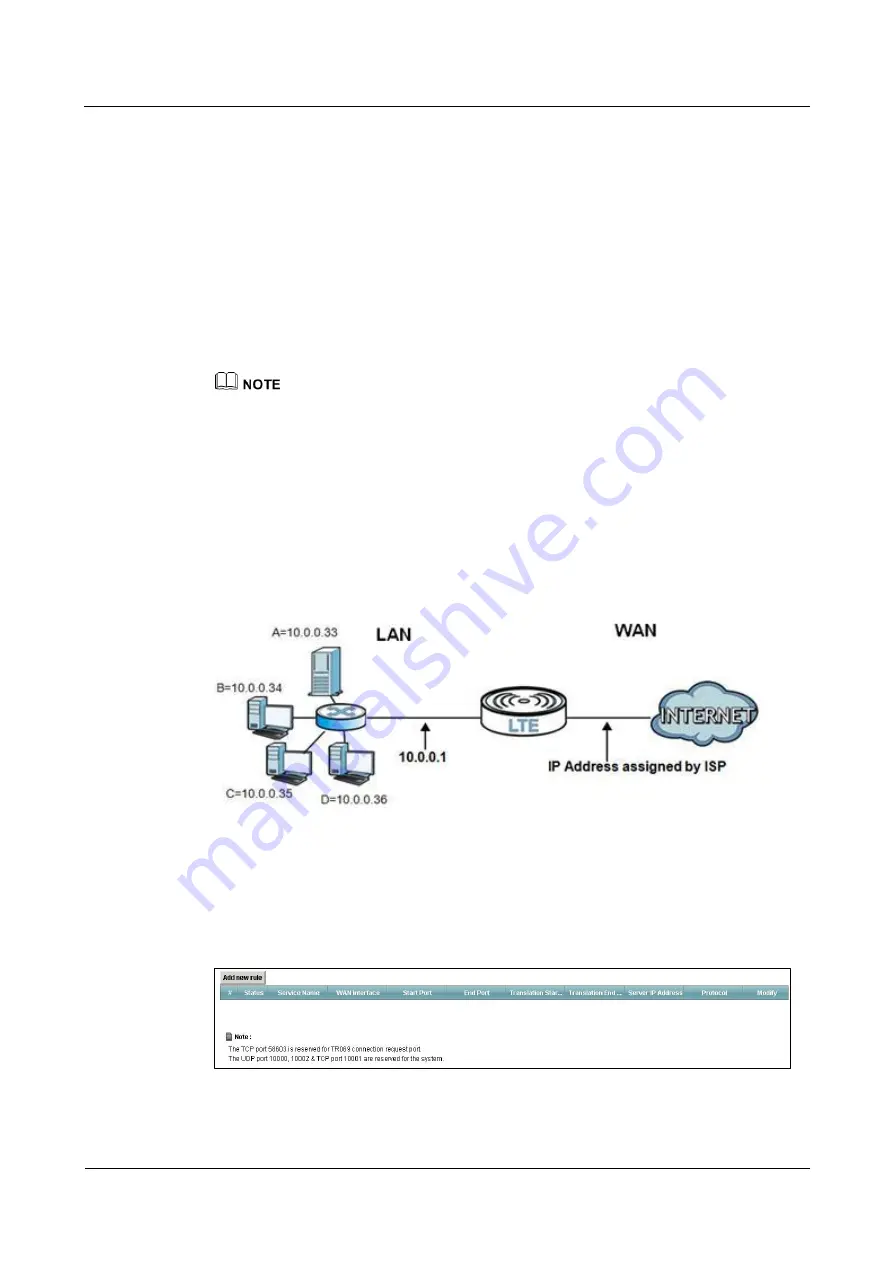
LTE TDD B2268H
User Guide
8 Network Address Translation (NAT)
Issue 01 (2014-01-15)
Copyright © Huawei Technologies Co., Ltd.
67
8.2 The Port Forwarding Screen
Use the
Port Forwarding
screen to forward incoming service requests to the server(s) on your
local network.
You may enter a single port number or a range of port numbers to be forwarded, and the local IP
address of the desired server. The port number identifies a service; for example, web service is
on port 80 and FTP on port 21. In some cases, such as for unknown services or where one server
can support more than one service (for example both FTP and web service), it might be better to
specify a range of port numbers. You can allocate a server IP address that corresponds to a port
or a range of ports.
Please refer to RFC 1700 for further information about port numbers.
Many residential broadband ISP accounts do not allow you to run any server processes (such as a Web or
FTP server) from your location. Your ISP may periodically check for servers and may suspend your
account if it discovers any active services at your location. If you are unsure, refer to your ISP.
Configuring Servers Behind Port Forwarding (Example)
Let's say you want to assign ports 21-25 to one FTP, Telnet and SMTP server (
A
in the example),
port 80 to another (
B
in the example) and assign a default server IP address of 10.0.0.35 to a
third (
C
in the example). You assign the LAN IP addresses and the ISP assigns the WAN IP
address. The NAT network appears as a single host on the Internet.
Figure 8-1
Multiple Servers Behind NAT Example
8.2.1 The Port Forwarding Screen
Click
Network Setting > NAT
to open the Port Forwarding screen.
Figure 8-2
Network Setting >NAT >Port Forwarding
The following table describes the fields in this screen.






























