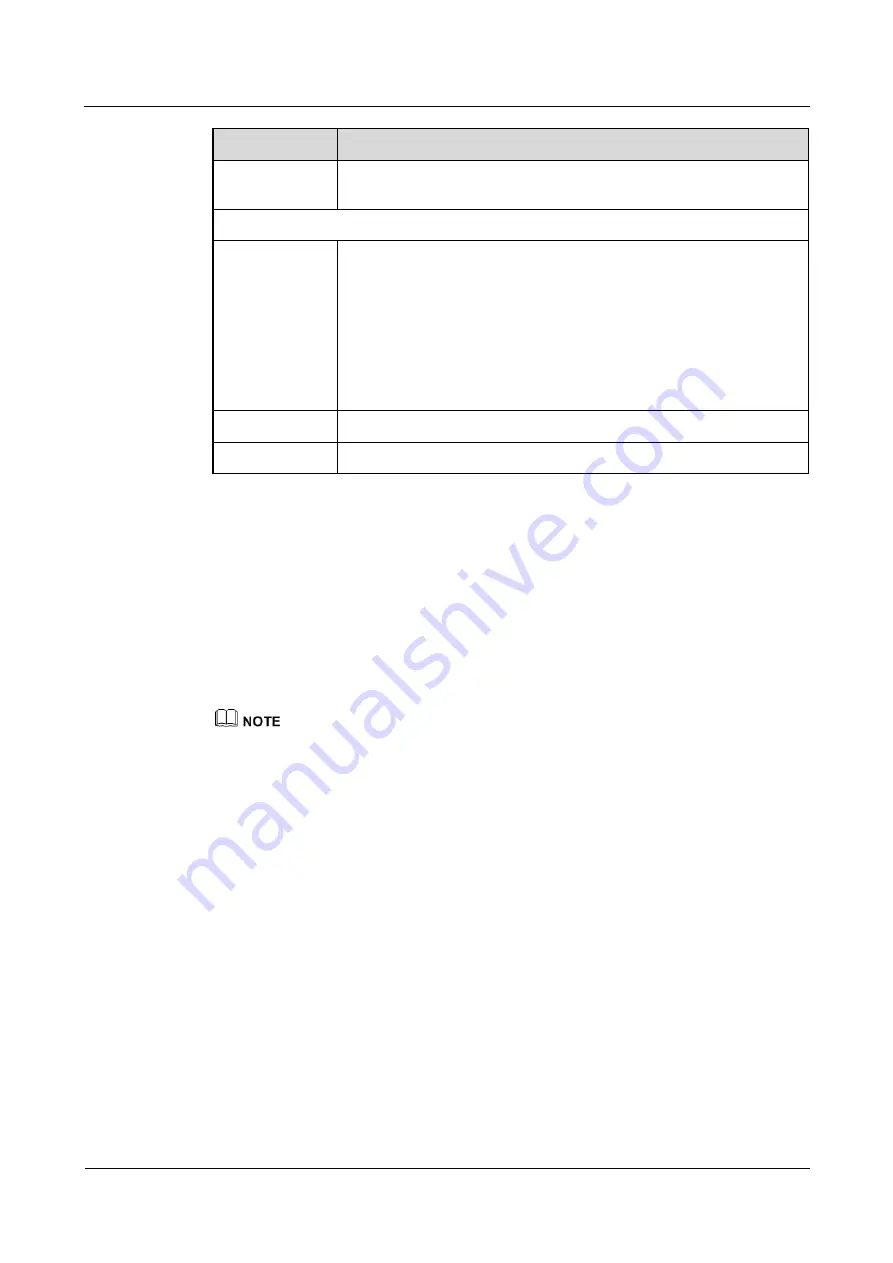
LTE TDD B2268H
User Guide
5 Wireless
Issue 01 (2014-01-15)
Copyright © Huawei Technologies Co., Ltd.
38
LABEL
DESCRIPTION
BSSID
This shows the MAC address of the wireless interface on the LTE
Device when wireless LAN is enabled.
Security Level
Security Mode
Select
Basic (WEP)
or
More Secure (WPA(2)-PSK, WPA(2))
to add
security on this wireless network. The wireless clients which want to
associate to this network must have same wireless security settings as the
LTE Device. After you select to use a security, additional options
appears in this screen.
Or you can select
No Security
to allow any client to associate this
network without any data encryption or authentication.
See Section 5.2.1 for more details about this field.
Apply
Click
Apply
to save your changes.
Back
Click
Back
to exit this screen without saving.
5.4 The WPS Screen
Use this screen to configure WiFi Protected Setup (WPS) on your LTE Device.
WPS allows you to quickly set up a wireless network with strong security, without having to
configure security settings manually. Set up each WPS connection between two devices. Both
devices must support WPS. See
5.7.6 WiFi Protected Setup (WPS)
WPS.
The LTE Device applies the security settings of the
SSID1
profile (see
). If you want to use the WPS feature, make sure you have set the security mode of
SSID1
to
WPA-PSK
,
WPA2-PSK
or
No Security
.
Click
Network Setting > Wireless > WPS
. The following screen displays. Select
Enable
and
click
Apply
to activate the WPS function. Then you can configure the WPS settings in this
screen.






























