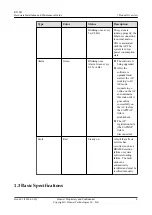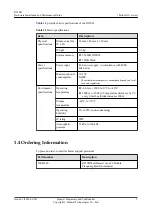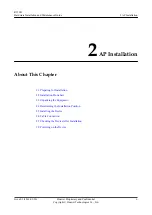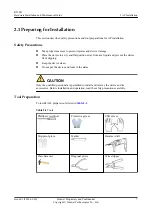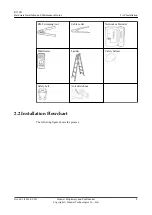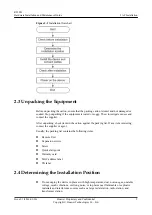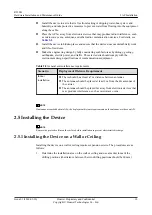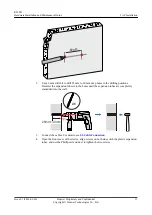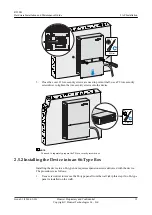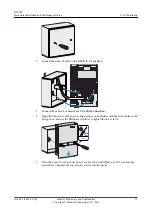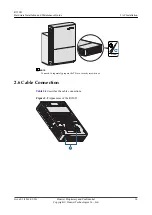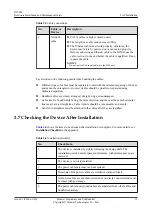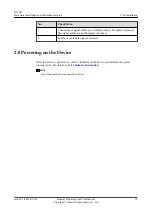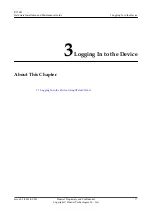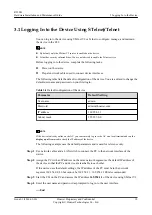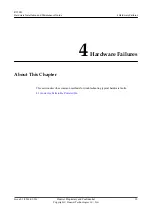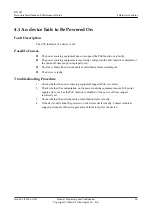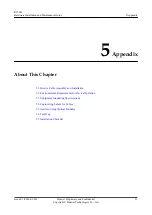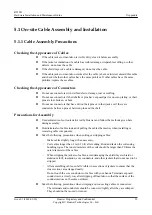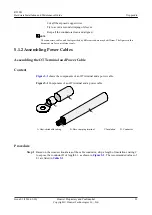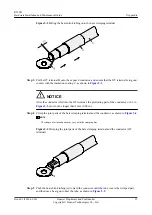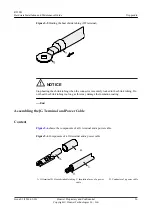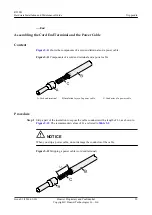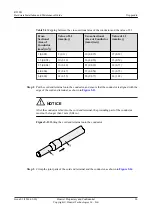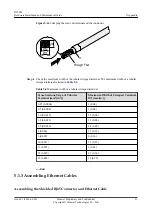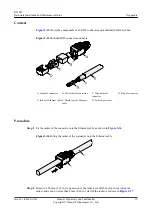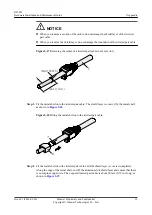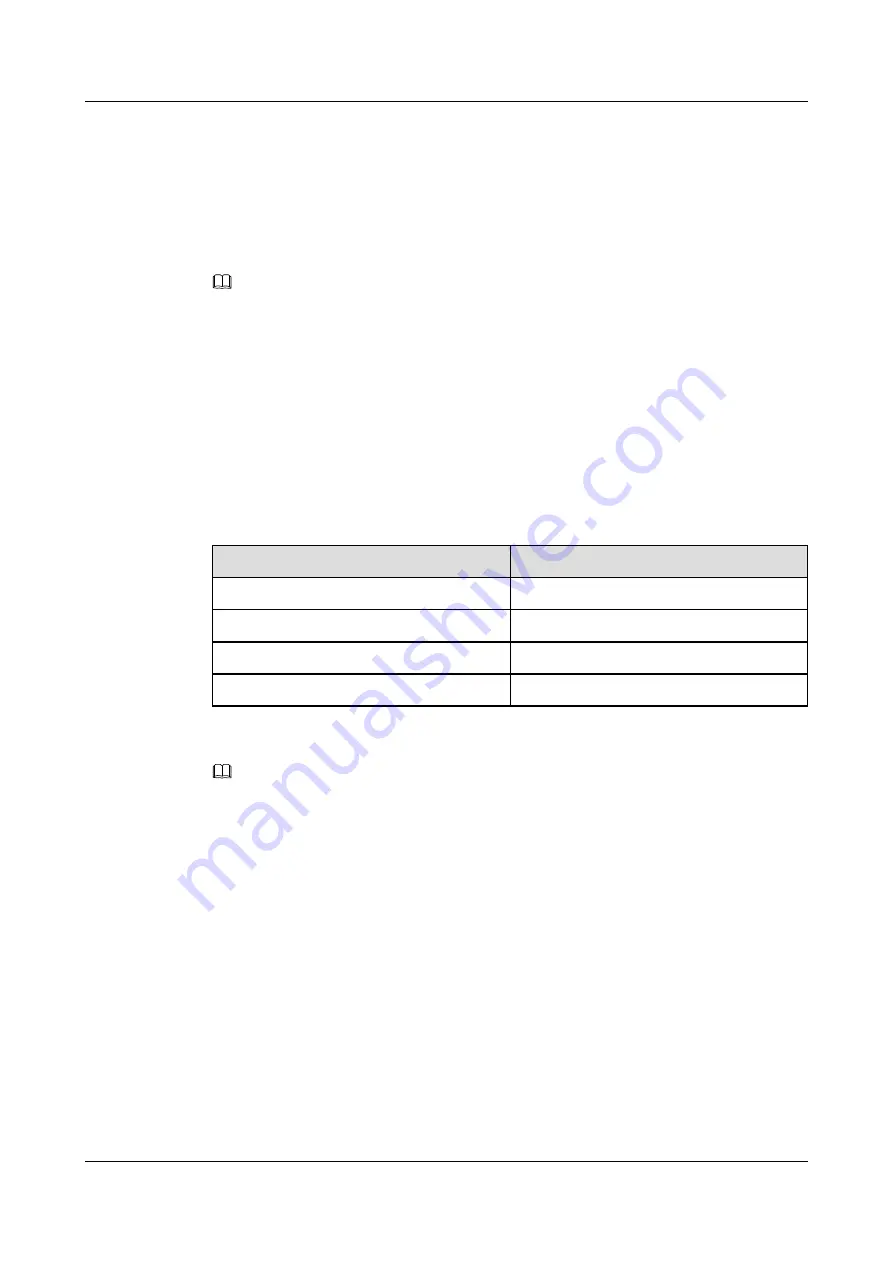
3.1 Logging In to the Device Using STelnet/Telnet
You can log in to the device using STelnet V2 or Telnet to configure, manage, and maintain
the device in the CLI.
NOTE
l
By default, only the STelnet V2 service is enabled on the device.
l
Telnet has security vulnerabilities. You are not advised to enable the Telnet service.
Before logging in to the device, complete the following tasks:
l
Power on the device.
l
Prepare network cables used to connect device interfaces.
The following table lists the default configuration of the device. You are advised to change the
default user name and password on your first login.
Table 3-1
Default configuration of the device
Parameter
Default Setting
User name
admin
Password
IP address
169.254.1.1
Subnet mask
255.255.0.0
NOTE
If the device is already online on the AC, you can remotely log in to the AC on a local terminal and run the
display ap all
command to check the IP address of the device.
The following example uses the default parameters and is used for reference only.
Step 1
Use network cables and a LAN switch to connect the PC to the network interface of the
device.
Step 2
Assign the PC with an IP address on the same network segment as the default IP address of
the device so that the PC and device are reachable to each other.
If the device uses the default settings, the IP address of the PC must be in the network
segment 169.254.0.0/16 but cannot be 169.254.1.1. 169.254.1.100 is recommended.
Step 3
Start the CLI on the PC and access the IP address
169.254.1.1
of the device using STelnet V2.
Step 4
Enter the user name and password as prompted to log in to the user interface.
----End
R250D
Hardware Installation and Maintenance Guide
3 Logging In to the Device
Issue 01 (2016-09-30)
Huawei Proprietary and Confidential
Copyright © Huawei Technologies Co., Ltd.
18