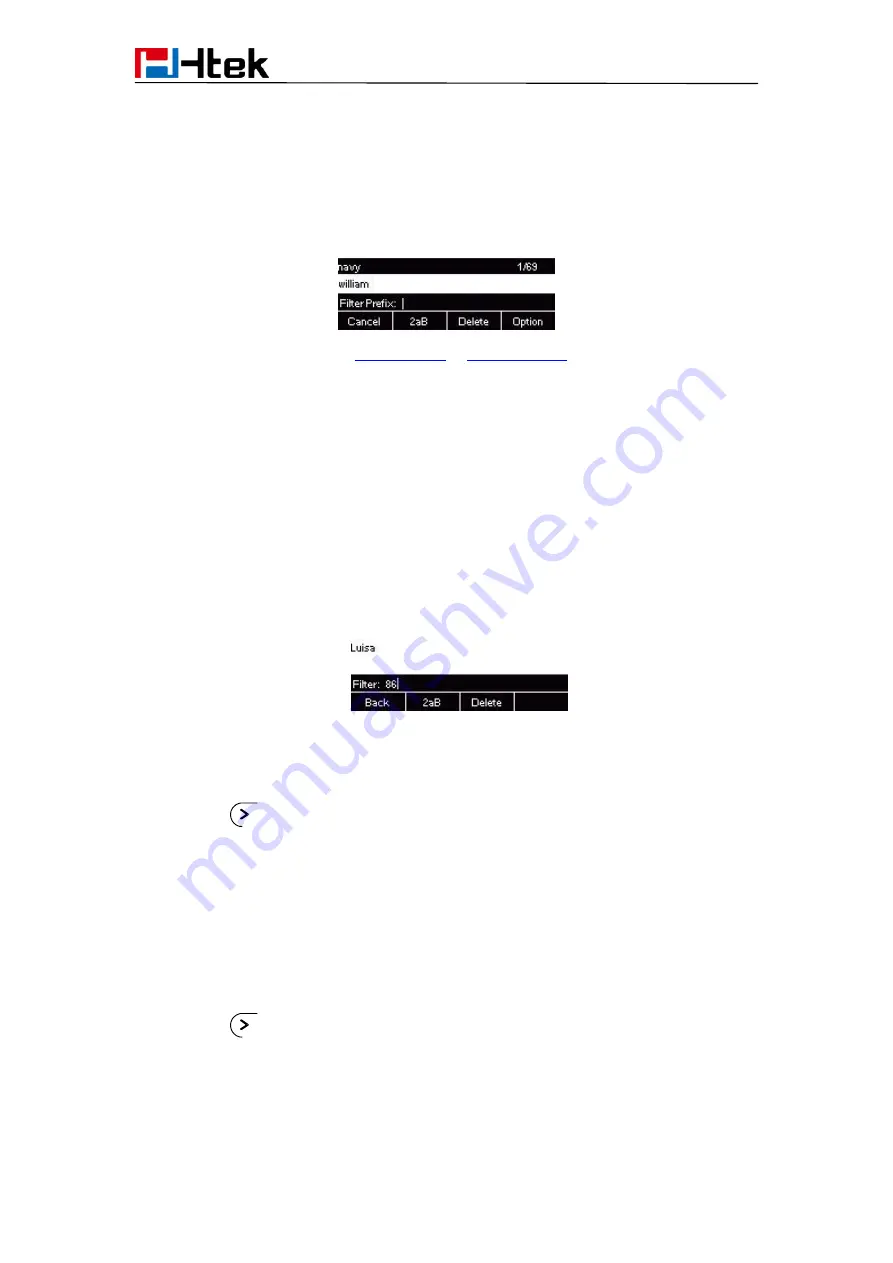
Basic Features Configuration
50
2. Select LDAP in the Type field
3. Press Save or OK key to save the configuration.
When press the LDAP Key the LCD will display as following:
For More detail, please refer to
on
Search Contact
You can search contact in all contacts, local contacts, remote contacts and LDAPcontact.
To search contact in all contacts:
1. Click the Directory soft key on Idle interface.
2. Click the More soft key, then you can see the Search soft key
3. Click the Search soft key, you can enter the desired part of name or part of number.
4. With the search content to match the contact will be automatically displayed on the
LCD within 5 seconds.
To search contact in Local contacts:
1. Click the Directory soft key on Idle interface.
2. Click the
button and select the Local contacts list.
3. Click the More soft key, then you can see the Search soft key
4. Click the Search soft key, you can enter the desired part of name or part of number.
5. With the search content to match the contact will be automatically displayed on the
LCD within 5 seconds.
To search contact in Remote contacts:
1. Click the Directory soft key on Idle interface.
2. Click the
button and select the remote contacts list.
3. Select the desired the remote contact and click Enter soft key.
4. Click the Search soft key, you can enter the desired part of name or part of number.
5. With the search content to match the contact will be automatically displayed on the
LCD within 5 seconds.
Содержание UC912E
Страница 1: ...Notices Information 1 Htek IP Phones UC912E User Manual Version 2 0 4 4 45 Jun 2018...
Страница 9: ...9 Getting Started 4 Headset cord 5 Power adapter 6 Ethernet cable 7 Quick installation reference...
Страница 10: ...Getting Started 10 Phone Installation 1 Attach the Foot stand 2 Connect the Handset and optional Headset...






























