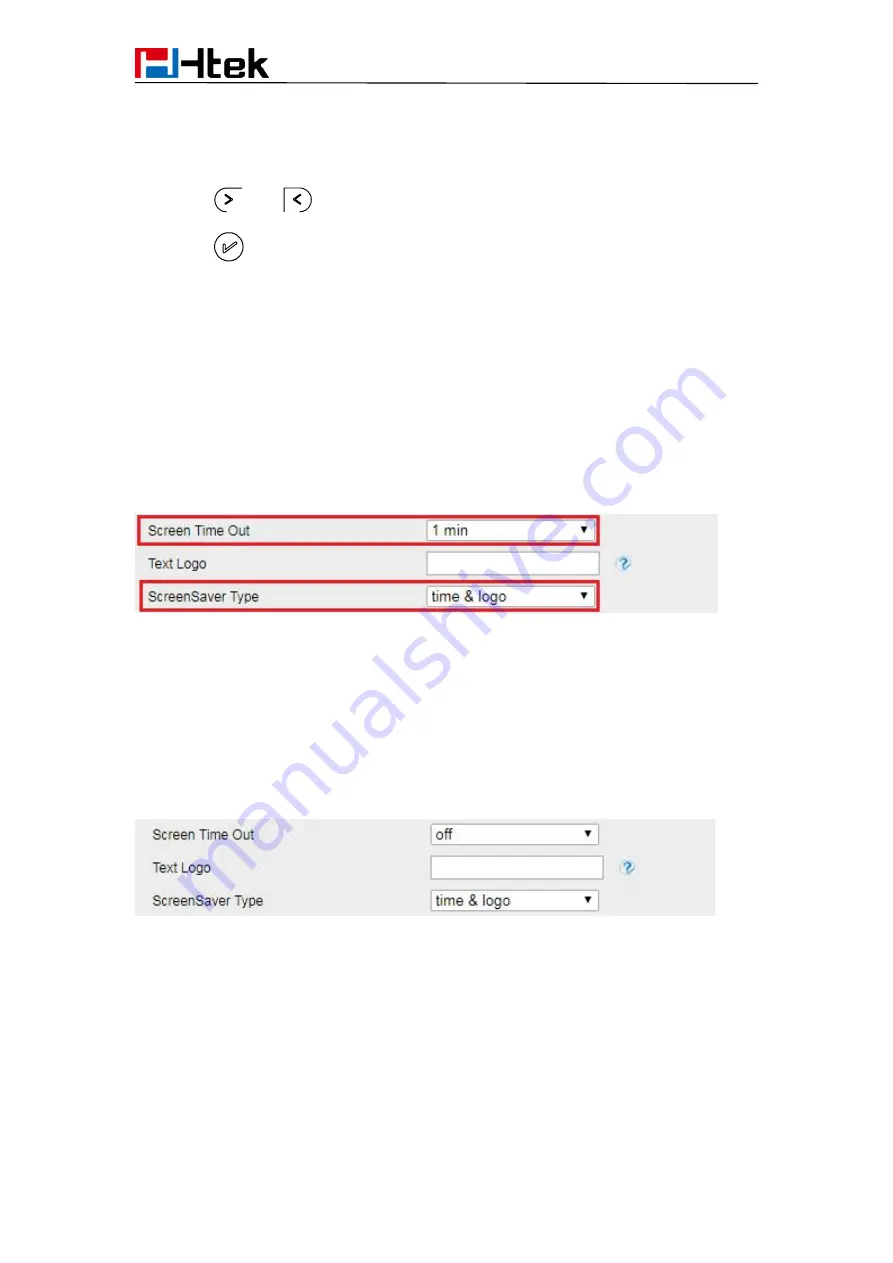
Basic Features Configuration
30
To disable screen saver via Phone interface
1. Press Menu → Settings → Basic Setting → Screensaver...
2. Press
and
or press Info/Switch soft key to Choose the Time-out as off.
3. Press
or Save soft key to save the selected configuration.
To Enable screen saver via Web interface
1. To Click Setting → Preference
2. To choose the Time-out as 1 min or 2/5/10/30 minute.
3. To select the screen Type as Logo only or time & logo.
4. Click SaveSet to save the configuration.
To Disable screen saver via Web interface
1. To Click Setting → Preference
2. To choose the Time-out as Off
3. Click SaveSet to save the configuration.
To custom text logo via Web interface:
1. Click Setting→ Preference.
2. Choose the Time-out as 1 min or 2/5/10/30 minute.
3. Enter the desired value in the Text Logo field.
4. Click SaveSet to save the configuration.
Содержание UC912E
Страница 1: ...Notices Information 1 Htek IP Phones UC912E User Manual Version 2 0 4 4 45 Jun 2018...
Страница 9: ...9 Getting Started 4 Headset cord 5 Power adapter 6 Ethernet cable 7 Quick installation reference...
Страница 10: ...Getting Started 10 Phone Installation 1 Attach the Foot stand 2 Connect the Handset and optional Headset...






























