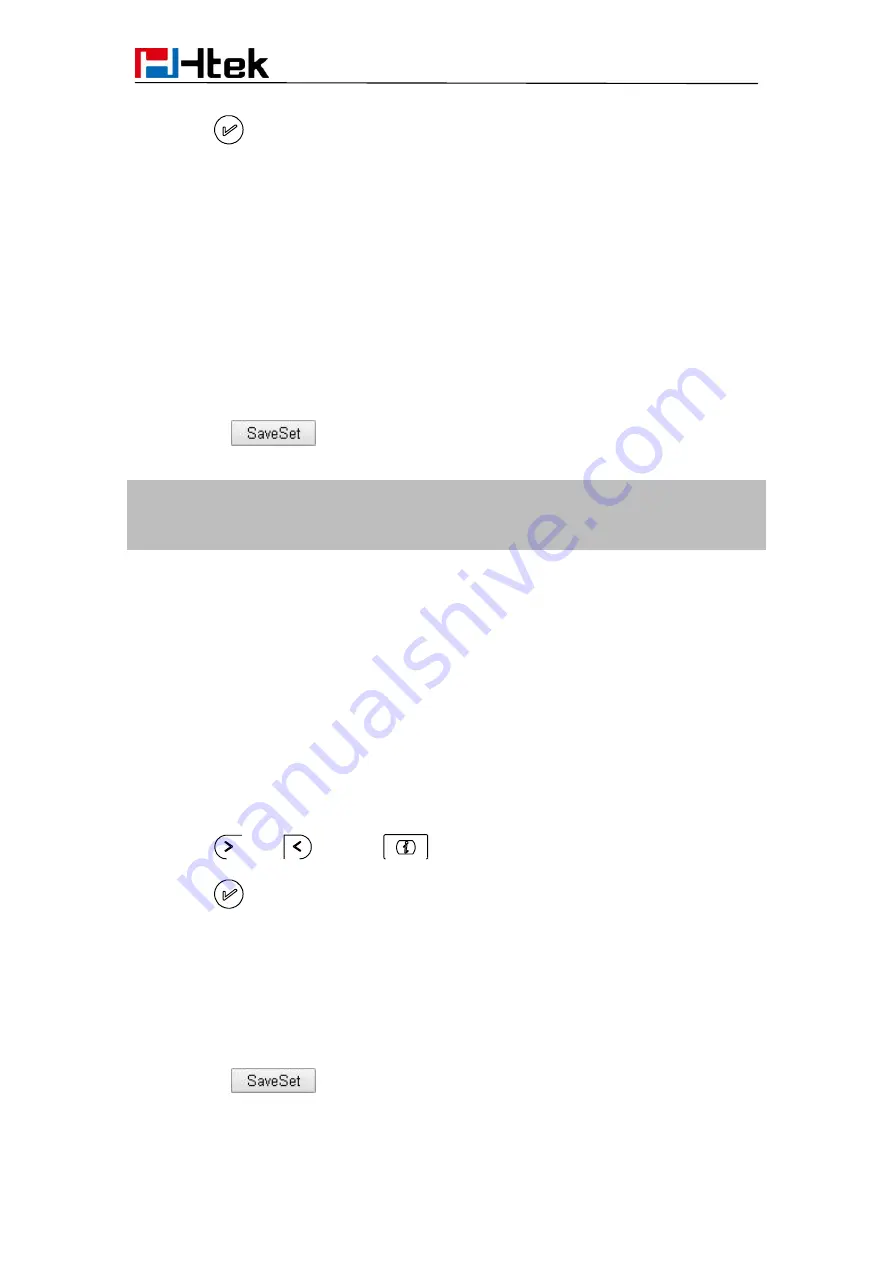
Function Keys Features
Settings
115
5. Press
or Save soft key to save the configuration
To configure the ACD via Web interface:
1. Click Function keys →Line Key.
2. Select the desired Key and select ACD in the Type.
3. Enter the label in the Label field.
4. Select the desired account from the pull-down list of Account field.
5. Click the
button to save the configuration.
Note:
This feature is not available on all servers. For more information, contact your
system administrator.
Zero Touch
You can use this key feature to configure auto provision and network parameters quickly.
This feature is supported on the version 1.0.3.82 or later
To configure the zero touch via Phone interface
1. Press Menu →Features →Function Keys →Line Keys as Function Keys → Line
Key2(for example)
2. Press
and
or press
key to select the Zero Touch in the Type field.
3. Press
or Save soft key to save the configuration
To configure the zero touch via Web interface:
1. Click Function keys →Line Key.
2. Select the desired Key and select Zero Touch in the Type.
3. Click the
button to save the configuration.
To use the zero touch feature on the user interface:
Содержание UC912E
Страница 1: ...Notices Information 1 Htek IP Phones UC912E User Manual Version 2 0 4 4 45 Jun 2018...
Страница 9: ...9 Getting Started 4 Headset cord 5 Power adapter 6 Ethernet cable 7 Quick installation reference...
Страница 10: ...Getting Started 10 Phone Installation 1 Attach the Foot stand 2 Connect the Handset and optional Headset...
















































