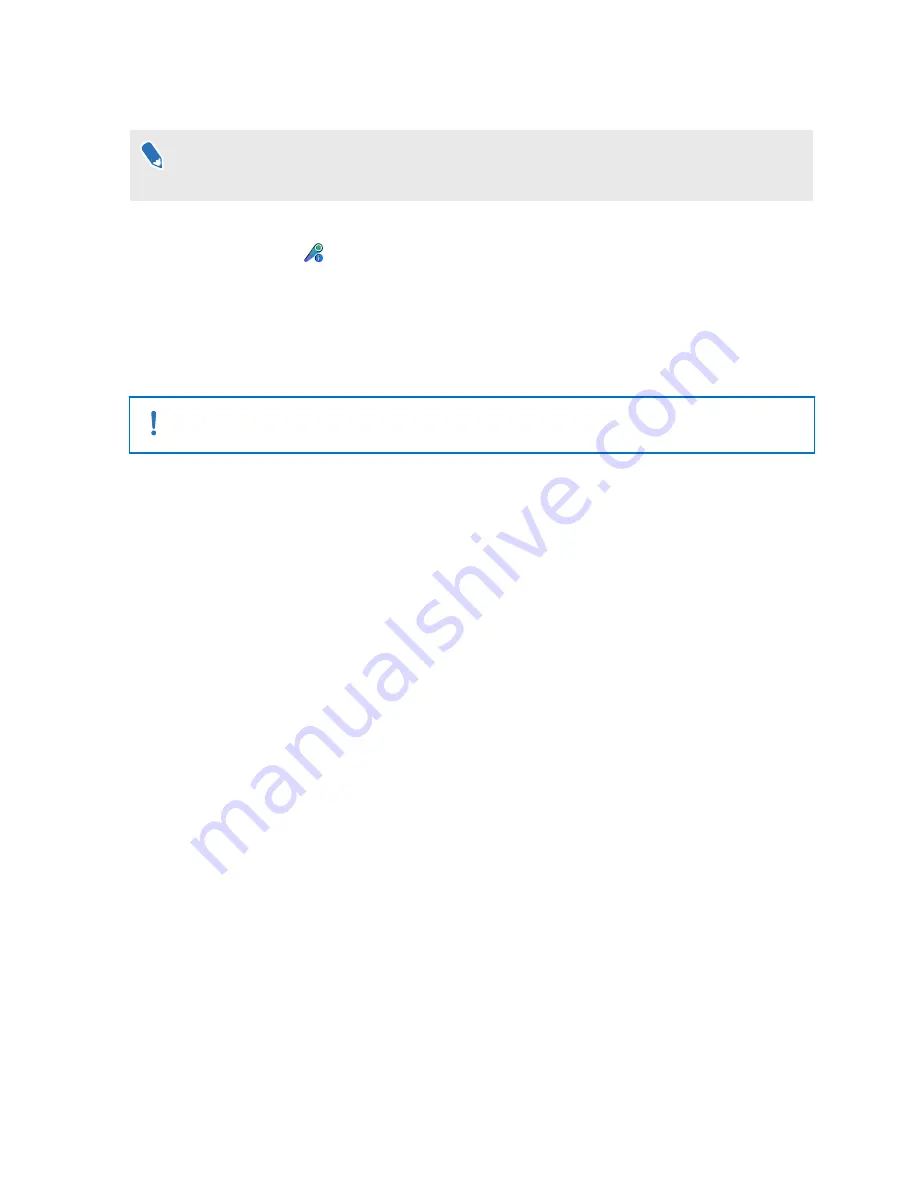
Updating controller firmware
To purchase additional or replacement hardware, click the Accessories tab on
. Product availability may vary; please contact customer care for concerns.
1.
From your computer, open the SteamVR app.
2.
If you see the
icon, mouse over it to check if the firmware is out of date. If so, click
Update Device
.
3.
Using a micro-USB cable, connect the controllers to one of your computer's USB ports
one at time.
Once the controller is detected by the SteamVR app, the firmware update will start
automatically.
Do not unplug the micro-USB cable any time before the firmware update is complete. Doing
so could result in a firmware error.
4.
When the update is complete, click
Done
.
55
Controllers
Содержание VIVE Pro Eye
Страница 1: ...VIVE Pro Eye User guide...
Страница 77: ...Vive system turning on 63 77 Index...






























