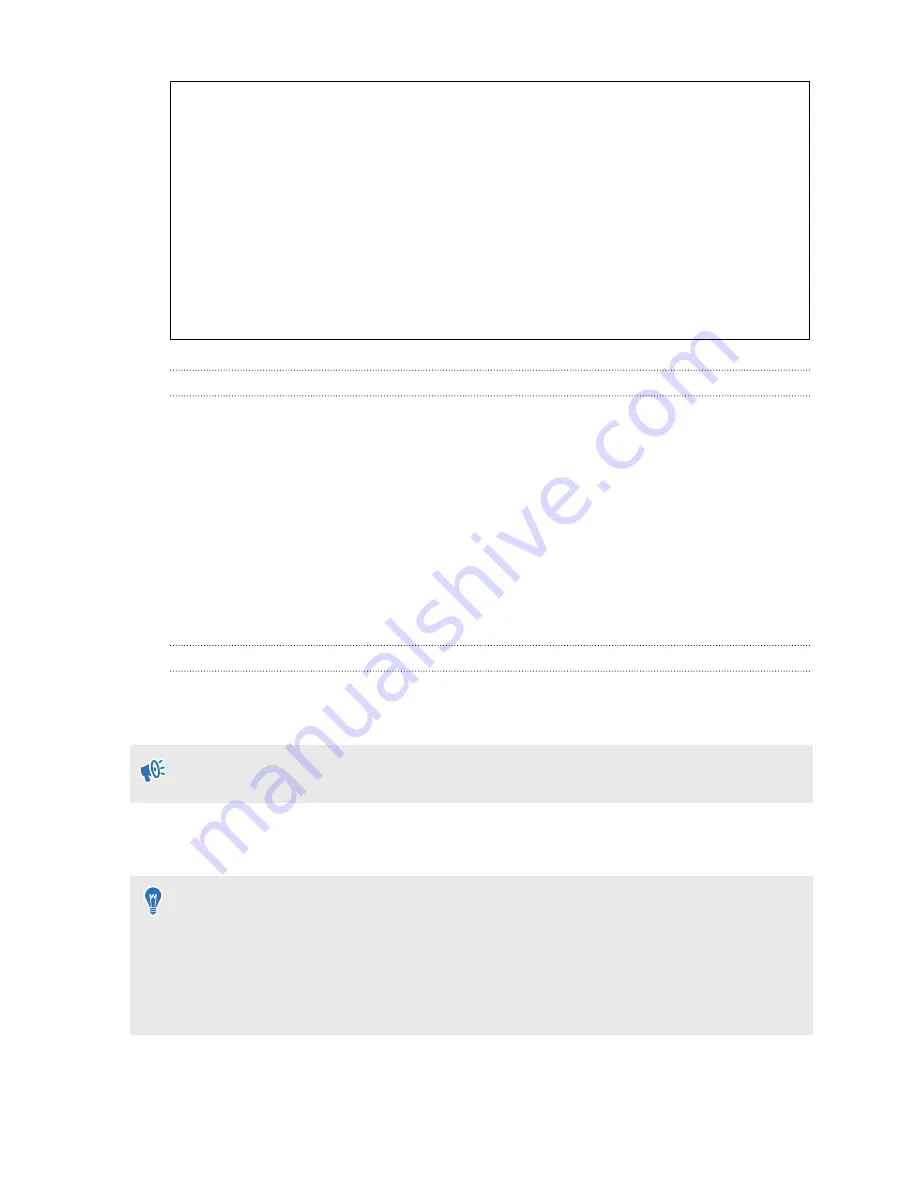
Can I use a laptop with VIVE Pro Eye?
As long as your laptop meets the system requirements, you can use it with VIVE Pro Eye.
If your laptop does not have a DisplayPort port but has a Mini DisplayPort port instead,
you can purchase a Mini DisplayPort-to-Mini DisplayPort 1.2 or newer cable, and then
connect it to the link box and to your laptop. Make sure that the cable you purchase
supports Ultra High Definition (UHD) 4K @ 60Hz or higher.
This workaround does not guarantee compatibility. Contact your computer or accessory
manufacturer if you have questions.
Restarting the link box
If you need to restart the link box, follow these steps.
1.
Close all Steam apps on your computer, including the SteamVR app.
2.
Press the Power button to turn the link box off, and then press the Power button again to
turn it back on. On your computer, you might see a notification that drivers are being
installed. Wait for the installation to finish.
3.
To verify that VIVE hardware is detected, restart SteamVR on your computer.
Eye tracking
Calibrating eye tracking
Before you can use eye tracking, you need to calibrate the software.
1.
From the System Dashboard, select
VIVE Pro Eye
.
If you don't see
VIVE Pro Eye
in the System Dashboard, make sure the eye tracking software
has been installed correctly. See
Installing the eye tracking software
2.
Make sure
Use eye tracking
is enabled, and then select
Calibrate
.
3.
Follow the instructions to complete the calibration process.
§
Eye tracking must be recalibrated for each user.
§
Eye tracking may need to be recalibrated if you change your IPD setting or the position of the
headset on your face.
§
If you installed the eye tracking software separately, you will need to agree to the terms and
conditions the first time you run the software.
25
Headset and link box
Содержание VIVE Pro Eye
Страница 1: ...VIVE Pro Eye User guide...
Страница 77: ...Vive system turning on 63 77 Index...
















































