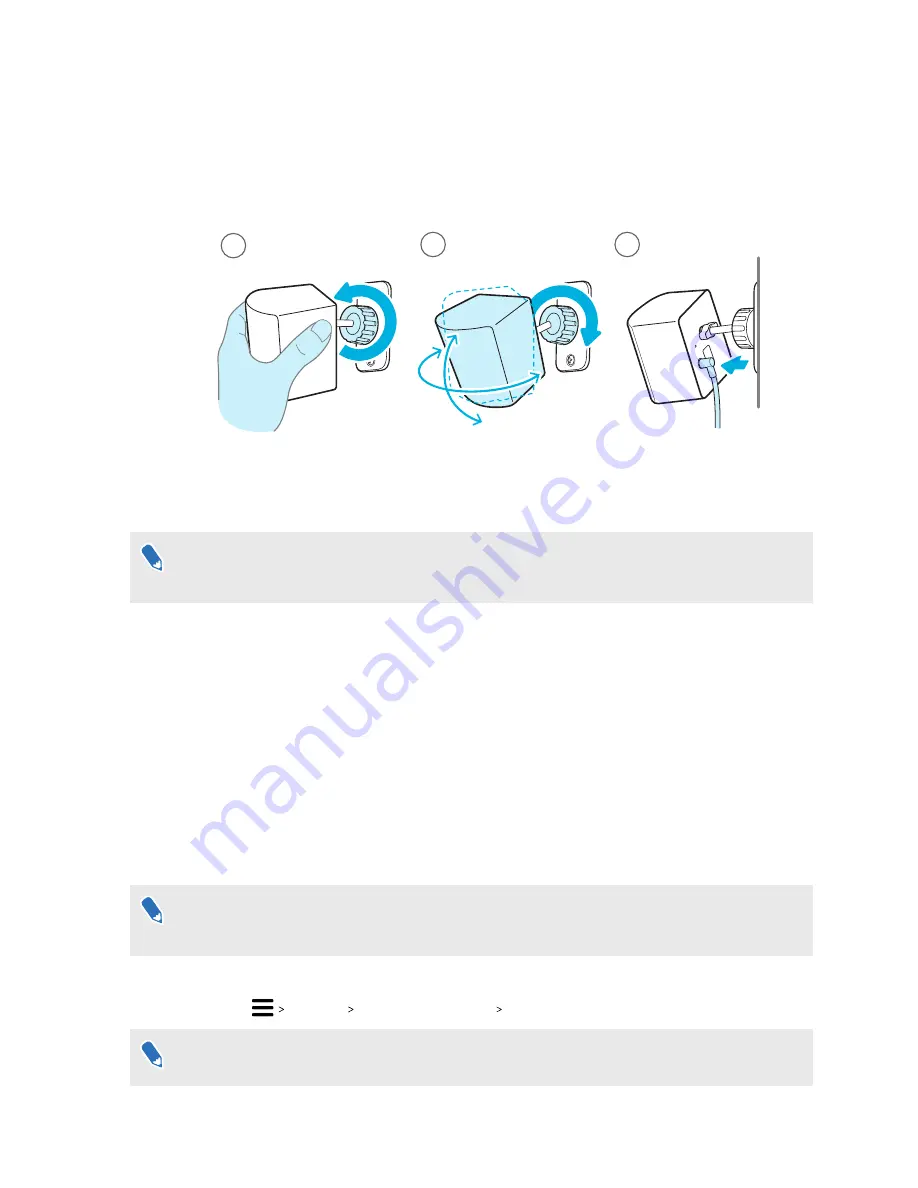
4.
To adjust the angle of the base station, loosen the clamping ring while carefully holding
the base station to prevent it from falling.
5.
Tilt the base station toward the play area. To fix the angle of the base station, tighten the
clamping ring back in.
6.
Attach the power cable to each base station.
5
6
4
Cleaning the base stations
To purchase additional or replacement hardware, click the Accessories tab on
. Product availability may vary; please contact customer care for concerns.
Always keep the base stations and its power adapters dry and away from liquids to avoid shock
hazard.
1.
Unplug and unmount the base stations.
2.
Use a lightly moistened non-abrasive cloth to clean the base stations. Do not use cleaning
chemicals.
3.
While cleaning the base stations, do not scratch the front panel nor disassemble any of its
parts.
Updating base station firmware via Bluetooth
To purchase additional or replacement hardware, click the Accessories tab on
. Product availability may vary; please contact customer care for concerns.
1.
From your computer, open the SteamVR app.
2.
Click
Devices
Bluetooth Settings
Enable Bluetooth
.
If the Bluetooth driver for the link box needs to be updated, click
Update Bluetooth Driver
.
After installing the Bluetooth driver, restart the computer and relaunch the SteamVR app.
48
Base stations
Содержание VIVE Pro Eye
Страница 1: ...VIVE Pro Eye User guide...
Страница 77: ...Vive system turning on 63 77 Index...






























