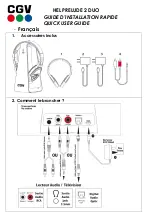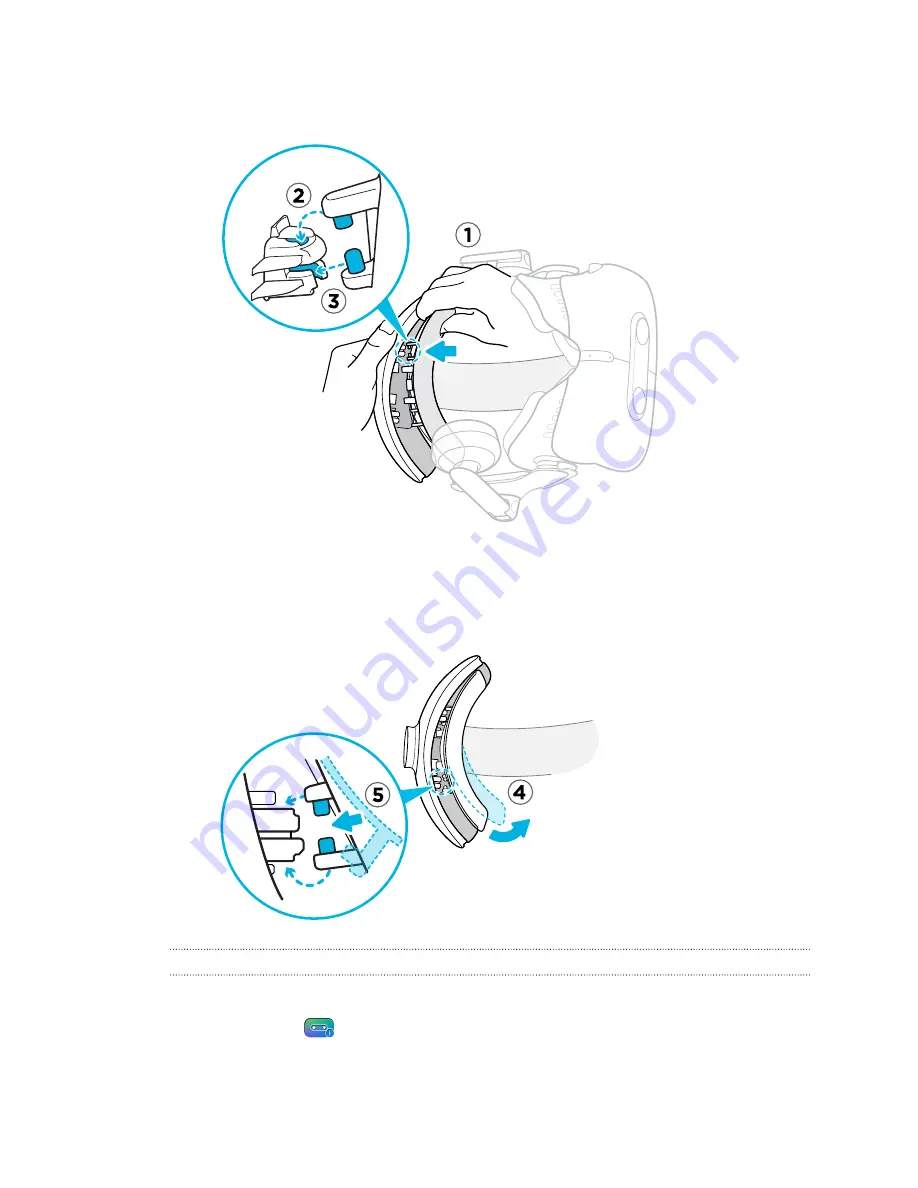
3.
Press the tabs on the head pad's right side into the slots on the headset strap to lock the
tabs in place.
4.
Gently bend the base of the head pad's left side to align its tabs with the slots on the
headset strap.
5.
Press the tabs on the head pad's left side into the slots on the headset strap to fully attach
the head pad.
Updating the headset firmware
1.
From your computer, open the SteamVR app.
2.
If you see the
icon, mouse over it to check if the firmware is out of date.
22
Headset and link box
Содержание VIVE Pro Eye
Страница 1: ...VIVE Pro Eye User guide...
Страница 77: ...Vive system turning on 63 77 Index...