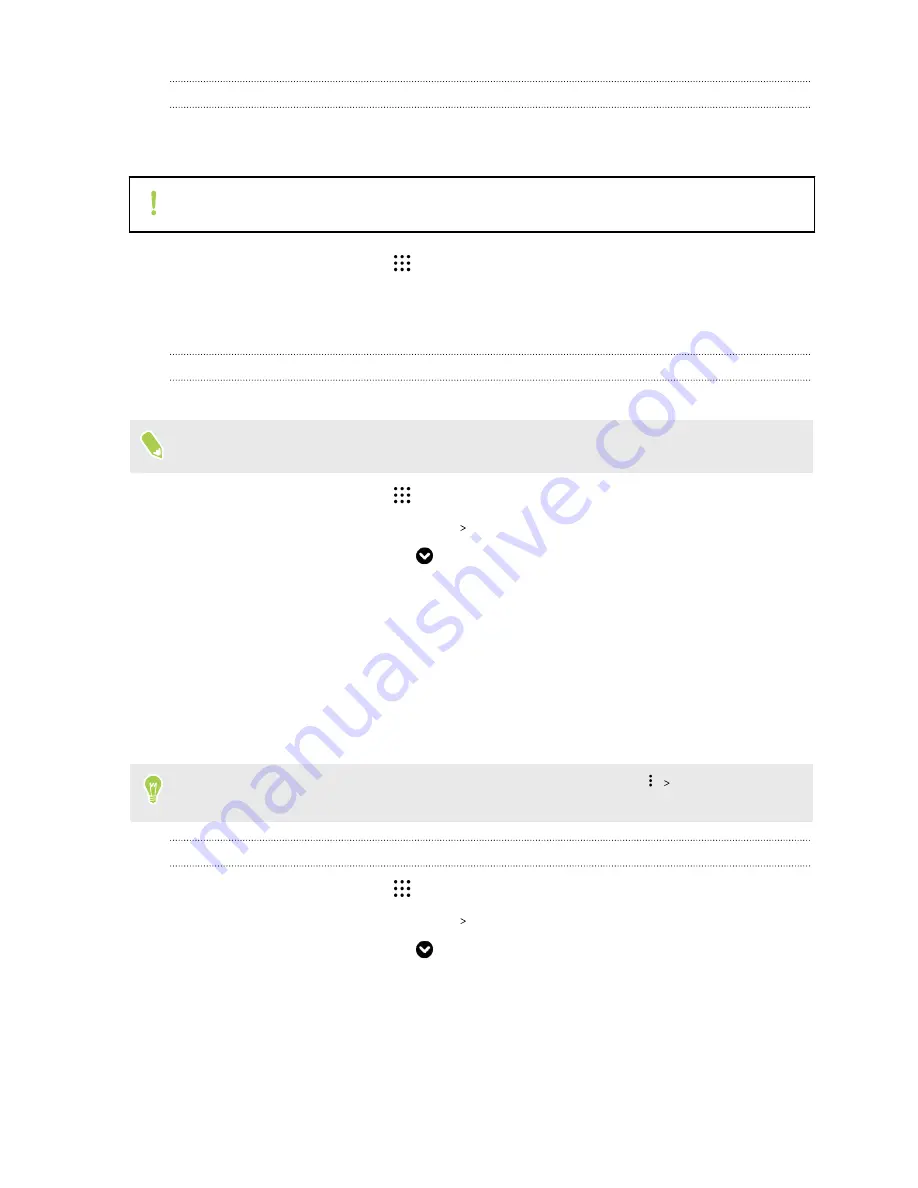
Turning data roaming on or off
Connect to your mobile operator’s partner networks and access data services when you’re out of
your mobile operator’s coverage area.
Using data services while roaming may be costly. Check with your mobile operator for data
roaming rates before you use data roaming.
1.
From the Home screen, tap
, and then find and tap
Settings
.
2.
Tap
Mobile data
.
3.
Select or clear the
Data roaming
option.
Keeping track of your data usage
Monitor your data usage to help prevent going over your monthly data allowance.
Data usage measured by HTC U Play may differ from, and be less than, your actual data usage.
1.
From the Home screen, tap
, and then find and tap
Settings
.
2.
Under Wireless & networks, tap
More
Data usage
.
3.
In dual SIM phone models, tap
to select a card slot.
4.
Select
Limit mobile data usage
and tap
OK
to automatically disable your data connection
when you reach the set limit.
5.
Drag the upper LIMIT line to set your monthly data limit.
6.
Select
Alert me about data usage
, and then drag the lower ALERT line to set an alert before
you reach your monthly data limit.
7.
Tap
Reset data usage cycle
, and then set the day of the month when your usage cycle resets.
This date is usually the start of your monthly billing cycle.
If you're connecting HTC U Play to another portable Wi-Fi hotspot, tap
Mobile hotspots
to
restrict background data from downloading that may incur extra data fees.
Viewing the data usage of apps
1.
From the Home screen, tap
, and then find and tap
Settings
.
2.
Under Wireless & networks, tap
More
Data usage
.
3.
In dual SIM phone models, tap
to select a card slot.
4.
Scroll down the screen to see a list of apps and their data usage info.
5.
Tap an app to see more details.
144
Internet connections
www.devicemanuals.eu/






























