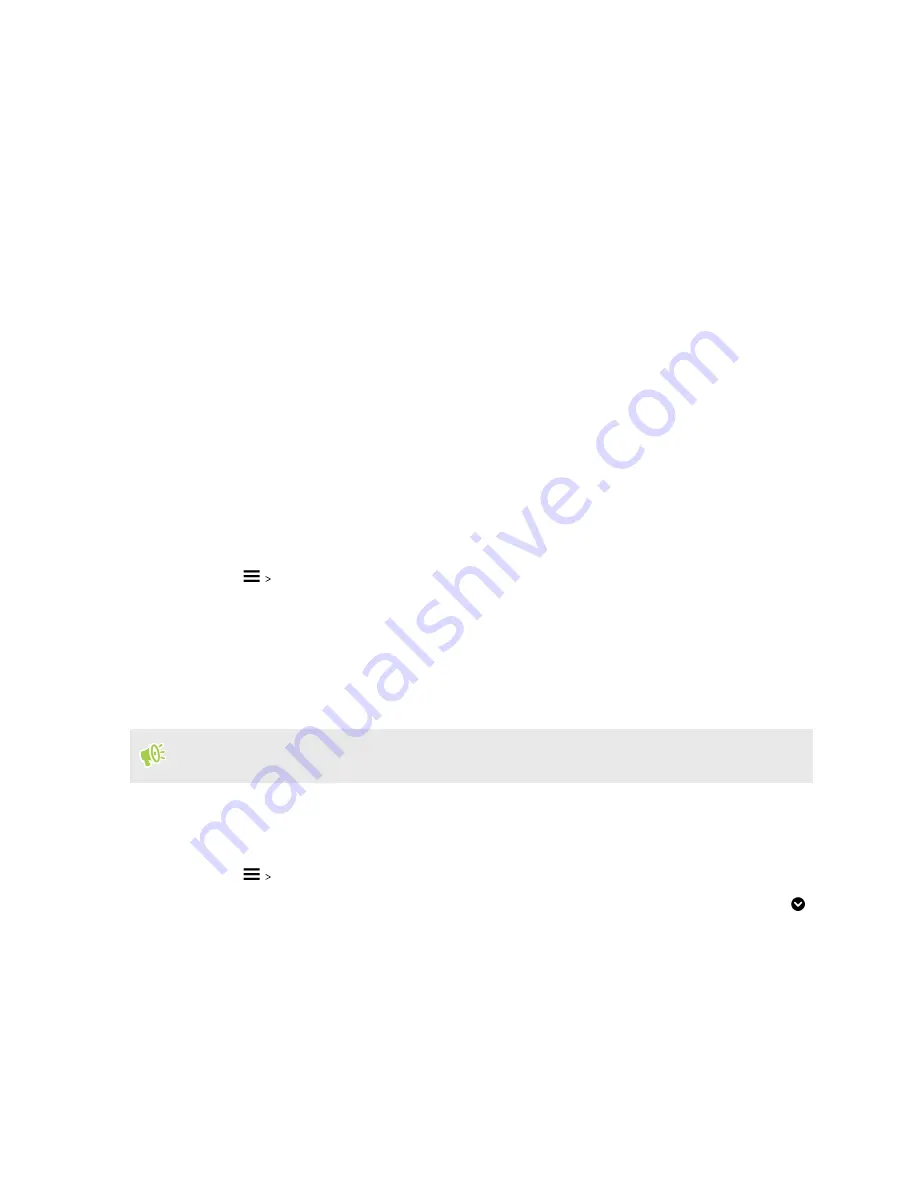
4.
Select an image from your phone or take a photo with Camera.
5.
Move or enlarge the crop box to the area of the image you want to include.
6.
Crop and save the image.
7.
Tap
Next
.
8.
Swipe up or down to select a style for your theme.
9.
Tap
Edit
to customize the style elements such as colors and icons.
Or tap
Next
if you don't want to customize your theme.
10.
After you've finished customizing your theme, tap
Preview
to see what your theme will look
like.
11.
Tap
Finish
, name your theme, and then tap
OK
to save your theme.
To apply the theme after saving it, make sure you select the
Apply this theme now
option.
Finding your themes
Themes you've downloaded, bookmarked, or created can be found in your theme collection.
1.
Press and hold on an empty space on your Home screen.
2.
Tap
Theme
.
3.
Tap
My themes
.
Editing your theme
After creating and applying a theme, you can mix and match parts from other themes such as
sounds, icons, wallpapers.
To mix and match themes, you need to first download theme elements from the Themes store.
1.
Press and hold on an empty space on your Home screen.
2.
Tap
Theme
.
3.
Tap
Edit current theme
.
4.
Tap any of the theme elements you want to change. If the theme element list is empty, tap
beside the theme element name, and then choose one of the collections to select from.
5.
Do one of the following:
§
Tap an item in the theme element list to apply the change directly.
§
Tap
Download
to get the content if necessary, and then tap
Apply
to apply the change
to your current theme.
123
Themes
www.devicemanuals.eu/






























