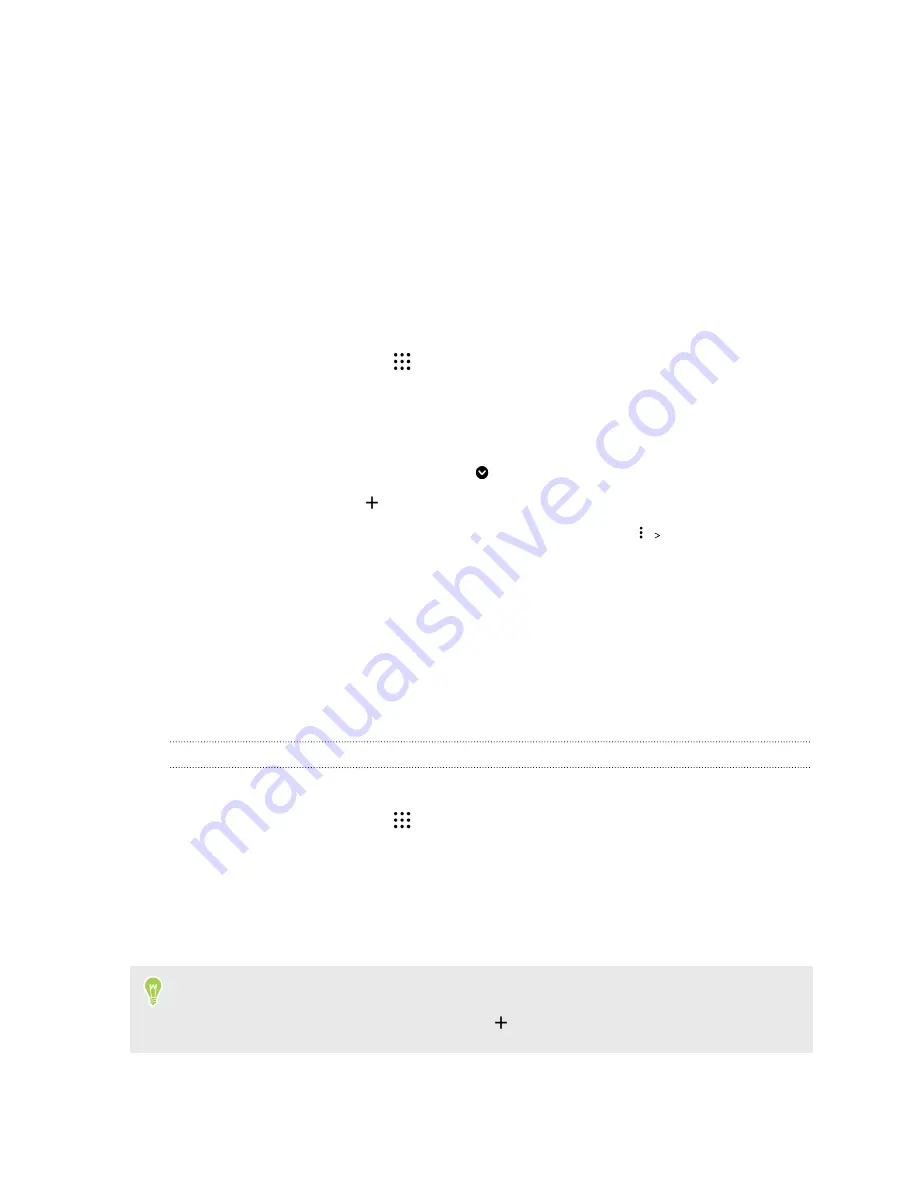
Weather and clock
Checking Weather
Use the Weather app and widget to check the current weather and weather forecasts for the next
few days. In addition to your current location, you can view weather forecasts for other cities
around the globe.
1.
From the Home screen, tap
, and then find and tap Weather. You'll see the weather for
different cities, including where you are.
2.
Tap a city to view weather information.
3.
Swipe to the Hourly and Forecast tabs to view the forecast in your selected location.
4.
To check the weather in other cities, tap
, and then select the city you want.
5.
To add more cities, tap
and then enter the location.
6.
To change the temperature scale, update schedule, and more, tap
Settings
.
Your settings in the Weather app also control the weather information that is shown in the Clock.
Using the Clock
Get more from the Clock app than just the regular date and time. Use your phone as a world clock to
see the date and time in cities across the globe. You can also set alarms or track your time using the
stopwatch or timer.
Setting an alarm
You can set up one or more alarms.
1.
From the Home screen, tap
, and then find and tap Clock.
2.
On the Alarms tab, select the check box of an alarm and then tap that alarm.
3.
Under Set alarm, use the scroll wheels to set the alarm time.
4.
If you want the alarm for multiple days, tap
Repeat
.
5.
Tap
Done
.
§
To turn off an alarm, clear the check box of that alarm.
§
If you need to set more than three alarms, tap
.
132
Weather and clock
www.devicemanuals.eu/






























