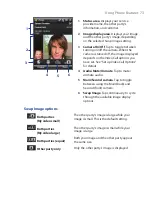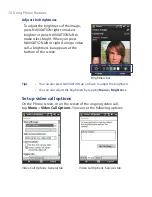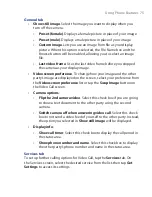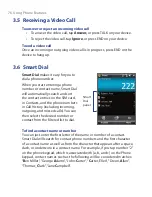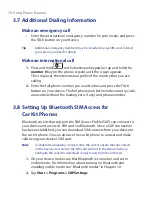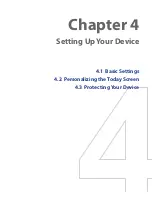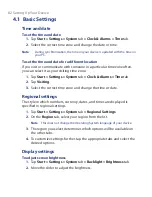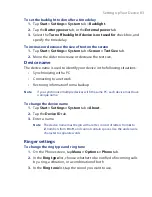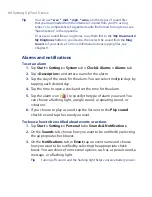Setting Up Your Device 87
4.
Do any of the following:
•
Under
Display number of
, select the type of tasks you want to
appear on the Today screen.
•
In the
Category
list, select whether to display only tasks assigned
to a specific category or to display all tasks.
For more information about creating tasks on your device, see Chapter 6.
Customize the Start menu
You can choose which items appear in the
Start
menu.
1.
Tap
Start > Settings > Personal
tab
> Menus
.
2.
Select the check boxes of the items you want to appear in the
Start
menu. You can select up to seven items.
Tip
You can also create folders and shortcuts to appear on the Programs menu.
Using Windows Explorer on your PC, navigate to the
/Windows/Start Menu
folder of your device, then create the folders and shortcuts that you want.
4.3 Protecting Your Device
Protect your SIM card with a PIN
You can protect your SIM card from unauthorized use by assigning a PIN
(personal identification number). The default PIN will be given to you by
your wireless service provider.
To change the PIN
1.
On the Phone screen, tap
Menu > Options >
Phone
tab.
2.
Select the
Require PIN when phone is used
check box.
3.
To change the PIN at any time, tap
Change PIN
.
Tip
Emergency calls can be placed at any time, without requiring a PIN.
Protect your device with a password
You can help keep your data more secure by requiring a password every
time the device is turned on.
Содержание Touch NIKI100
Страница 1: ...www htc com Touch Phone User Manual ...
Страница 50: ...50 Getting Started ...
Страница 80: ...80 Using Phone Features ...
Страница 204: ...204 Experiencing Multimedia ...
Страница 213: ...Chapter 13 Using Other Applications 13 1 Voice Commander 13 2 JBlend 13 3 Spb GPRS Monitor ...
Страница 222: ...222 Using Other Applications ...
Страница 223: ...Appendix A 1 Specifications A 2 Regulatory Notices ...
Страница 232: ...232 Appendix ...
Страница 233: ...Index ...
Страница 240: ...240 Index ...