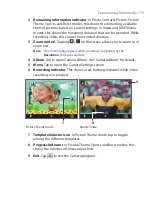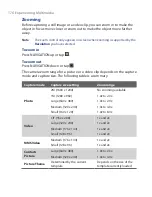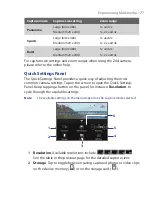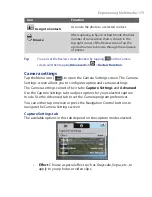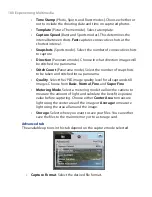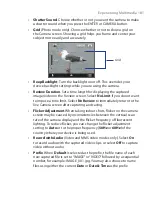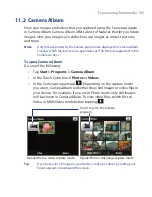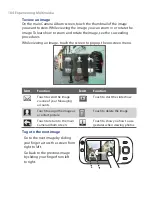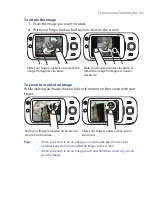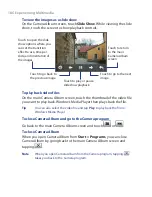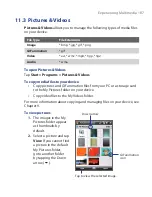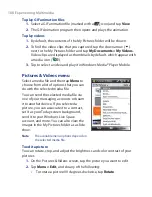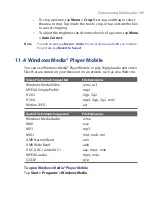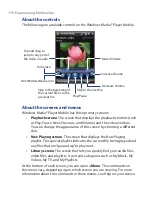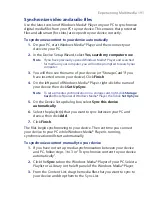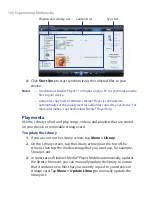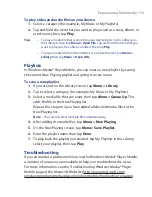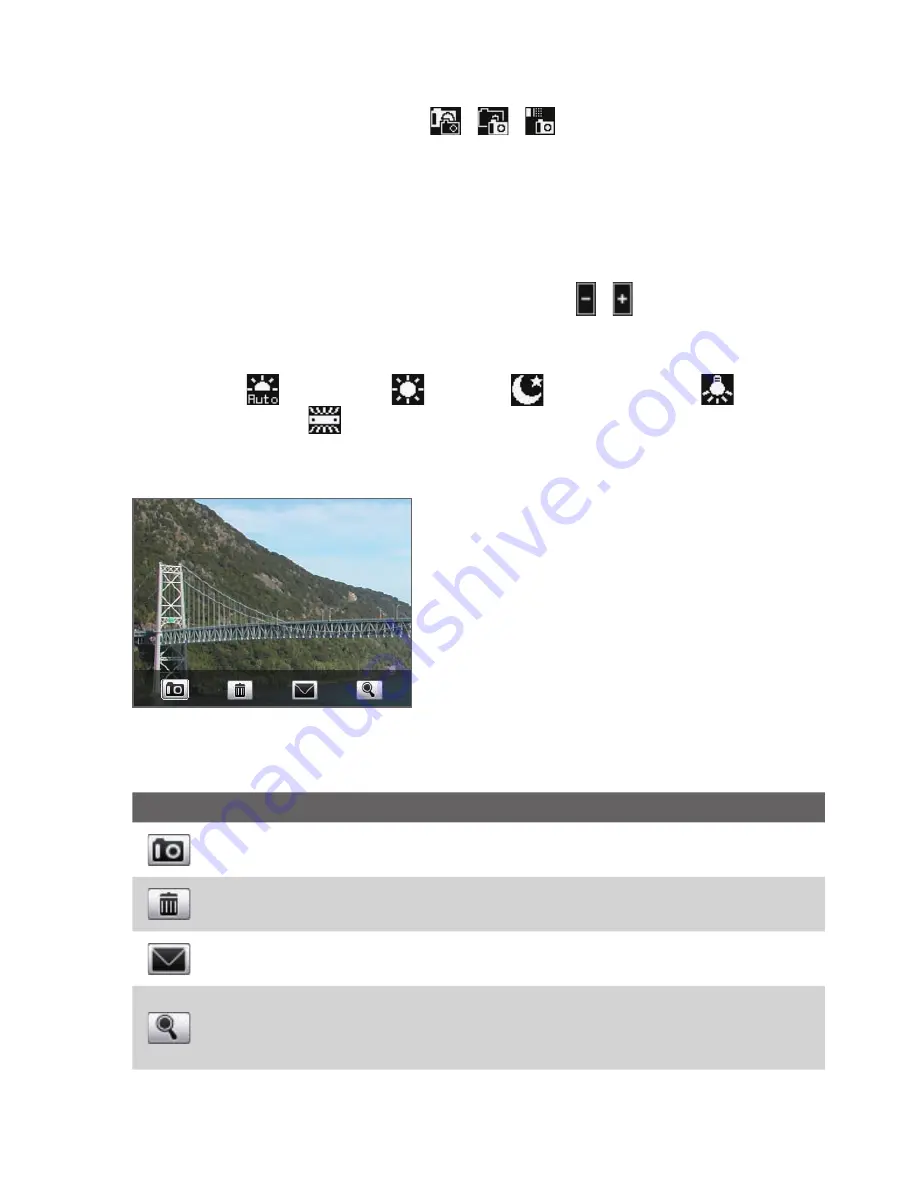
178 Experiencing Multimedia
3
Camera
. The camera icon (
/
/
) indicates the current
camera being used. Tap to cycle through the different cameras.
4
Self-timer
. Tap to set the Self-timer to
2 seconds
,
10 seconds
, or
Off
when in the Photo or Contacts Picture mode. When you press the
CAMERA or ENTER button to capture a still image, it starts to count
down, and then captures a still image after the assigned time.
5
Brightness
. Tapping the minus/plus icon ( / ) decreases or
increases the brightness level.
6
White Balance
. White balance settings include:
Auto (
), Daylight (
), Night (
), Incandescent (
), and
Fluorescent (
).
The Review screen
Review screen
After taking a still image or recording
a video clip, you can view the image or
video clip on the
Review screen
.
You can also tap the following icons at the bottom of the Review screen:
Icon
Function
Back
Go back to the live Camera screen.
Delete
Remove the captured image or video.
Send
Send via e-mail or MMS.
View
View the image in the Camera Album program,
or play the captured video in Windows Media®
Player.
Содержание Touch NIKI100
Страница 1: ...www htc com Touch Phone User Manual ...
Страница 50: ...50 Getting Started ...
Страница 80: ...80 Using Phone Features ...
Страница 204: ...204 Experiencing Multimedia ...
Страница 213: ...Chapter 13 Using Other Applications 13 1 Voice Commander 13 2 JBlend 13 3 Spb GPRS Monitor ...
Страница 222: ...222 Using Other Applications ...
Страница 223: ...Appendix A 1 Specifications A 2 Regulatory Notices ...
Страница 232: ...232 Appendix ...
Страница 233: ...Index ...
Страница 240: ...240 Index ...