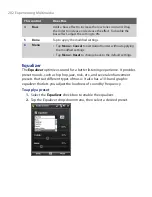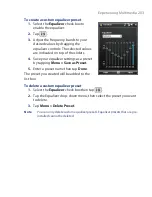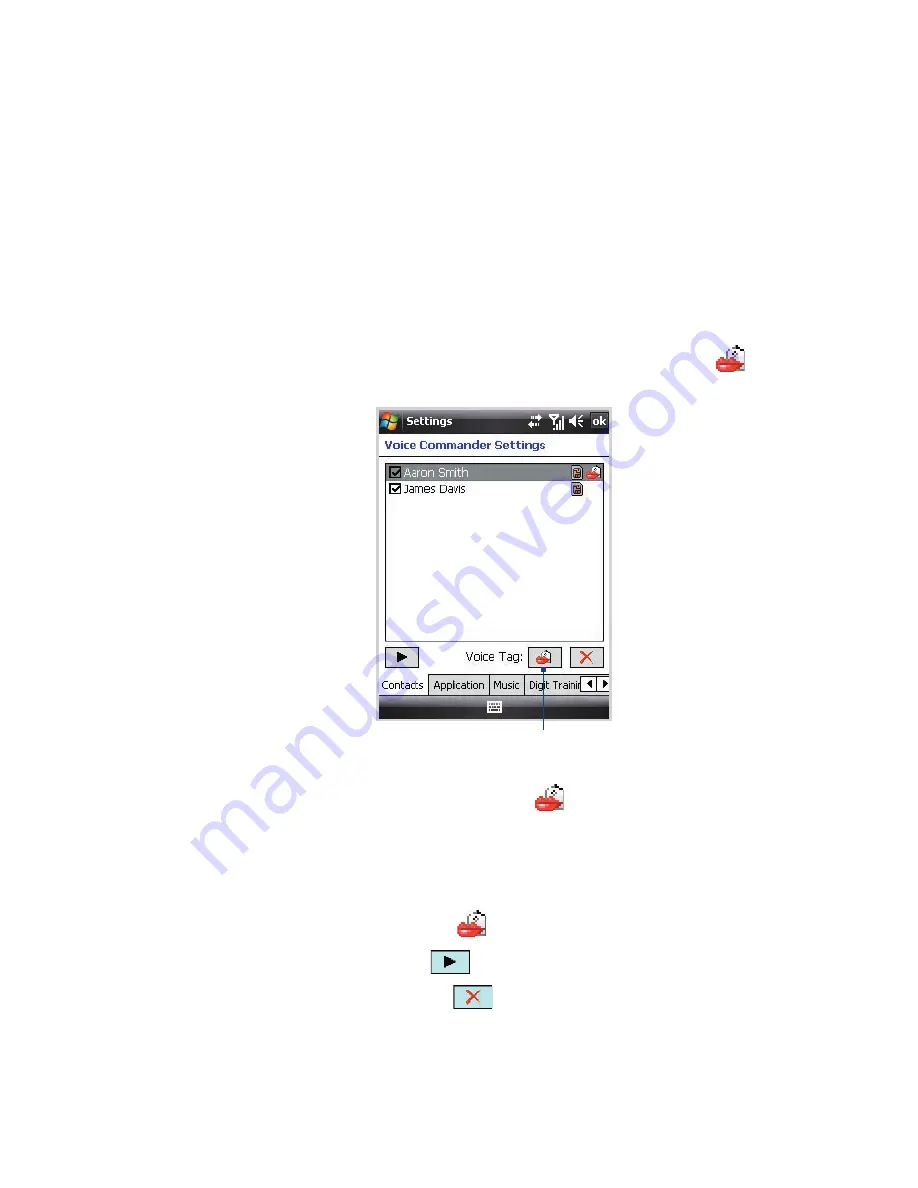
Using Other Applications 215
Create a voice tag for a Contact
You can create customized voice tags for your contacts for improved
accuracy and convenience. For example, you could create a voice tag that
uses the word “boss” to dial your employer’s phone number.
Note
Refer to Voice Commander Help on your device for details on creating
customized voice tags.
1.
Tap
Start > Settings > Personal
tab
> Voice Commander Settings
.
2.
The
Contacts
tab displays the list of contacts stored on your device.
Select the desired contact, then tap the
Voice Tag
icon (
) and
speak your voice command.
Voice Tag
icon
3.
When completed, a
Voice Tag
icon (
) is displayed on the right of
the contact.
4.
When you create a voice tag for the item, you can do one of the
following:
•
Tap the
Record
button (
) to rebuild the voice tag.
•
Tap the
Play
button (
) to play the voice tag.
•
Tap the
Delete
button (
) to delete the voice tag.
Tip:
To ensure voice recognition accuracy, record your voice command in a quiet
place.
Содержание Touch NIKI100
Страница 1: ...www htc com Touch Phone User Manual ...
Страница 50: ...50 Getting Started ...
Страница 80: ...80 Using Phone Features ...
Страница 204: ...204 Experiencing Multimedia ...
Страница 213: ...Chapter 13 Using Other Applications 13 1 Voice Commander 13 2 JBlend 13 3 Spb GPRS Monitor ...
Страница 222: ...222 Using Other Applications ...
Страница 223: ...Appendix A 1 Specifications A 2 Regulatory Notices ...
Страница 232: ...232 Appendix ...
Страница 233: ...Index ...
Страница 240: ...240 Index ...