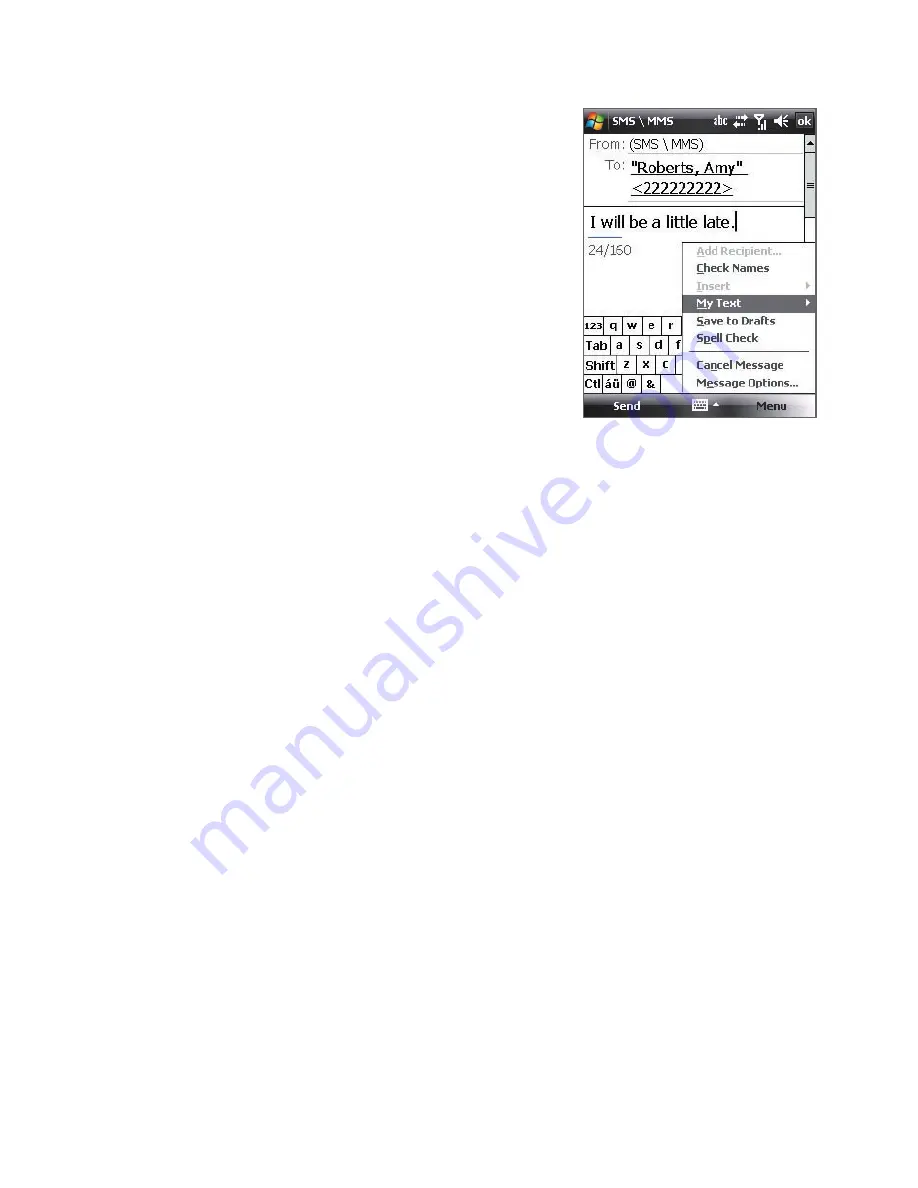
116 Exchanging Messages
5.
A new text message is then created.
To add more recipients, enter their mobile
phone numbers in the
To
field, separating
them with a semicolon. You can also
tap
To
if you want to add mobile phone
numbers from Contacts
.
6.
Enter your message.
•
To quickly add common messages,
tap
Menu > My Text
and tap a desired
message.
•
To check the spelling, tap
Menu >
Spell Check
.
7.
Tap
Send
.
Tips
•
To enter symbols, tap
123
using the onscreen keyboard and then tap
a symbol. For more information about entering text and symbols, see
Chapter 2.
•
If you want to know when a text message is received, before sending the
message that you are composing, tap
Menu > Message Options
then
select the
Request message delivery notification
check box.
To always receive a delivery notification, tap
Menu > Tools > Options
in
the text message list, tap
SMS \ MMS
, then select the
Request delivery
notifications
check box.
Copy text messages from and to the SIM card
1.
Tap
Start > Messaging > SMS \ MMS
.
2.
In the message list, select the text message you want to copy.
3.
Do one of the following:
•
To copy a text message to the SIM card, tap
Menu > Copy to SIM
.
•
To copy a text message from the SIM card to your device, tap
Menu > Copy to Phone
.
Note
Text messages stored on your SIM card are automatically displayed in the
Inbox folder. Copying them to your device results in duplicate messages in
the Inbox folder when your SIM card is in use.
Содержание Touch NIKI100
Страница 1: ...www htc com Touch Phone User Manual ...
Страница 50: ...50 Getting Started ...
Страница 80: ...80 Using Phone Features ...
Страница 204: ...204 Experiencing Multimedia ...
Страница 213: ...Chapter 13 Using Other Applications 13 1 Voice Commander 13 2 JBlend 13 3 Spb GPRS Monitor ...
Страница 222: ...222 Using Other Applications ...
Страница 223: ...Appendix A 1 Specifications A 2 Regulatory Notices ...
Страница 232: ...232 Appendix ...
Страница 233: ...Index ...
Страница 240: ...240 Index ...






























