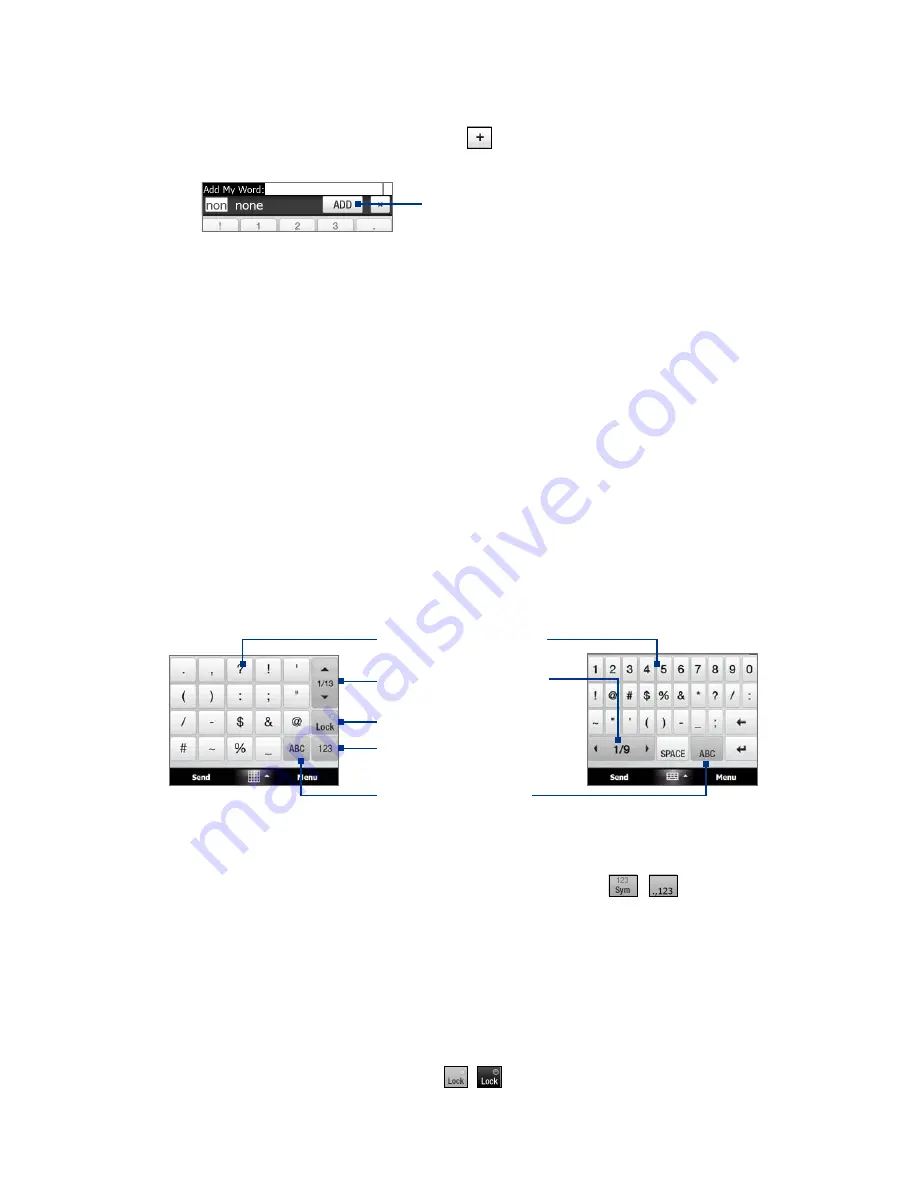
Entering Text 49
To add a word to the T9 dictionary
If the word that you have entered is not found in the dictionary, you can add it to the dictionary.
1.
While in T9 mode, type a letter and then tap
on right side of the word candidate list.
2.
Type the word you want to add and then tap
ADD
.
Tap to not add the word.
To customize Touch Input settings
1.
Tap the
Input Selector
arrow, then tap
Touch Input Settings
.
2.
On the Touch Input Settings screen, select or clear the following options according to your preferences:
Spell Correction
. Lets you correct typographical errors by selecting from a list of possible words
that reflect the characters of the keys you have tapped as well as characters of nearby keys.
Word Completion in T9 mode
. Lets you select from a list of possible words based on the keys that
you have tapped and on the words available in the dictionary.
Word Completion in ABC mode
. Lets you select from a list of possible combinations based on the
characters that appear on the keys that you tapped.
Auto-Substitution
. Automatically inserts an apostrophe when you type common contracted
words (for example, “dont” automatically becomes “don’t”).
3.
Tap
Done
.
4.6 Using Numeric and Symbol Mode
Switch to Numeric and Symbol mode to let you easily enter numbers and common symbols such as
parentheses, braces, currency signs, punctuation marks, special characters, and more. Numeric and Symbol
mode is available when using the
Full QWERTY, Compact QWERTY
, and
Phone Keypad
.
Tap a number or symbol to
insert it into your text.
Tap to go to the previous or
next page of symbols.
Tap to switch back to the
letter keyboard layout.
Tap to switch to the numeric
keyboard
See “To lock the keyboard in
Numeric and Symbol mode.”
Compact QWERTY
and Phone Keypad
Full QWERTY
To switch to Numeric and Symbol mode
1.
While using Full QWERTY, Compact QWERTY, or Phone Keypad, tap
/
.
2.
Locate the number or symbol, then tap it to insert it into your text.
To lock the keyboard in Numeric and Symbol mode
You can lock the keyboard in Numeric and Symbol mode so you can continuously enter symbols and
numbers.
1.
Tap the
Input Selector
arrow and then tap
Other Input Methods >
Options
.
2.
In the
Input Method
tab, select a
Touch
input method in the
Input method
list, then tap
Options
.
3.
Clear the
Turn on one-touch symbol entry
check box.
Tip
In Compact QWERTY and Phone Keypad, tap
/
to toggle between locking the keyboard in Numeric and
Symbol mode and switching back to the letter keyboard layout after tapping a symbol or number.
•
•
•
•
Содержание Touch Diamond DIAM500
Страница 1: ... 6TFS BOVBM ...
Страница 27: ...Chapter 2 Using Phone Features 2 1 Using the Phone 2 2 Voice Call 2 3 Smart Dial ...
Страница 33: ...Chapter 3 TouchFLO 3D 3 1 About TouchFLO 3D 3 2 Using the TouchFLO 3D Home Screen 3 3 Finger Gestures ...
Страница 44: ...44 TouchFLO 3D ...
Страница 52: ...52 Entering Text ...
Страница 58: ...58 Synchronizing Information With Your Computer ...
Страница 68: ...68 Exchanging Messages ...
Страница 94: ...94 Internet ...
Страница 100: ...100 Bluetooth ...
Страница 104: ...104 Navigating on the Road ...
Страница 120: ...120 Experiencing Multimedia ...
Страница 145: ...Appendix A 1 Specifications A 2 Regulatory Notices A 3 Additional Safety Information ...






























