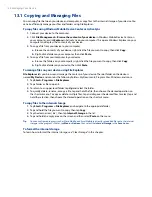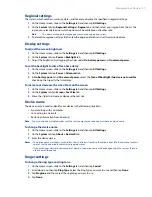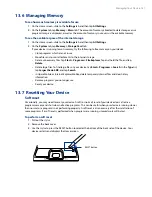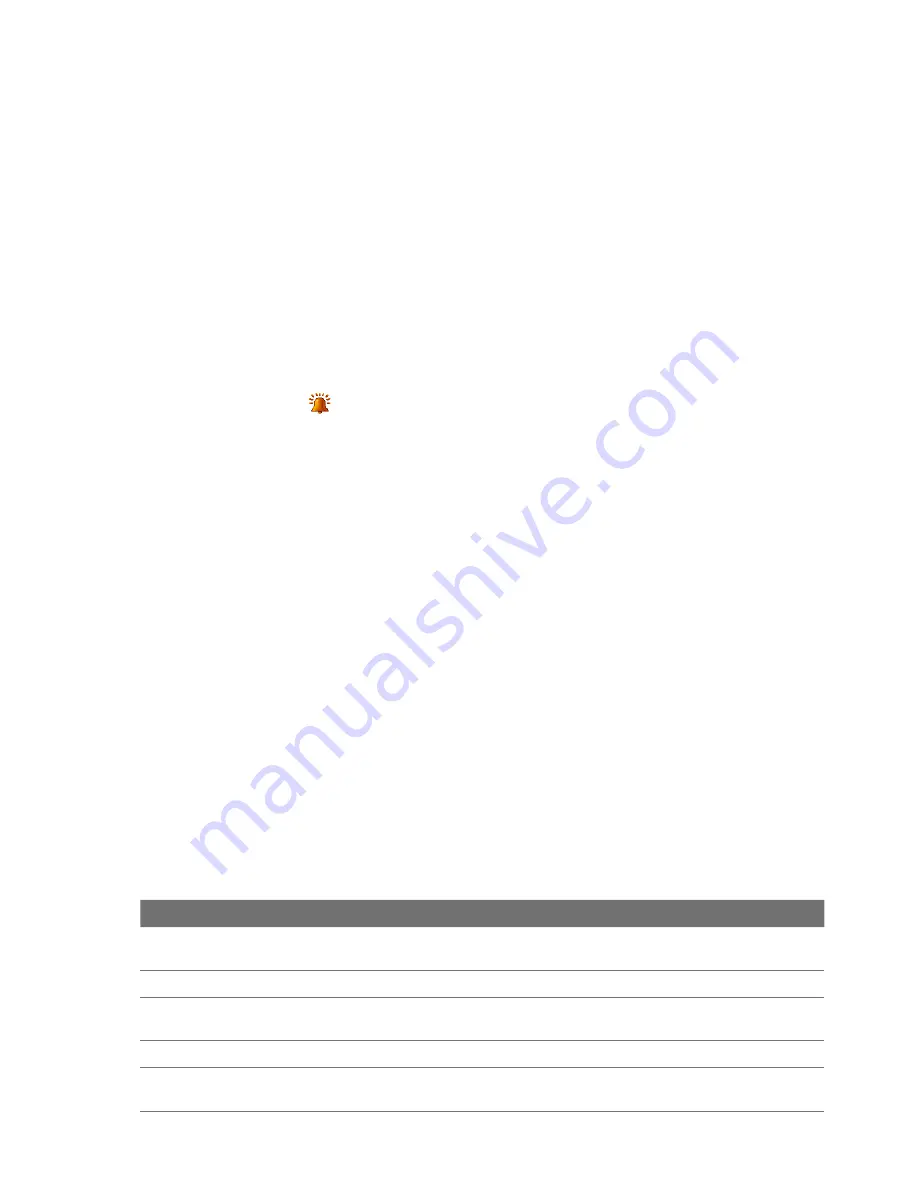
138 Managing Your Device
Tips
•
You can use
*.wav
,
*.mid
,
*.mp3
,
*.wma
, or other types of sound files that you downloaded from the Internet or
copied from your computer as ring tones. For a complete list of supported audio file formats for ring tones, see
"Specifications" in the Appendix.
•
To use your sound files as ring tones, copy them first to the
/My Documents/My Ringtones
folder on your
device, then select the sound from the
Ring tone
list of your device. For more information about copying files,
see “Copying and Managing Files” in this chapter.
Alarms and notifications
To set an alarm
1.
On the Home screen
Home
tab, tap the time display and then tap the
Alarms
tab.
2.
Tap
<Description>
and enter a name for the alarm.
3.
Tap the day of the week for the alarm. Select multiple days by tapping each desired day. Tap again to
deselect the day.
4.
Tap the time to open a clock and set the time for the alarm.
Tip
You can drag the hour and minute hands of the clock to set the time.
5.
Tap the alarm icon (
) to specify the type of alarm you want. You can choose a flashing light, a single
sound, a repeating sound, or vibration.
6.
If you choose to play a sound, tap the list next to the
Play sound
check box and tap the sound you
want.
To choose how to be notified about events or actions
1.
On the Home screen, slide to the
Settings
tab and then tap
Sound > Advanced
.
2.
On the
Sounds
tab, choose how you want to be notified by selecting the appropriate check boxes.
3.
On the
Notifications
tab, in
Event
, tap an event name and choose how you want to be notified by
selecting the appropriate check boxes. You can choose from several options, such as a special sound, a
message, or a flashing light.
Tip
Turning off sounds and flashing light notifications helps conserve battery power.
Phone services
Your device can directly link to the mobile phone network, and enable you to access and change the settings
of various phone services for your device. Contact your wireless service provider to find out about the
availability of phone services for your device.
To access and change settings of phone services
1.
On the Home screen, slide to the
Settings
tab and then tap
All Settings
.
2.
On the
Personal
tab, tap
Phone >
Services
tab.
3.
Select the service you want to use, then tap
Get Settings
.
4.
Choose your desired options, then tap
OK
.
The following are some of the optional phone services that you may find on your device. For more
information about customizing settings of phone services, see Help on your device.
Phone Services
Usage
Location Setting
Allow the mobile phone network to detect your current location via your device’s built-in GPS
chip. This is especially useful in times of emergency.
Network Service
Choose whether to restrict your device to phone calls from your home network only.
TTY Mode
Allow the use of a TTY (teletypewriter) device with the device for users who are visually or
hearing impaired.
Time Synchronization
Choose whether or not to synchronize the time on your device with the mobile network.
Plus Code Dialing
This allows easy dialing when making international calls. For more information, see "To
customize plus code dialing".
Содержание Touch Diamond DIAM500
Страница 1: ... 6TFS BOVBM ...
Страница 27: ...Chapter 2 Using Phone Features 2 1 Using the Phone 2 2 Voice Call 2 3 Smart Dial ...
Страница 33: ...Chapter 3 TouchFLO 3D 3 1 About TouchFLO 3D 3 2 Using the TouchFLO 3D Home Screen 3 3 Finger Gestures ...
Страница 44: ...44 TouchFLO 3D ...
Страница 52: ...52 Entering Text ...
Страница 58: ...58 Synchronizing Information With Your Computer ...
Страница 68: ...68 Exchanging Messages ...
Страница 94: ...94 Internet ...
Страница 100: ...100 Bluetooth ...
Страница 104: ...104 Navigating on the Road ...
Страница 120: ...120 Experiencing Multimedia ...
Страница 145: ...Appendix A 1 Specifications A 2 Regulatory Notices A 3 Additional Safety Information ...