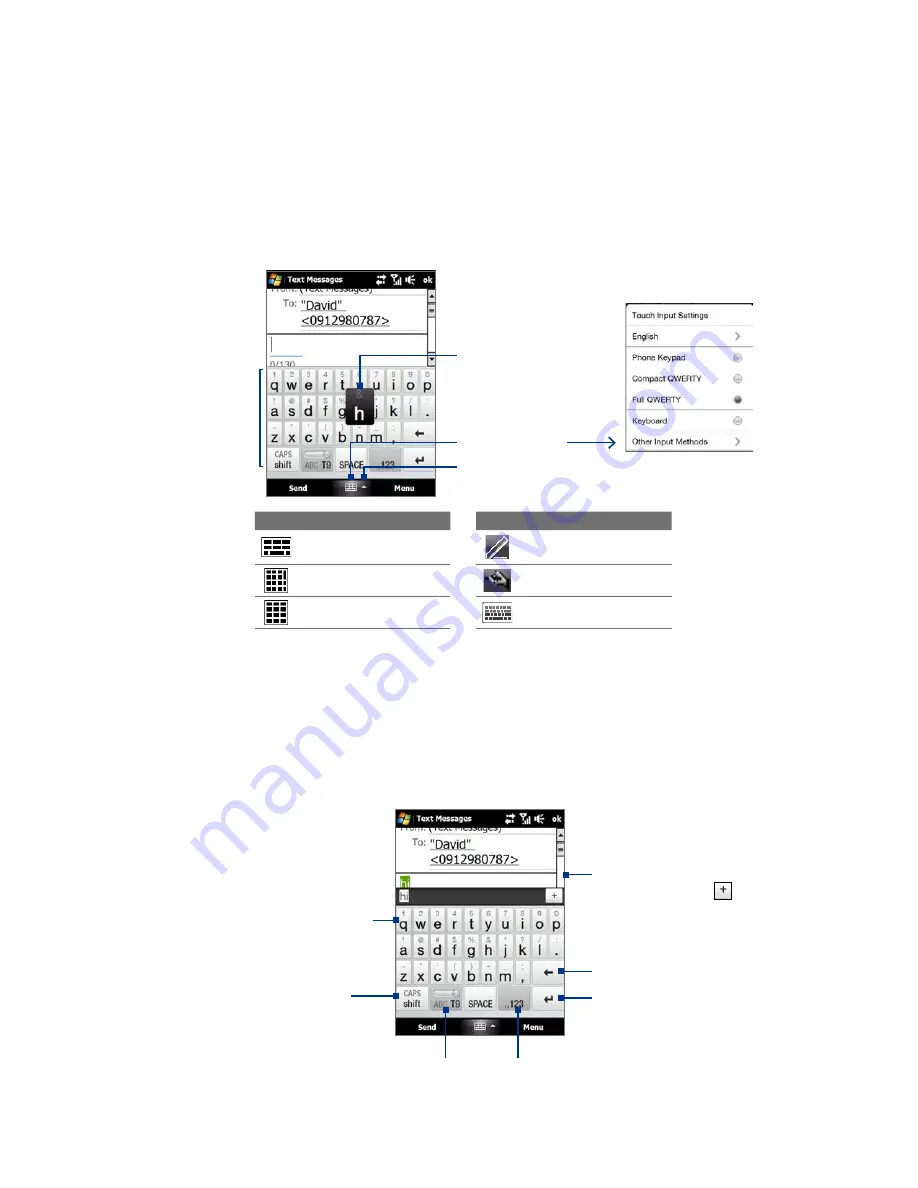
46 Entering Text
4.1 Selecting an Input Method
When you start a program or select a field that requires text or numbers, the
Input Panel
icon becomes
available on the menu bar.
Tap the
Input Selector
arrow (that appears next to the
Input Panel
icon) to open a menu where you
can select a text input method and customize input options. After selecting a text input method, the
corresponding
Input Panel
is displayed, which you can use to enter text.
Tip
Select
Other Input Methods
to display more input methods.
To show or hide the Input Panel, tap the
Input Panel
icon.
Input Panel
(Full QWERTY)
Input Selector arrow
Input Panel icon
Text input methods
Key when pressed
Icon Input method
Icon Input method
Full QWERTY
Letter Recognizer or
Block Recognizer
Compact QWERTY
Transcriber
Phone Keypad
Keyboard
Notes
•
Some text input methods may not be available in certain language versions of the device.
•
When in landscape mode, the
Compact QWERTY
and
Phone Keypad
are not available.
4.2 Using the Full QWERTY
The
Full QWERTY
is a full on-screen QWERTY keyboard layout similar to a desktop PC keyboard.
Tip
You can also use the Windows Mobile on-screen keyboard which also has a QWERTY keyboard layout by selecting
Keyboard
(or
Other Input Methods > Keyboard
) on the Text input method menu.
• Tap to enter letters or symbols.
• Tap and hold to enter a punctuation
mark, symbol, or number that
appears on top of a key
• Tap to enter an uppercase letter.
• Tap twice to turn on Caps Lock.
Tap to toggle between
using
Normal
or
T9
mode.
Tap to open a keyboard layout that lets you easily
enter numbers and symbols.
See “Using Numeric and Symbol mode” for details.
Tap to create a new line.
Tap to delete the previous character.
Displays the word candidate list
in T9 mode. Tap a word to insert
it into your text. Tap
to add a
word to the T9 dictionary.
Содержание Touch Diamond DIAM500
Страница 1: ... 6TFS BOVBM ...
Страница 27: ...Chapter 2 Using Phone Features 2 1 Using the Phone 2 2 Voice Call 2 3 Smart Dial ...
Страница 33: ...Chapter 3 TouchFLO 3D 3 1 About TouchFLO 3D 3 2 Using the TouchFLO 3D Home Screen 3 3 Finger Gestures ...
Страница 44: ...44 TouchFLO 3D ...
Страница 52: ...52 Entering Text ...
Страница 58: ...58 Synchronizing Information With Your Computer ...
Страница 68: ...68 Exchanging Messages ...
Страница 94: ...94 Internet ...
Страница 100: ...100 Bluetooth ...
Страница 104: ...104 Navigating on the Road ...
Страница 120: ...120 Experiencing Multimedia ...
Страница 145: ...Appendix A 1 Specifications A 2 Regulatory Notices A 3 Additional Safety Information ...






























