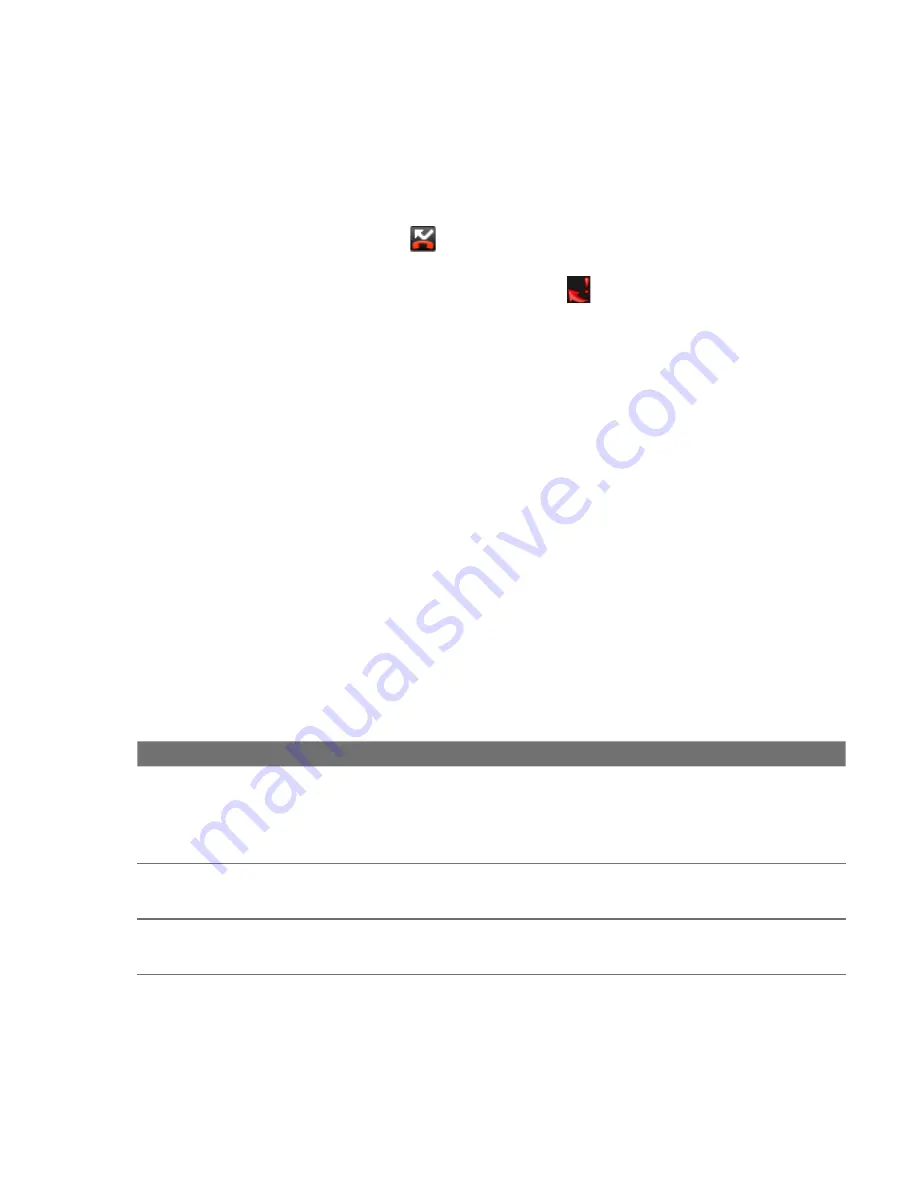
Using Phone Features and Managing Contacts 61
To check a missed call
You will see the missed call icon
in the status bar when you missed a call.
To check who the caller was, press the CALL button, then touch the
Call log
tab.
Missed calls are indicated by the missed call icon ( ) on the left side.
Tip
You can also touch and hold the status bar, then slide your finger downward on the
screen to open the notifications panel. The missed call number and/or contact name
is displayed.
To clear the Call log
Do one of the following:
To remove a name or number from the
Call log
tab, touch and hold on the
name or number, then touch
Remove from call log
.
To clear the entire Call log, press MENU then touch
Clear call log
.
2.5 Adjusting Phone Settings
You can adjust the phone settings of your phone such as your voice mail number,
or enable additional call services from your wireless service provider.
To open the phone settings menu, press HOME > MENU, then touch
Settings >
Call settings
.
Options
Description
Fixed Dialing Numbers
Restrict outgoing calls to a fixed set of numbers. To enable this
feature you must know your SIM card’s PIN code. If this feature
is supported, obtain your PIN code from your wireless service
provider.
Voicemail
Specify another voice mail number aside from the voice mail
number on your SIM card.
Clear voicemail
indicator
Touch to delete the voicemail notification.
•
•
Содержание SAPP300
Страница 1: ...www htc com HTC User Manual...
Страница 50: ...50 Phone Basics...
Страница 74: ...74 Using Phone Features and Managing Contacts...
Страница 83: ...Chapter 4 Synchronizing Information 4 1 About Synchronization 4 2 Selecting Applications to Synchronize...
Страница 87: ...Chapter 5 Managing Your Time 5 1 Using Calendar 5 2 Using Alarm Clock...
Страница 129: ...Chapter 7 Getting Connected 7 1 Connecting to the Internet 7 2 Using Browser 7 3 Using Bluetooth...
Страница 146: ...146 Getting Connected...
Страница 161: ...Chapter 9 Experiencing Multimedia 9 1 Using Camera 9 2 Using Pictures 9 3 Using YouTube 9 4 Using Music...
Страница 184: ...184 Experiencing Multimedia...
Страница 201: ...Appendix A 1 Specifications A 2 Regulatory Notices...






























