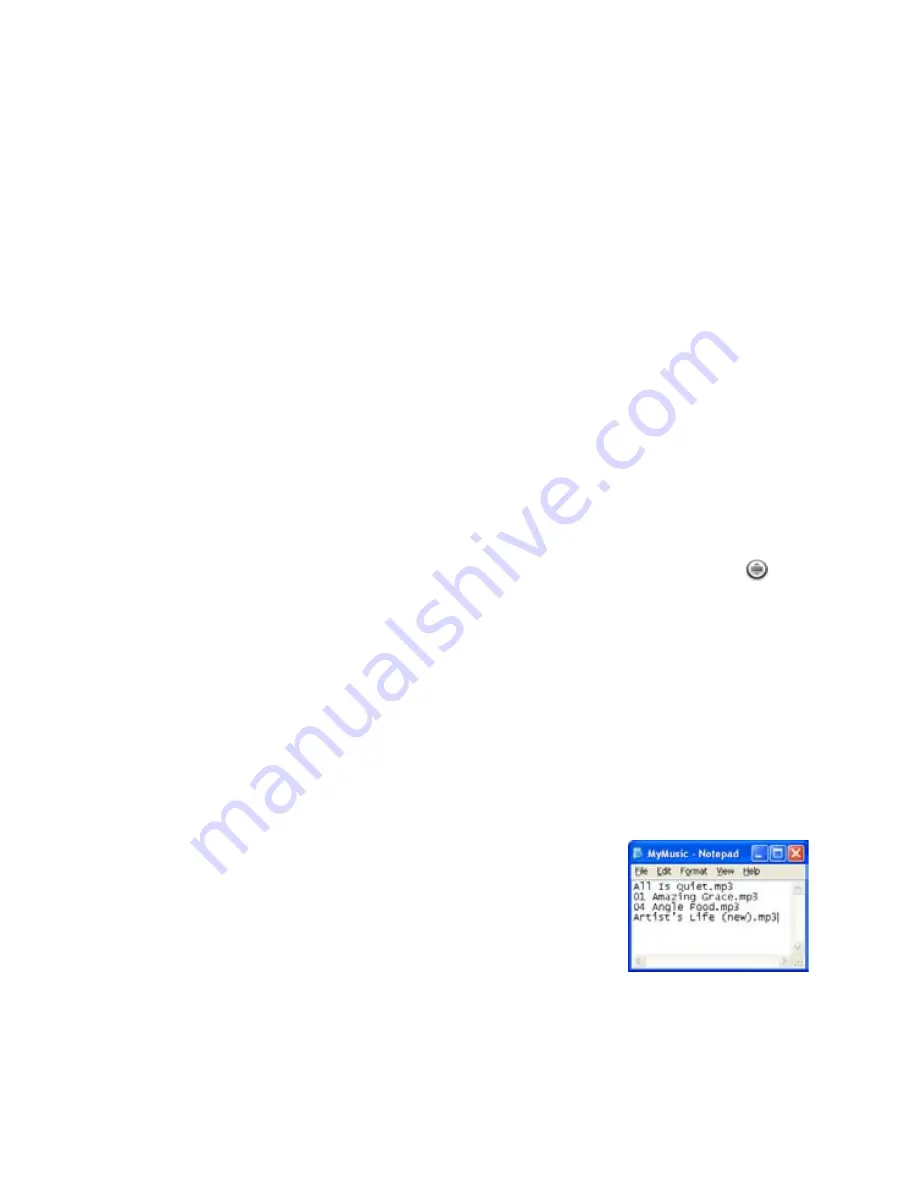
Experiencing Multimedia 181
Touch and hold the artist, album, or song, then touch
Add to playlist
on the
options menu.
In the
Add to playlist
window, touch
New
.
Tip
If you want to add the artist, album, or song to an existing playlist, touch the
playlist’s name in the Add to playlist options menu.
5.
Enter the name for your new playlist and then touch
Save
.
To manage your playlists
Go to the Music library screen and then touch
Playlists
.
Do one of the following:
To play the songs in a playlist, touch the playlist name.
To delete a playlist, touch and hold the playlist, then touch
Delete
.
To rearrange the songs or remove a song in a playlist, touch and hold the
playlist, then touch
Edit
on the options menu. Touch and hold before
the song you want to move, drag it to its new position, then release.
To delete a song in a playlist, touch and hold the song, then touch
Remove from playlist
.
To rename a playlist, touch and hold the playlist, then touch
Rename
on
the options menu. Enter the new playlist name, then touch
Save
.
Note
The
Recently added
playlist is a system playlist and cannot be deleted or renamed.To
import a playlist
You can create playlists on your computer, then save these on your storage card.
Music can access the following playlist formats:
M3U
,
WPL
, and
PLS
.
On your computer, open a simple text file for
editing.
On separate lines, enter all the music file
names you want to include in your playlist.
1.
2.
3.
4.
1.
2.
•
•
•
•
•
Содержание SAPP300
Страница 1: ...www htc com HTC User Manual...
Страница 50: ...50 Phone Basics...
Страница 74: ...74 Using Phone Features and Managing Contacts...
Страница 83: ...Chapter 4 Synchronizing Information 4 1 About Synchronization 4 2 Selecting Applications to Synchronize...
Страница 87: ...Chapter 5 Managing Your Time 5 1 Using Calendar 5 2 Using Alarm Clock...
Страница 129: ...Chapter 7 Getting Connected 7 1 Connecting to the Internet 7 2 Using Browser 7 3 Using Bluetooth...
Страница 146: ...146 Getting Connected...
Страница 161: ...Chapter 9 Experiencing Multimedia 9 1 Using Camera 9 2 Using Pictures 9 3 Using YouTube 9 4 Using Music...
Страница 184: ...184 Experiencing Multimedia...
Страница 201: ...Appendix A 1 Specifications A 2 Regulatory Notices...






























