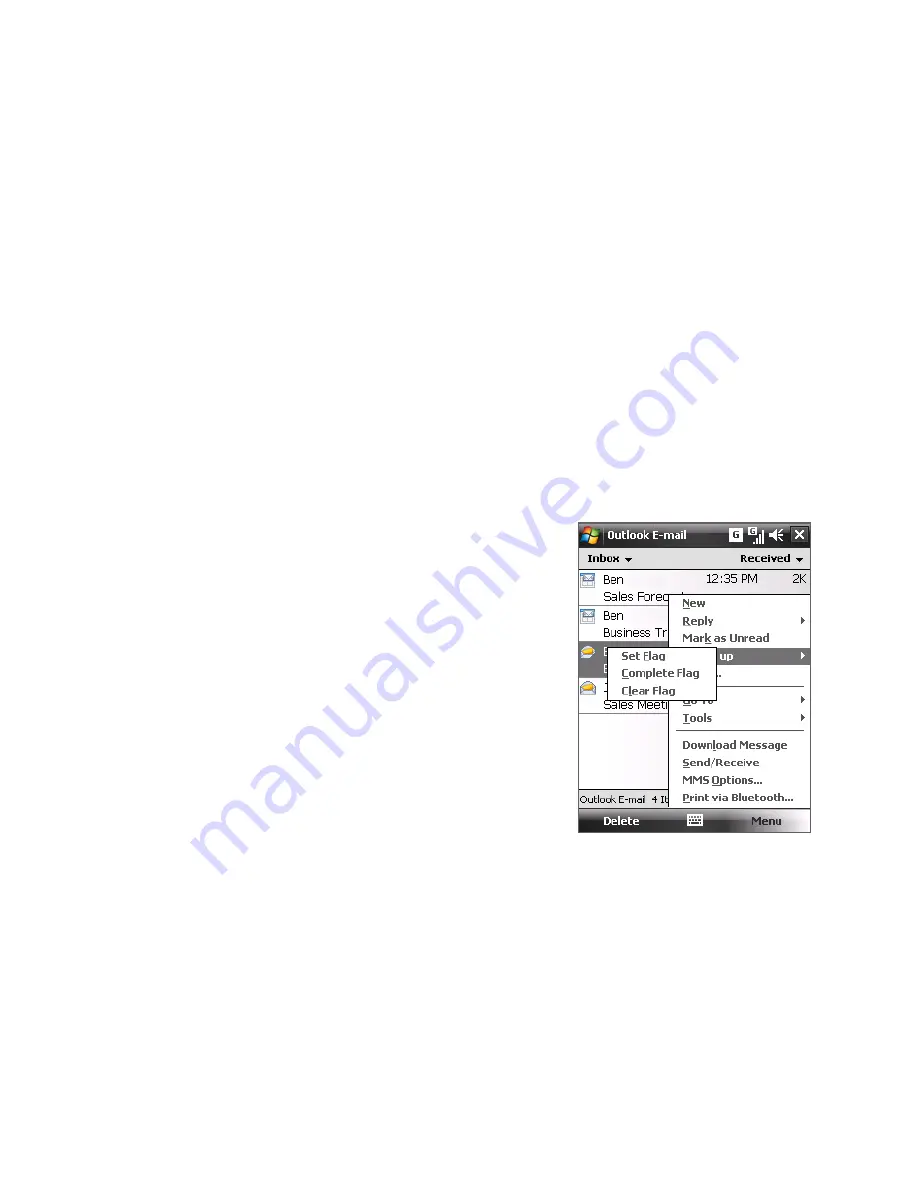
128 Working With Company E-mails and Meeting Appointments
5.
In the
Look in
list, specify whether to search in your Inbox or Sent
Items only, or to search in All Folders.
6.
Tap
Search
.
Flag your messages
Flags serve as a reminder for you to follow-up on important issues or
requests contained in e-mail messages. Flagging messages, which has been
a useful feature on desktop Outlook E-mail, can also be done in Outlook
Mobile on your device. You can flag received e-mail messages on your
device.
Requirement
Flags are enabled only if e-mails are synchronized with
Microsoft
Exchange Server 2007 or higher
. Flags are disabled or hidden
if e-mails are synchronized with earlier versions of Microsoft
Exchange Server.
To flag or unflag a message
1.
Tap
Start > Messaging > Outlook
.
2.
Select a message or open a message.
3.
Tap
Menu > Follow Up
and select one
of the following options:
•
Set Flag
Mark the message with
a red flag to indicate that it needs
follow up.
•
Complete Flag
Mark the message
with a check mark to indicate that
the issue or request in the e-mail is
already completed.
•
Clear Flag
Remove the flag to
unmark the message.
Note
E-mail message reminders are displayed on your device if the messages are
flagged with reminders and synchronized from the Exchange Server.
Содержание P3470
Страница 1: ...www htc com PDA Phone User Manual...
Страница 48: ...48 Getting Started...
Страница 80: ...80 Setting Up Your Device...
Страница 104: ...104 Organizing Contacts Appointments Tasks and Other Information...
Страница 198: ...198 Experiencing Multimedia...
Страница 225: ...Appendix A 1 Regulatory Notices A 2 Specifications...
Страница 234: ...234 Appendix...
Страница 242: ...242 Index...
















































