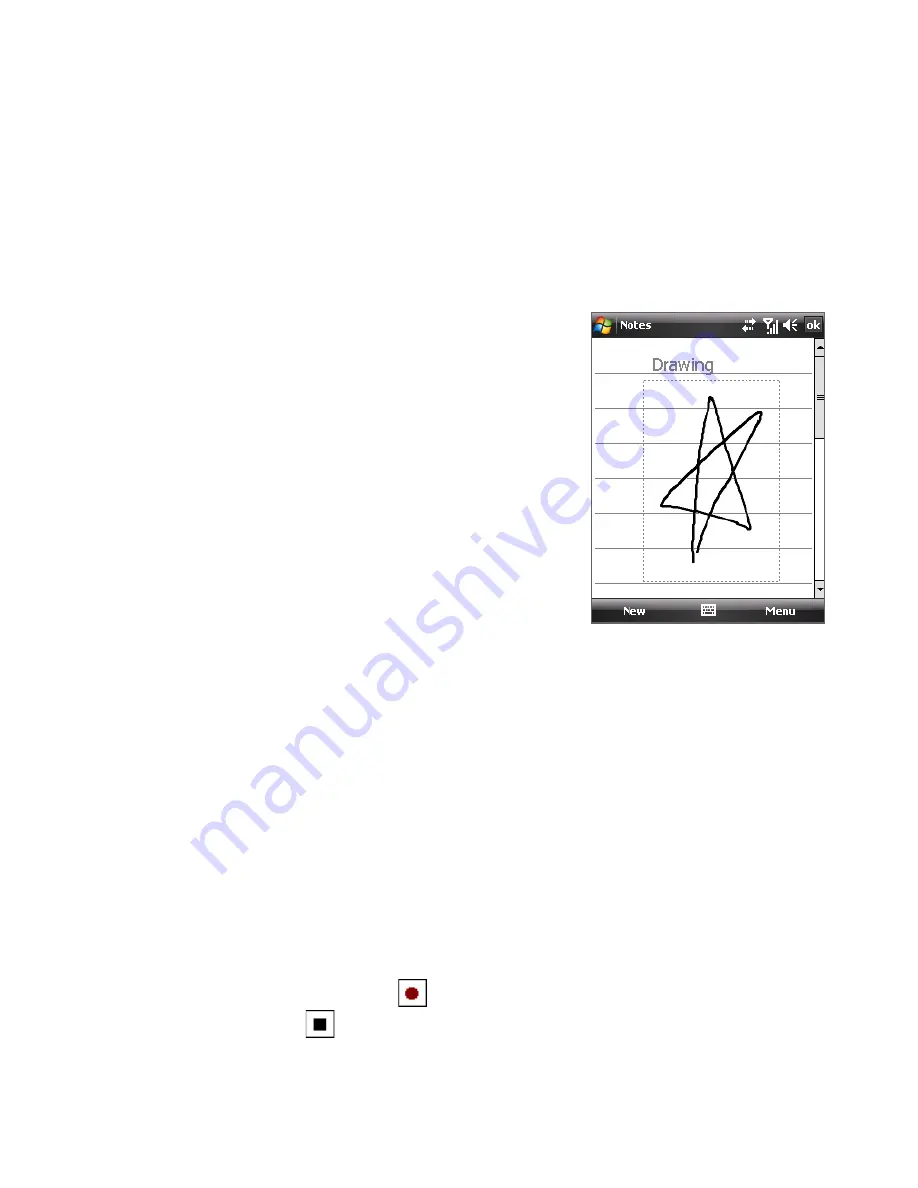
Organizing Contacts, Appointments, Tasks, and Other Information 101
3.
When finished, tap
OK
to return to the note list.
Notes
•
To select handwritten text, tap and hold next to the writing. As soon as
dots appear, and before they form a complete circle, quickly drag across
the writing.
•
If a letter crosses three ruled lines, it is treated as a drawing rather than
text.
To draw in a note
1.
Tap
Start > Programs > Notes
.
2.
In the note list, tap
New
.
3.
To draw on the screen, use the stylus like
a pen. A selection box appears around
your drawing.
4.
When finished, tap
OK
to return to the
note list.
Note
To select a drawing (for example, to copy or
delete it), tap and hold the drawing briefly.
When you lift the stylus, the drawing is
selected.
To record a voice note
You can create a stand-alone recording (voice note) or you can add a
recording to a note.
1.
Tap
Start > Programs > Notes
.
2.
If you do not see the Recording toolbar, tap
Menu > View Recording
Toolbar
.
3.
Do one of the following:
•
To add a recording to a note, create or open a note.
•
To create a stand-alone recording, record from the note list.
Tip
When in the Today or any other screen, press and hold VOLUME DOWN
to quickly create a stand-alone recording from the note list.
4.
Tap the
Record
icon (
) to begin recording your voice. Tap the
Stop
icon (
) when you are finished recording.
Содержание P3470
Страница 1: ...www htc com PDA Phone User Manual...
Страница 48: ...48 Getting Started...
Страница 80: ...80 Setting Up Your Device...
Страница 104: ...104 Organizing Contacts Appointments Tasks and Other Information...
Страница 198: ...198 Experiencing Multimedia...
Страница 225: ...Appendix A 1 Regulatory Notices A 2 Specifications...
Страница 234: ...234 Appendix...
Страница 242: ...242 Index...
















































