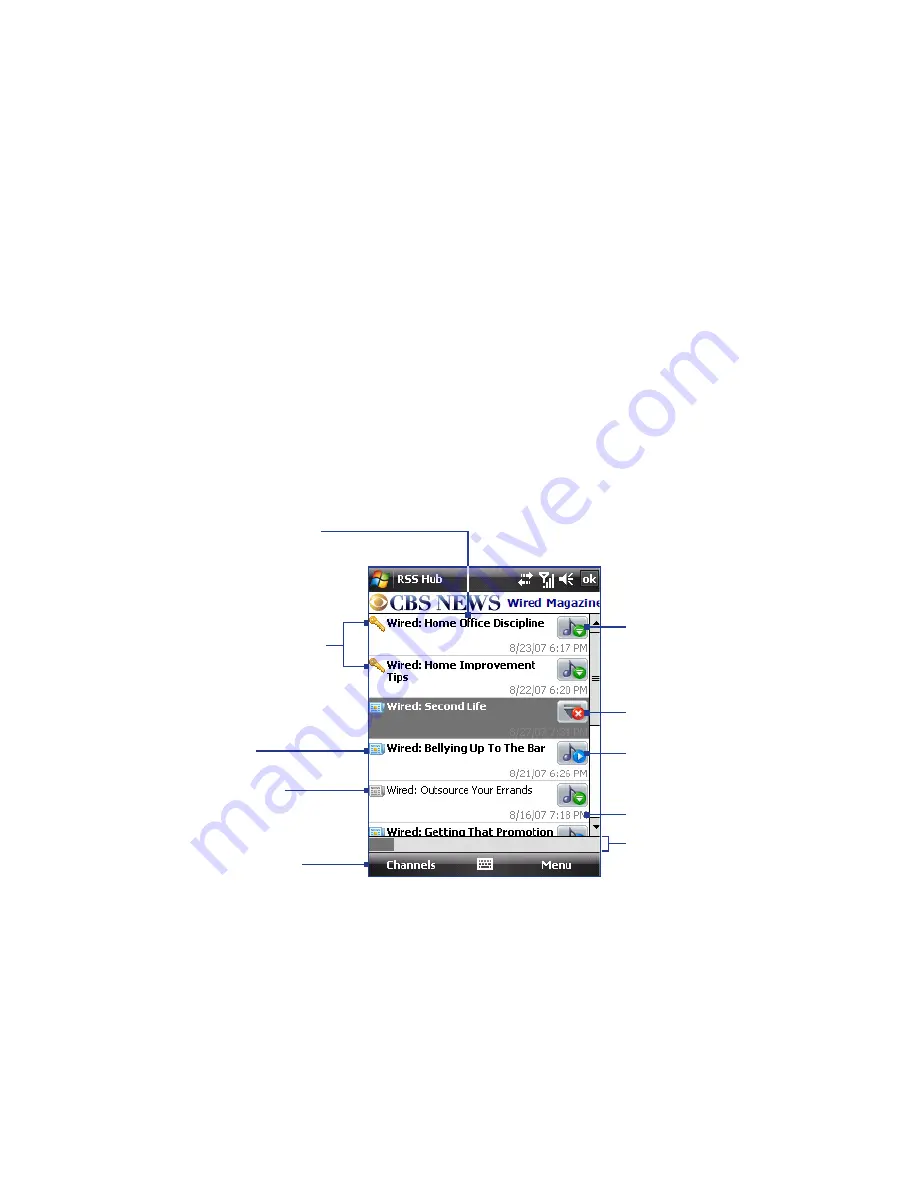
210 Using Other Applications
Manage channel categories
To view all the channels in a particular category, tap
All Categories
in
the upper left area of the channel list, then tap the category you want to
display.
To add a new category, tap
Menu > Categories
in the channel list to display
all categories, then tap
Menu > New
.
To rename or delete a category, tap
Menu > Categories
in the channel list
to display all categories, select a category, then tap
Menu > Rename
or
Menu > Delete
.
If you want to change the channel category, tap and hold the channel in the
channel list, then tap
Change Category
. Select a new category and tap
OK
.
View and organize headlines
Tap a channel in the channel list to display the headlines for that channel.
Tap a headline to
open the news
summary screen
Headline or news
summary contains
a keyword
Tap to download audio/
video file attachment
Audio/Video/Image
file attachment is
downloading
Tap to play back or view
the file attachment.
Posting date and time
New or unread
headline
Headline has
been read
Tap to return to
the channel list
Indicates the progress
of audio/video/image
file download
New or unread headlines display in bold and are marked with a blue
newspaper icon. Headlines that have been read are marked with a gray
newspaper icon.
A headline with the keyword icon indicates that the headline or news
summary contains a keyword that you have specified. To set a keyword, see
“Configure RSS Hub” later in this chapter.
Содержание P3470
Страница 1: ...www htc com PDA Phone User Manual...
Страница 48: ...48 Getting Started...
Страница 80: ...80 Setting Up Your Device...
Страница 104: ...104 Organizing Contacts Appointments Tasks and Other Information...
Страница 198: ...198 Experiencing Multimedia...
Страница 225: ...Appendix A 1 Regulatory Notices A 2 Specifications...
Страница 234: ...234 Appendix...
Страница 242: ...242 Index...
















































