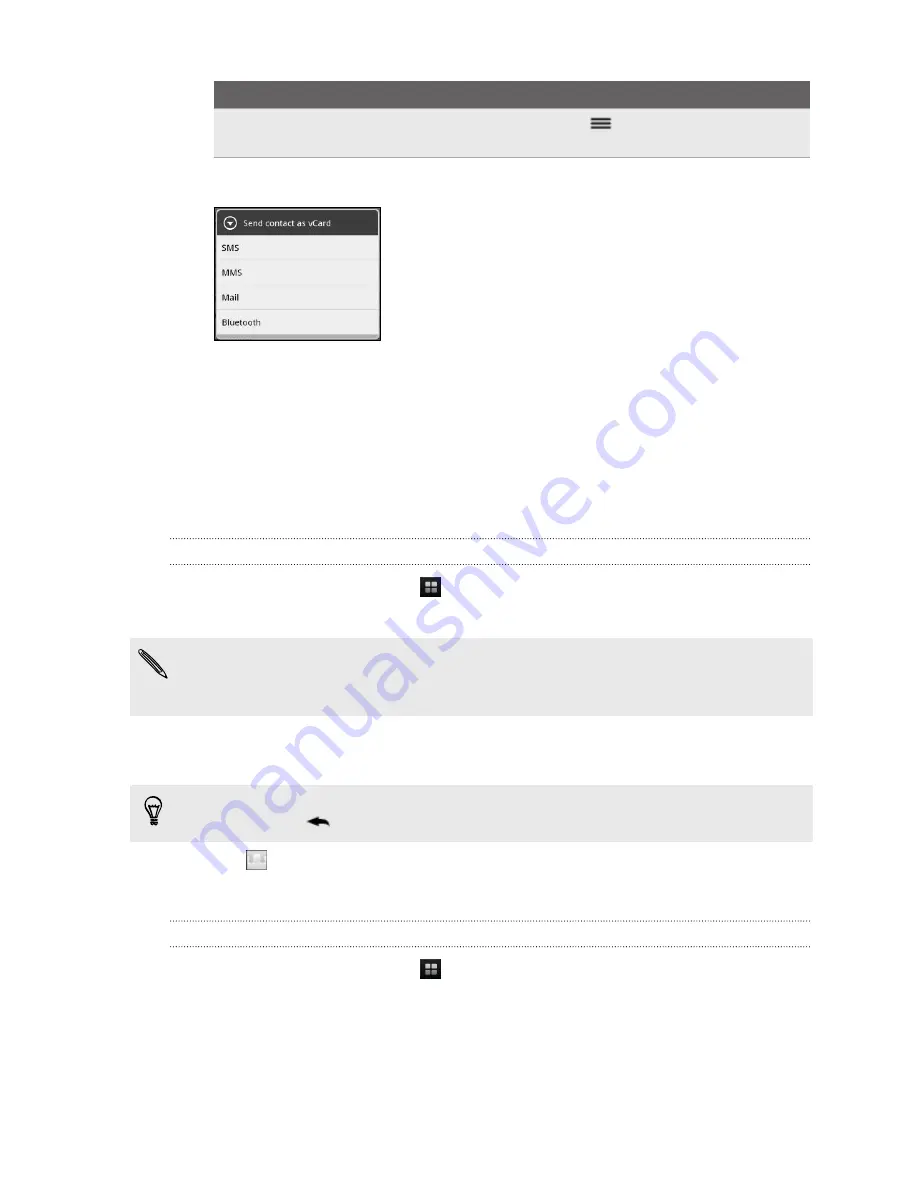
To send
Do this
Your contact
information
Tap
My contact card
, press
and then tap
Send my
contact info
.
3.
Tap the box below your name, and then choose how you want to send it.
4.
Select the type of information you want to send, and then tap
Send
.
Contact groups
Assign contacts to groups so you can easily send a message or email to a whole
group. You can create up to four groups. We’ve also added the Favorites group where
you can add contacts that you frequently communicate with.
Creating a group
1.
From the Home screen, tap
>
Contacts
.
2.
On the Groups tab, tap
Add another group
.
The first time you create a group, you will be asked to accept the terms and
conditions of group messaging and create your profile name and photo. Your
profile identifies you when you send a message to a group.
3.
Enter a name for the group, and then tap
Add participants
.
4.
Select the contacts you want to add to the group, and then tap
Save
.
If your contacts list is long, you can use the search bar to search for contacts
quickly, or press
to hide the onscreen keyboard and scroll through the list.
5.
Tap
to select a photo for the group.
6.
Tap
Save
.
Editing a contact group
1.
From the Home screen, tap
>
Contacts
.
2.
On the Groups tab, press and hold the group, and then tap
Edit Group
.
96
People
Содержание myTouch 4G Slide
Страница 1: ...myTouch 4G Slide User guide ...
Страница 6: ...Trademarks and copyrights Index 6 Contents ...
















































