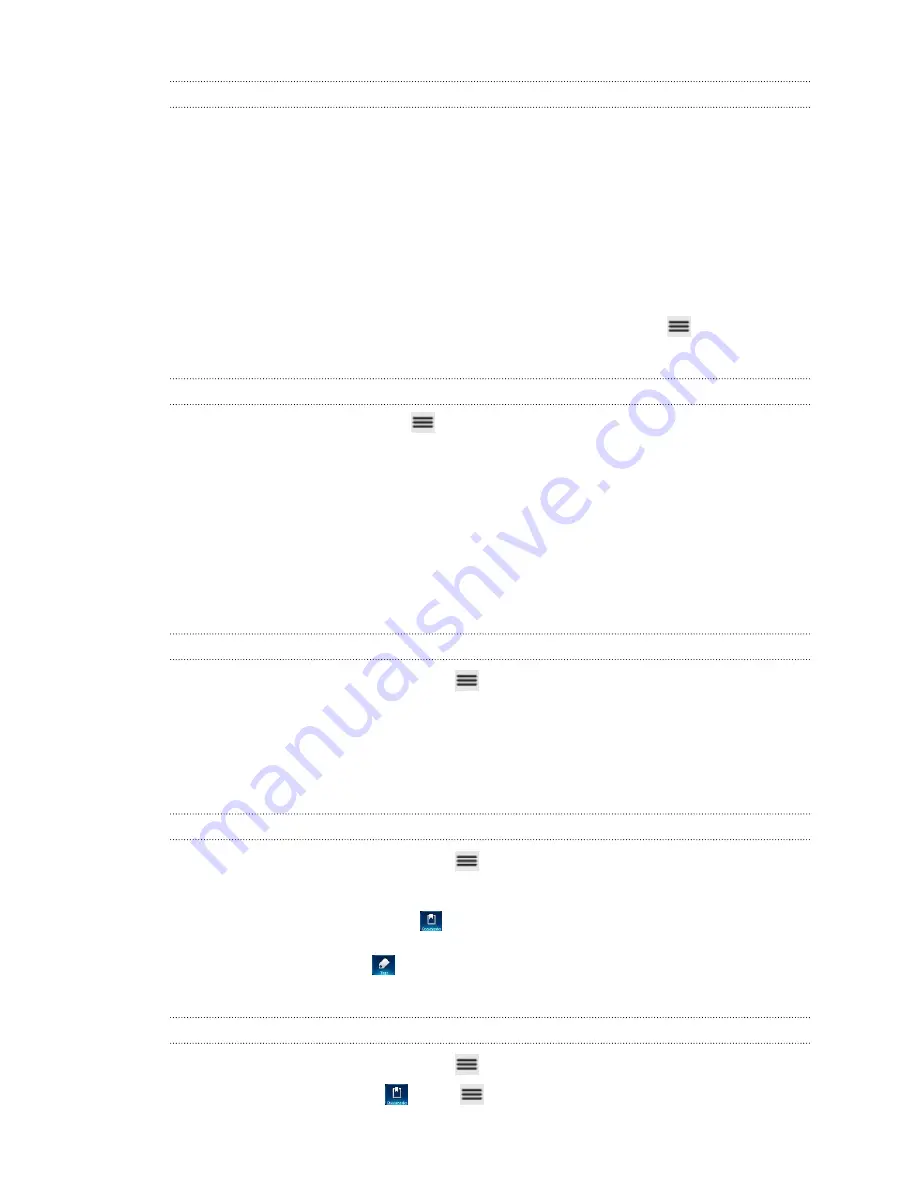
Downloading apps from the Web
You can download apps directly from your favorite websites. Apps downloaded from
the Web can be from unknown sources. To protect myTouch 4G Slide and your
personal data, we strongly recommend that you download and install only apps you
trust.
1.
Open your web browser, then go to the website where you can download the
app you want.
2.
Follow the website's instructions for downloading the app.
Before you can install the downloaded app, you need to set myTouch 4G Slide to
allow installation of third-party apps. From the Home screen, press
, then tap
Settings
>
Applications
>
Unknown sources
.
Viewing your downloads
While viewing a webpage, press
and then tap
More
>
Downloads
.
Viewing bookmarks and previously visited
pages
You can store as many bookmarks as you want on myTouch 4G Slide. You can also
access a convenient list of the sites you have visited, or quickly view the pages that
you access most often.
Bookmarking a webpage
1.
While viewing a webpage, press
, and then tap
Add bookmark
.
2.
To bookmark the web page under a certain category (such as sports or dining),
tap
Add tags
and enter a tag name. This groups similar web pages so you can
easily locate them.
3.
Edit the bookmark name if needed, and then tap
Done
.
Opening a bookmark
1.
While viewing a webpage, press
, and then tap
Bookmarks
.
2.
Do one of the following:
§
On the Bookmarks tab
, navigate to the bookmark you want to open,
and then tap it.
§
On the Tags tab
, open a tag group, navigate to the bookmark you want
to open, and then tap it.
Editing a bookmark
1.
While viewing a webpage, press
, and then tap
Bookmarks
.
2.
On the Bookmarks tab
, press
and then tap
Edit
.
60
Search and Web browser
Содержание myTouch 4G Slide
Страница 1: ...myTouch 4G Slide User guide ...
Страница 6: ...Trademarks and copyrights Index 6 Contents ...






























