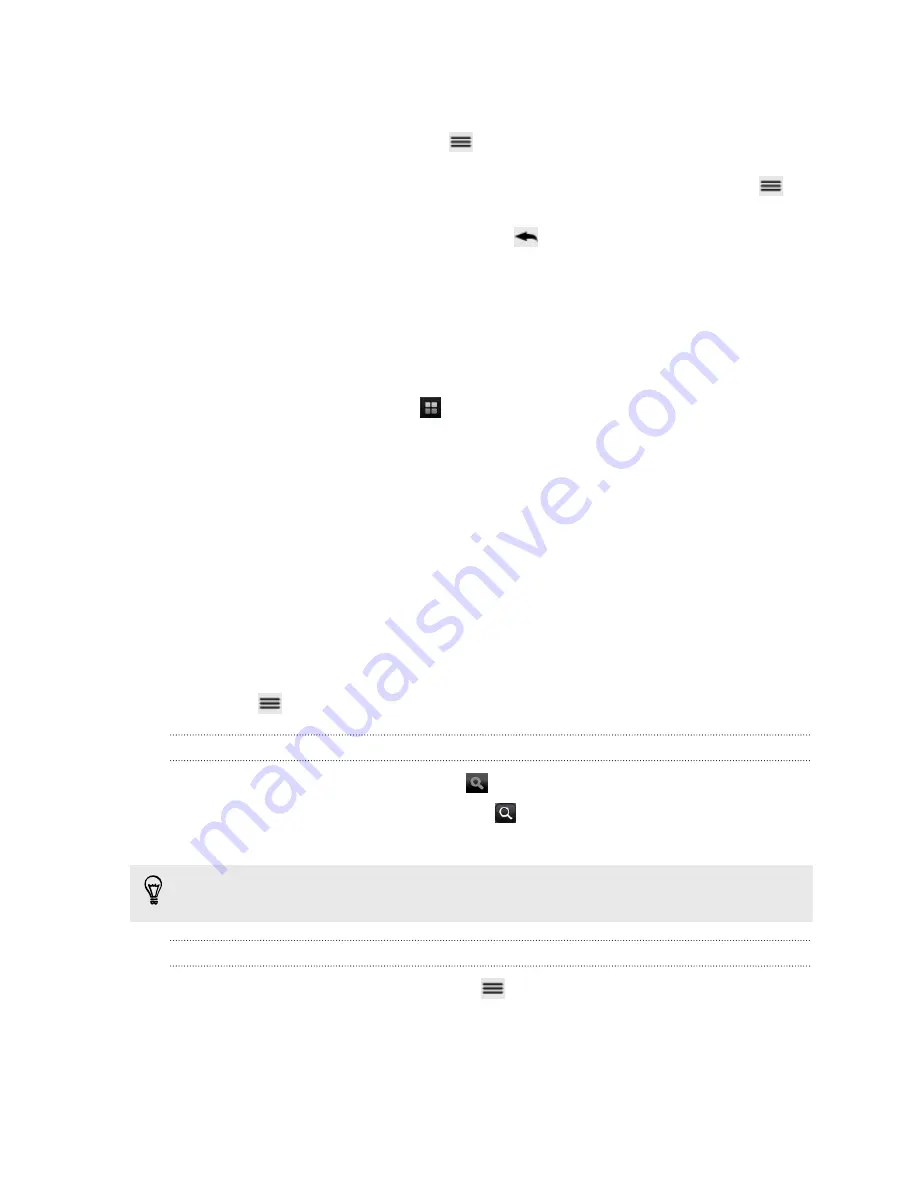
3.
Do any of the following:
§
If your file is a Microsoft Office Word, a Microsoft Office PowerPoint, or a
plain text document, press
>
Edit
.
§
If your file is a Microsoft Office Excel document, tap a cell and then enter
your changes in the text box. To choose a different worksheet, press
>
Worksheet
.
4.
When done making your changes, press
and then tap either
Save
or
Save as
.
Watching videos on YouTube
Use the YouTube app to check out what’s popular on the online video-sharing
website.
1.
From the Home screen, tap
>
YouTube
.
2.
Scroll through the list of videos, and then tap a video to watch it.
3.
While watching a video, you can:
§
Turn myTouch 4G Slide sideways or double-tap the screen to watch the
video in full screen.
§
Tap the video screen to pause, resume playback, or drag the slider to jump
to a different part of the video.
§
Tap a tab to learn more about the video, see related videos, or check out
what other viewers think. You can also slide your finger across the tabs to
see if there are more items available.
§
Tap the thumbs-up or thumbs-down icon to add your video rating. Tap
More
to see other options.
4.
Press
, and then tap
Home
to return to the YouTube main screen.
Searching for videos
1.
On the YouTube main screen, tap
.
2.
Enter a search keyword, and then tap
.
3.
Scroll through the results and tap a video to watch it.
You also have the option to show results that were just recently posted. Tap
All
time
, and then select a time period you want.
Clearing the search history
1.
On the YouTube main screen, press
, and then tap
Settings
.
2.
Tap
Clear search history
, and then tap
OK
when prompted.
132
Android Market and other apps
Содержание myTouch 4G Slide
Страница 1: ...myTouch 4G Slide User guide ...
Страница 6: ...Trademarks and copyrights Index 6 Contents ...
















































