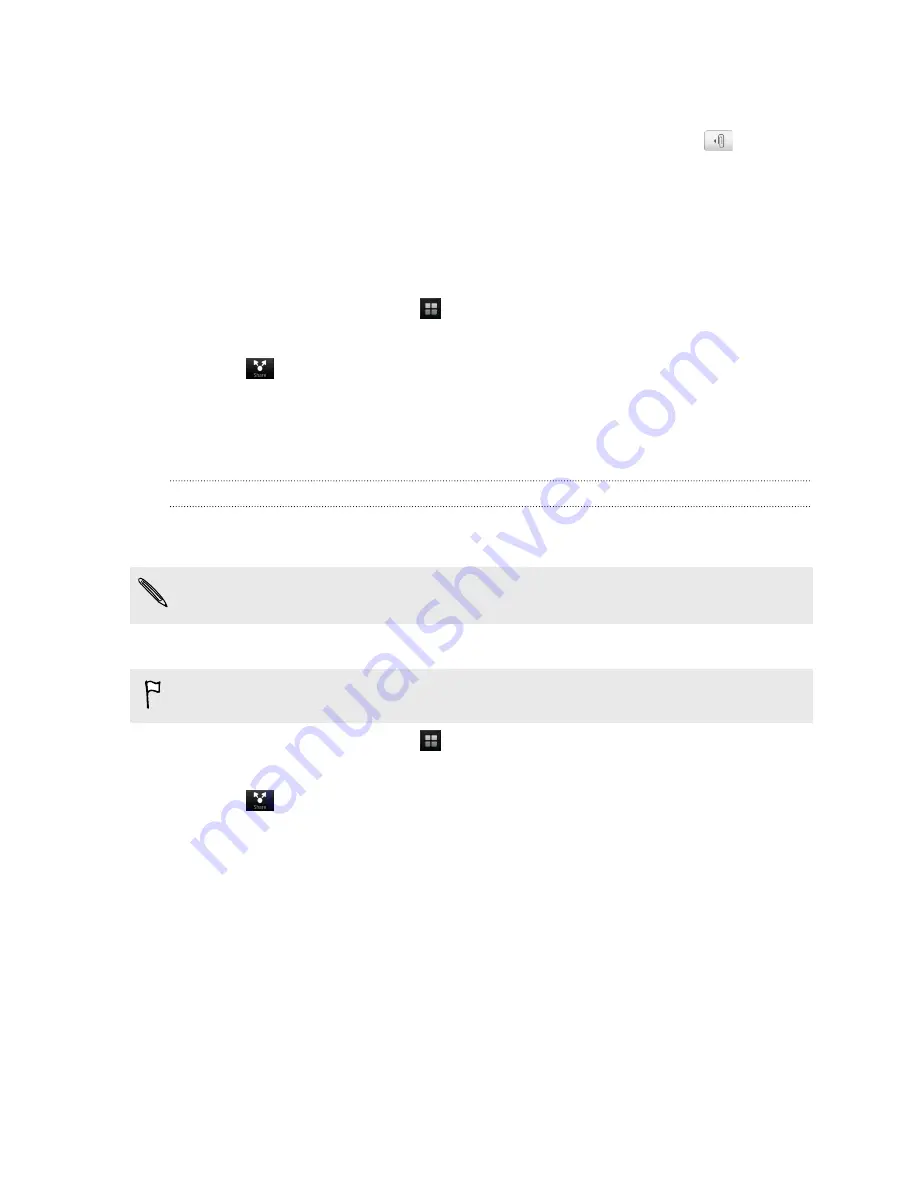
4.
Tap the photo or video you want to send. The photo or video is automatically
added into the MMS message.
5.
To add another photo or video to your slideshow attachment, tap
and then
tap
Photo
or
Video
.
6.
Compose your message and then tap
Send
.
Sending photos or videos using Bluetooth
You can select several photos, videos, or both and send them to someone’s device or
your computer using Bluetooth.
1.
From the Home screen, tap
>
Gallery
.
2.
Tap the album that has the photos or videos you want to share.
3.
Tap
and then tap
More
>
Bluetooth
.
4.
Select the photos or videos you want to share and then tap
Next
.
In the next few steps, you’ll be asked to turn on Bluetooth on myTouch 4G Slide and
connect to the receiving Bluetooth device so the files can be sent.
Sharing your photos and videos on the Web
Using the Gallery app, you can share photos and videos on your social networks. And
you can post videos on YouTube.
You can also use the Camera or Camcorder app to share a photo or video right
after you’ve captured it.
Sharing photos or videos on Facebook
You need to be logged in to your account to be able to upload photos or videos.
1.
From the Home screen, tap
>
Gallery
.
2.
Tap the album that has the photos or videos you want to share.
3.
Tap
and then tap
Facebook for HTC Sense
.
4.
Select the photos or videos you want to share and then tap
Next
.
5.
Select which album to upload to and set privacy settings for the uploaded
photos or videos.
6.
Tap
Add tag and description
, and then enter a different caption on each photo
or video.
7.
To tag friends on your photos, tap
Tag this photo
. You can then tap the part
where your friend is, and then select who you want to tag from the list. Repeat
this step to continue tagging friends.
8.
Slide to the left to go to the next photo or video.
9.
Tap
Save
.
10.
Tap
Done
.
76
Photos, videos, and music
Содержание myTouch 4G Slide
Страница 1: ...myTouch 4G Slide User guide ...
Страница 6: ...Trademarks and copyrights Index 6 Contents ...
















































