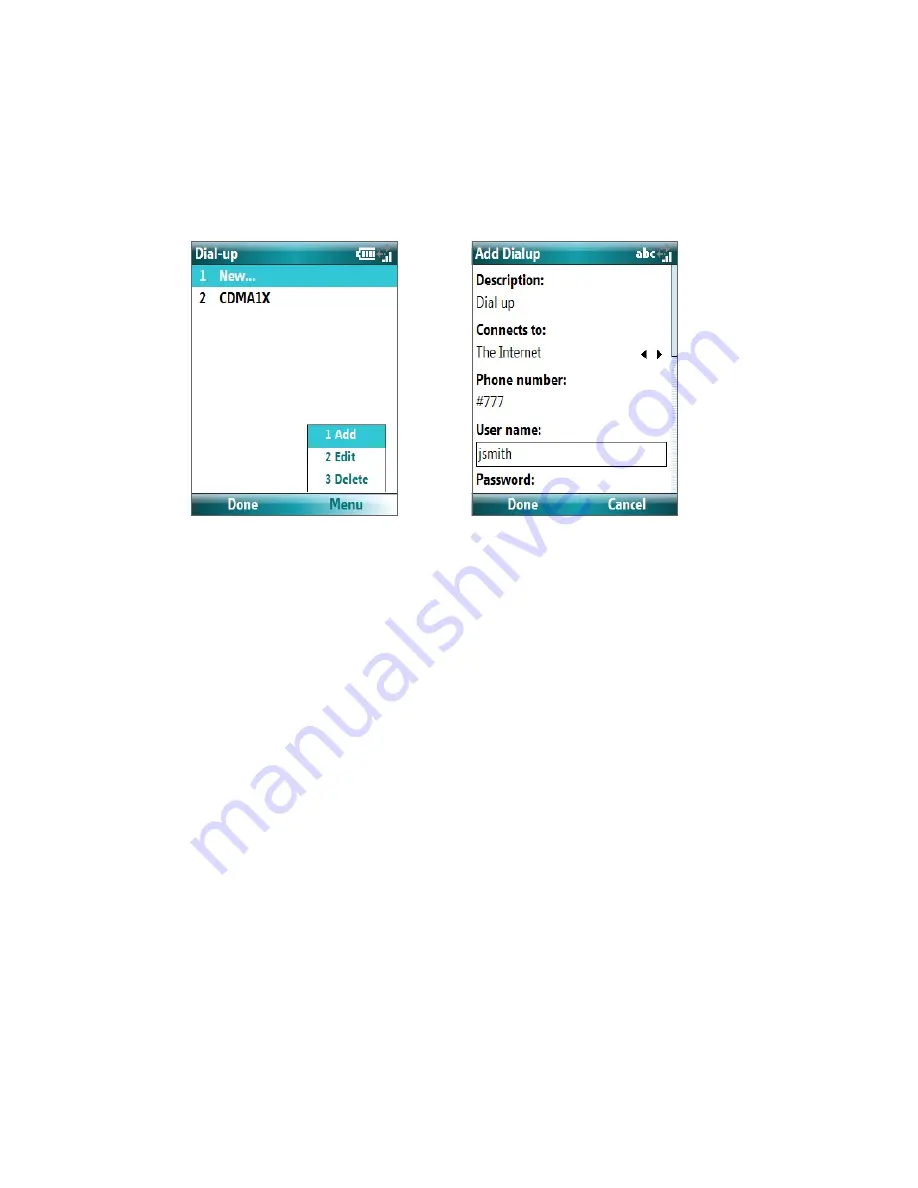
Getting Connected 71
To set up a dial-up connection for browsing the Internet
1.
On the Home screen, click
Start > Settings > Connections > Dial-up
.
2.
Click
New
or
Menu
>
Add
.
3.
In
Description
, enter a name for the connection.
4.
In
Connects to
, select
The Internet
.
5.
Enter the appropriate information in the remaining fields.
6.
Click
Done
. To start browsing the Internet, click
Start
>
Internet Explorer
.
To set up a dial-up connection to your corporate network
1.
On the Home screen, click
Start > Settings > Connections > Dial-up
.
2.
Click
Menu
>
Add
.
3.
In
Description
, enter a name for the connection.
4.
In
Connects to
, select
Work
.
5.
Enter the appropriate information in the remaining fields.
6.
Click
Done
.
Note
You can also add and set up the following connections:
•
VPN:
A VPN connection is used to access your corporate network by using an existing Internet connection.
•
Proxy:
A Proxy connection is used to access the Internet using an existing connection to your corporate or WAP
network.
Advanced options
From the Connections screen, you can access advanced options to specify the service provider, the number of
redial attempts, the amount of idle time to wait before disconnecting, and so on.
1.
On the Home screen, click
Start
>
Settings
>
Connections
.
2.
Click
Menu
>
Advanced
.
3.
Select a network service provider for each connection type. You can choose
Automatic
to allow the
phone to set a service provider for each connection by default.
4.
Click
Menu
>
Options
.
5.
Choose the appropriate information in the remaining fields.
6.
Click
Done
.
Содержание LIBR100
Страница 1: ...Smar User Manual ...
Страница 28: ...28 Using Phone Features ...
Страница 32: ...32 Synchronizing Information with Your Computer ...
Страница 44: ...44 Managing your Phone ...
Страница 45: ...Chapter 5 Organizing Phone Information 5 1 Contacts 5 2 Calendar 5 3 Tasks 5 4 Voice Notes ...
Страница 58: ...58 Exchanging Messages ...
Страница 68: ...68 Working with Company E mails and Meeting Appointments ...
Страница 80: ...80 Getting Connected ...
Страница 92: ...92 Experiencing Multimedia ...
Страница 102: ...102 Using Other Applications ...
Страница 103: ...Appendix A 1 Specifications A 2 Regulatory Notices A 3 Additional Safety Information ...
Страница 115: ...Index ...






























