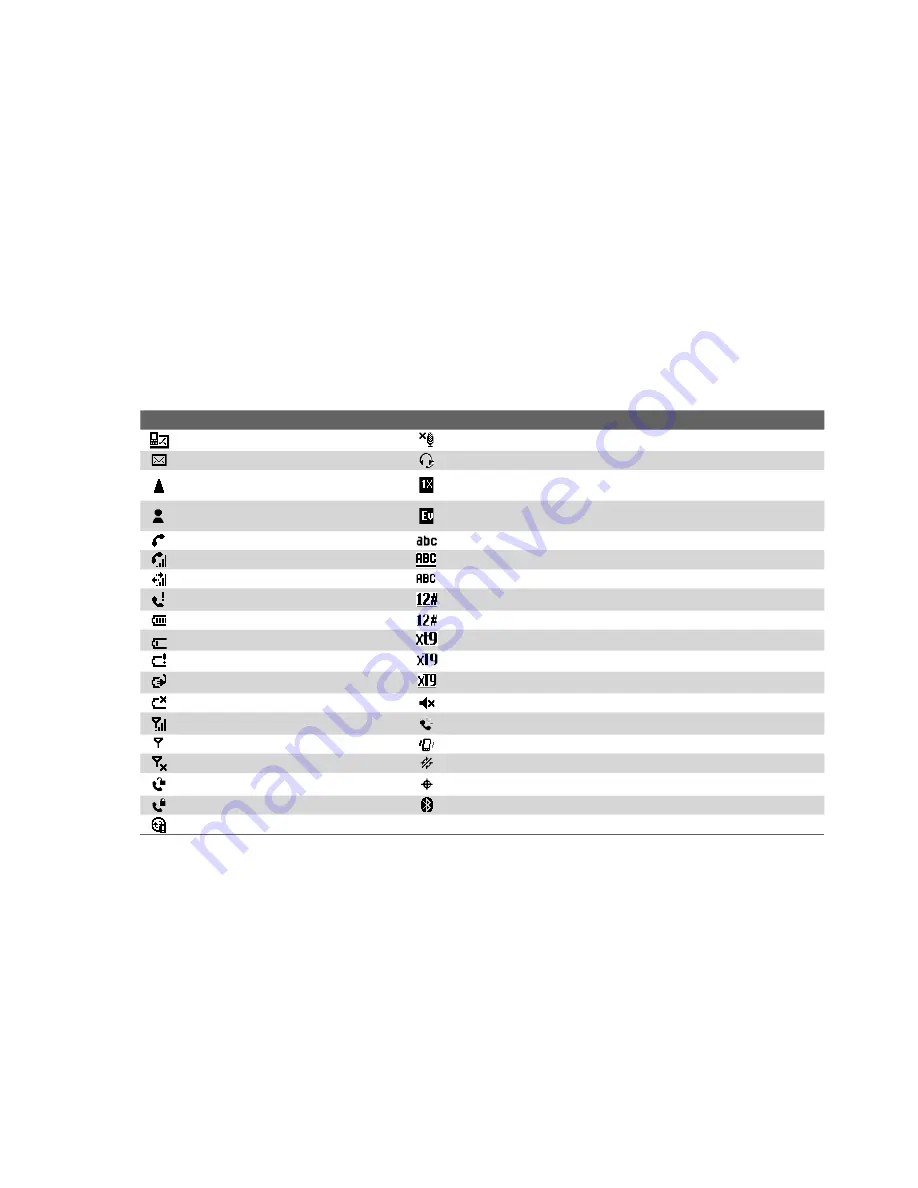
22 Getting Started
To charge the battery
New batteries are shipped partially charged. Before you start using your phone, it is recommended that you
install and charge the battery. Some batteries perform best after several full charge/discharge cycles.
You can charge the battery in two ways:
•
Connecting your phone directly to an external power source with the AC adapter.
•
Connecting your phone to a PC via the provided USB Sync cable or Splitter cable/adapter.
WARNING!
• Do not remove the battery from the phone while you are charging it using the AC adapter.
• As a safety precaution, the battery stops charging when it overheats.
1.11 Status Indicators
The following table lists common status indicators with their description.
Icon Description
Icon Description
New SMS message
Microphone muted
New e-mail message
Bluetooth headset connected
Roaming
1xRTT available (1xRTT, 1 times Radio Transmission Technology, is
the third-generation data service)
New MSN Messenger message
EVDO available (EVDO, Evolution Data Optimized, is a high speed
data service for wireless broadband and quick Internet access)
Incoming voice call
Lowercase text input
Voice call in progress
Uppercase text input, caps lock
Data call in progress
Uppercase text input
Missed call
Numeric or symbol (labeled in red color on keyboard) input, locked
Battery level
Numeric or symbol input (labeled in red color on keyboard)
Low battery
XT9 text input mode, lowercase
Very low battery
XT9 text input mode, uppercase
Battery charging
XT9 text input mode, caps lock
No battery or battery fault
Ringer off
Signal strength
Speakerphone on
Radio connected or no signal
Vibrate call alert
Radio off
Location settings off
Voice privacy currently unavailable
Location settings on
Voice privacy available and turned on
Bluetooth On or Visible mode
Sync error
Содержание LIBR100
Страница 1: ...Smar User Manual ...
Страница 28: ...28 Using Phone Features ...
Страница 32: ...32 Synchronizing Information with Your Computer ...
Страница 44: ...44 Managing your Phone ...
Страница 45: ...Chapter 5 Organizing Phone Information 5 1 Contacts 5 2 Calendar 5 3 Tasks 5 4 Voice Notes ...
Страница 58: ...58 Exchanging Messages ...
Страница 68: ...68 Working with Company E mails and Meeting Appointments ...
Страница 80: ...80 Getting Connected ...
Страница 92: ...92 Experiencing Multimedia ...
Страница 102: ...102 Using Other Applications ...
Страница 103: ...Appendix A 1 Specifications A 2 Regulatory Notices A 3 Additional Safety Information ...
Страница 115: ...Index ...






























