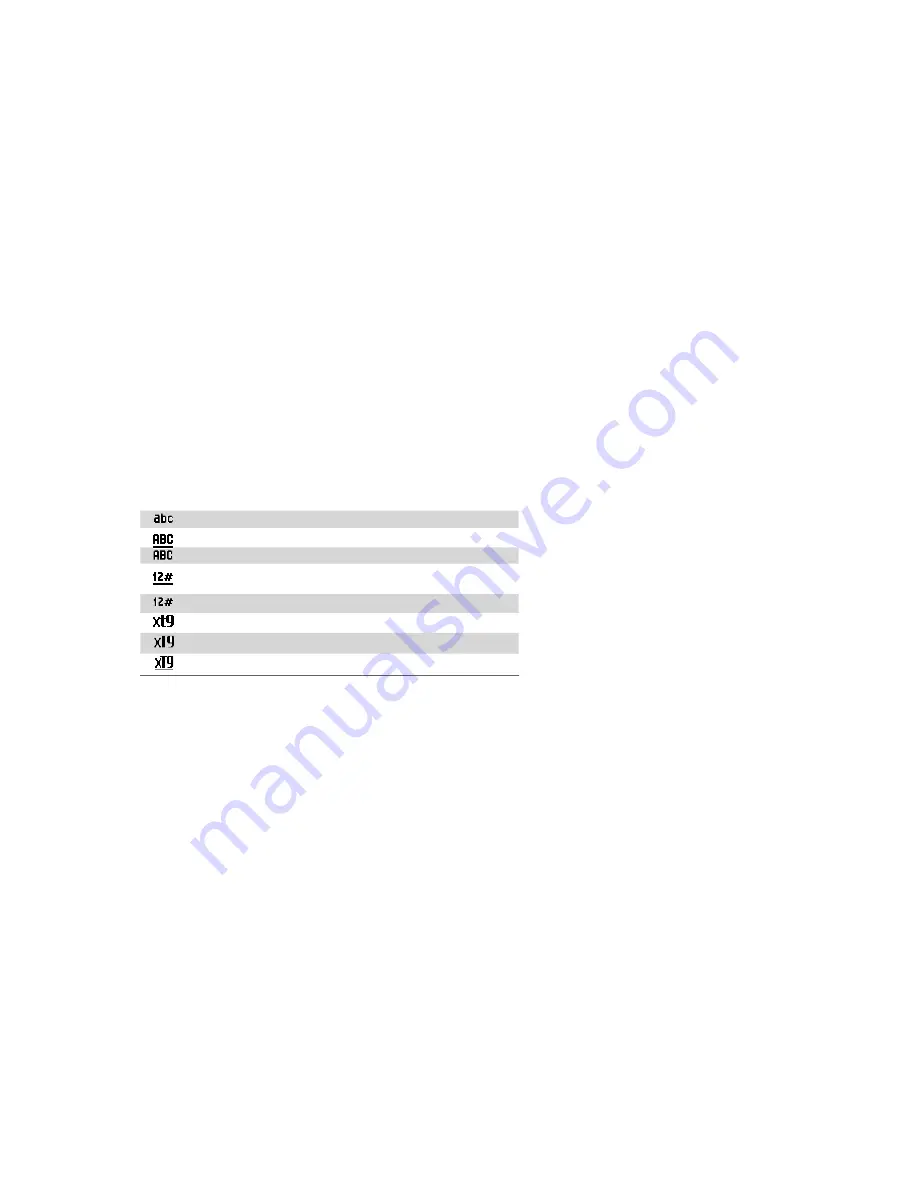
18 Getting Started
1.8 Quick List
The Quick List offers convenient access to a list of functions, such as locking your phone, and keyboard,
opening Comm Manager, and choosing a different profile. For more information about profiles, see Chapter 4.
To access the Quick List
1.
Briefly press (press and quickly release) the POWER button. Please note that pressing and holding the
POWER button turns off the phone.
2.
Scroll through the list and select the desired option. Then, do any of the following:
•
Click
Select
.
•
Press ENTER.
•
Press the corresponding number on the QWERTY keyboard.
3.
To exit the Quick List at any time, click
Cancel
.
1.9 Entering Information
You can enter text, numbers, and symbols using the keypad or QWERTY keyboard. The status indicator on the
top-right side of the display screen displays the input mode that you are currently using.
Lowercase text input
Uppercase text input, caps lock
Uppercase text input
Numeric or symbol (labeled in red color) input, locked
(Keyboard only)
Numeric or symbol (labeled in red color) input
XT9 text input mode, lowercase
XT9 text input mode, uppercase
XT9 text input mode, caps lock
Use the Keypad
Use the keypad to dial phone numbers or type short text messages.
To change the input mode
1.
Press and hold the
*T9
key while you are in a text entry field.
2.
On the menu, click the input mode you want.
Use Multipress mode
In Multipress mode, you enter a character by pressing the numeric key on which the character appears.
Multipress mode active when you select the uppercase or lowercase text input mode.
To enter text in Multipress mode
•
To enter the first character on the numeric key, press once. To enter the second character on the
numeric key, press twice, and so on.
•
To enter character that are on the same numeric key, pause after you enter the first character.
•
To enter punctuation, press
1
repeatedly until you see the punctuation you want.
Содержание LIBR100
Страница 1: ...Smar User Manual ...
Страница 28: ...28 Using Phone Features ...
Страница 32: ...32 Synchronizing Information with Your Computer ...
Страница 44: ...44 Managing your Phone ...
Страница 45: ...Chapter 5 Organizing Phone Information 5 1 Contacts 5 2 Calendar 5 3 Tasks 5 4 Voice Notes ...
Страница 58: ...58 Exchanging Messages ...
Страница 68: ...68 Working with Company E mails and Meeting Appointments ...
Страница 80: ...80 Getting Connected ...
Страница 92: ...92 Experiencing Multimedia ...
Страница 102: ...102 Using Other Applications ...
Страница 103: ...Appendix A 1 Specifications A 2 Regulatory Notices A 3 Additional Safety Information ...
Страница 115: ...Index ...






























