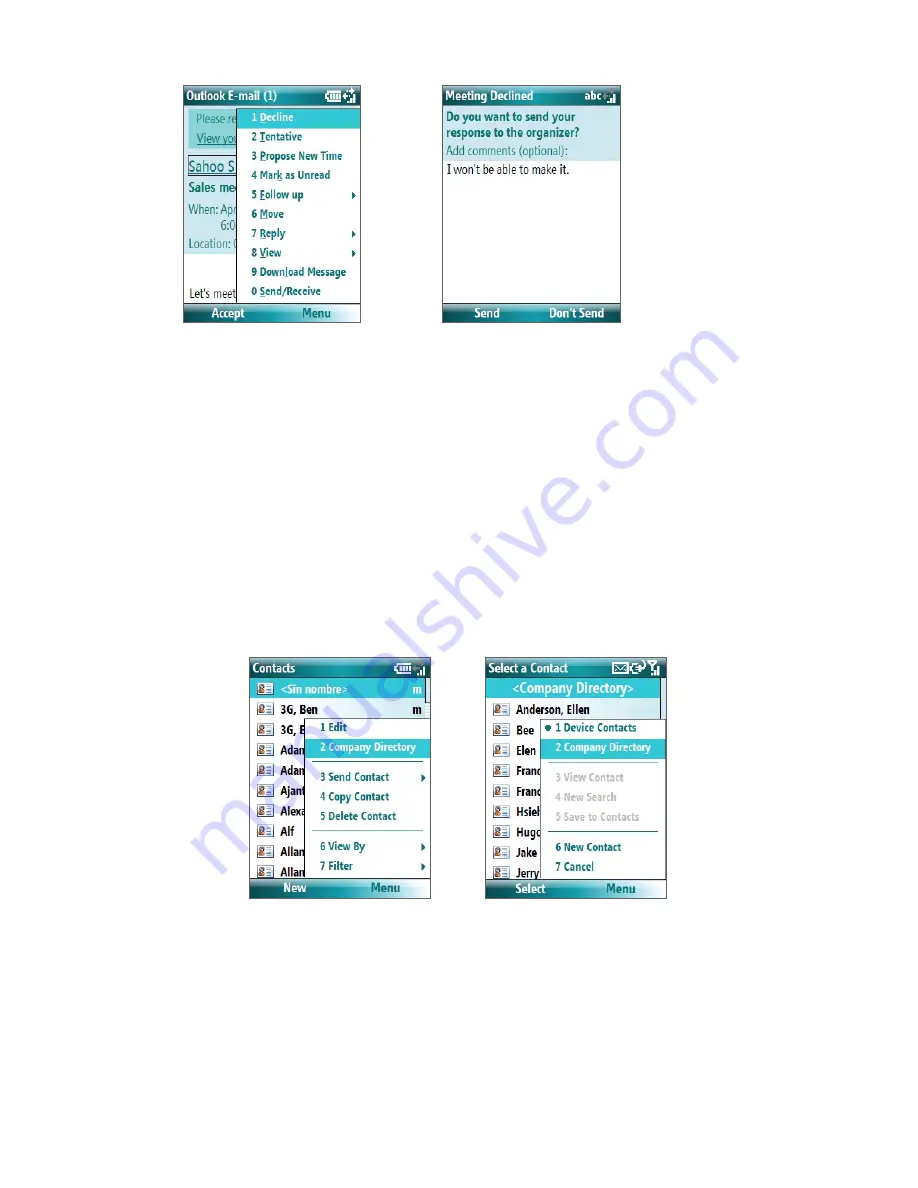
64 Working with Company E-mails and Meeting Appointments
4.
If you accepted the meeting request, it will automatically be added as an appointment in Calendar on
your phone.
7.4 Finding Contacts in the Company Directory
In addition to having contacts on your phone, you can access contact information from your organization’s
Company Directory.
Requirement
Access to the Company Directory is available only if your organization is running
Microsoft Exchange Server
2003 SP2
or higher, and you have completed your first synchronization with the Exchange Server.
1.
Synchronize with Exchange Server if you have never done so.
2.
Do any of the following:
•
In Contacts, click
Menu > Company Directory
.
•
In a new e-mail, click the
To
box and then click
Company Directory
at the top of the list or click
Menu > Company Directory
.
In Contacts
In a new e-mail
•
In a new meeting request using Calendar, scroll to
Attendees
and click
No attendees
> Add
Required Attendee
or
Add Optional Attendee
and then click
Company Directory
at the top of
the list.
3.
Enter the part or full contact name and click
Search
. In the search results list, click a contact to select it.
Содержание LIBR100
Страница 1: ...Smar User Manual ...
Страница 28: ...28 Using Phone Features ...
Страница 32: ...32 Synchronizing Information with Your Computer ...
Страница 44: ...44 Managing your Phone ...
Страница 45: ...Chapter 5 Organizing Phone Information 5 1 Contacts 5 2 Calendar 5 3 Tasks 5 4 Voice Notes ...
Страница 58: ...58 Exchanging Messages ...
Страница 68: ...68 Working with Company E mails and Meeting Appointments ...
Страница 80: ...80 Getting Connected ...
Страница 92: ...92 Experiencing Multimedia ...
Страница 102: ...102 Using Other Applications ...
Страница 103: ...Appendix A 1 Specifications A 2 Regulatory Notices A 3 Additional Safety Information ...
Страница 115: ...Index ...






























