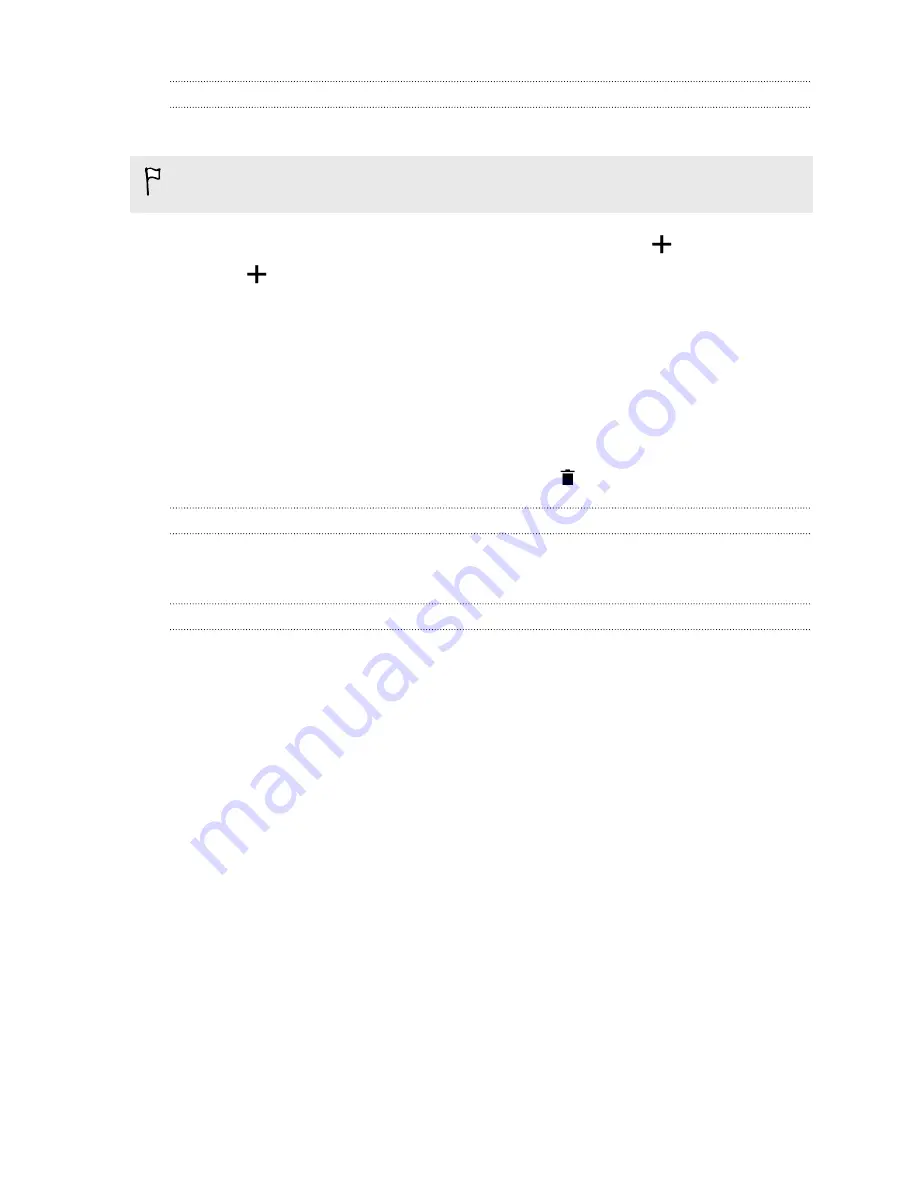
Adding a widget on the lock screen
Choose from our selection of lock screen widgets.
Before you can add a widget on the lock screen, you must select the
Enable lock
screen widgets
option in
Settings
>
Security
.
1.
On the lock screen, pull from the right edge until you see a
icon.
2.
Tap
.
3.
Tap a widget that you want to add to the lock screen.
Moving or deleting a lock screen widget
1.
On the lock screen, pull from the right edge until you see the widget you want
to move or delete.
2.
Press and hold the widget, and then drag it left or right to the position that you
want.
3.
Press and hold the widget, and then drag it to
to remove it.
Changing lock screen shortcuts
To change apps (or other shortcuts) on the lock screen, change the ones on the
launch bar. To find out how, see
Turning the lock screen off
Rather not have to unlock your phone every time you wake it up? You can turn the
lock screen off in Settings.
1.
Go to Settings, and then tap
Security
.
2.
Tap
Screen lock
>
No lock screen
.
To turn the lock screen on again, in Security settings, tap
Screen lock
>
Lock screen
.
64
Personalizing
Содержание HTC One
Страница 1: ...HTC One M8 EYE User guide ...






























