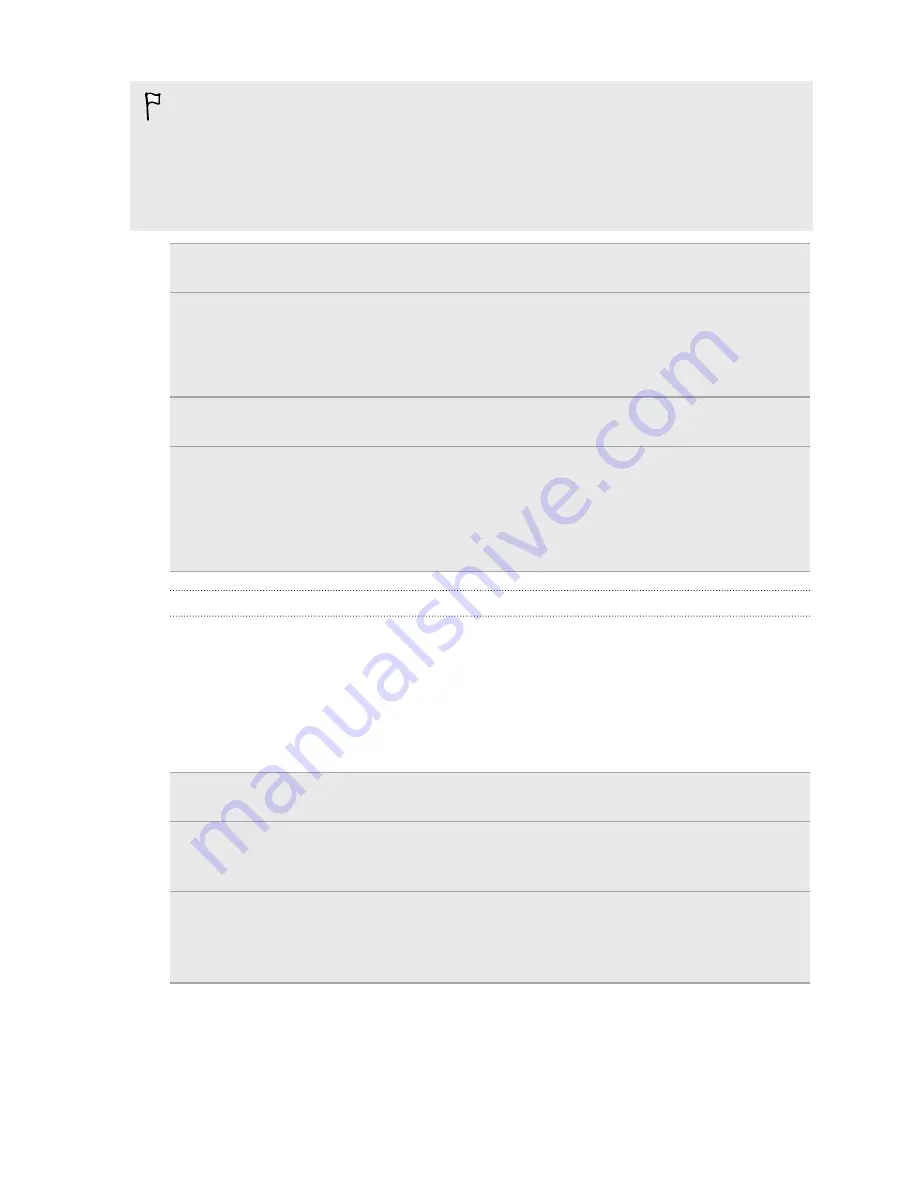
§
Moving apps to the storage card doesn't back up the apps. If you do a factory
reset, your phone loses the apps. You'll need to reinstall them.
§
When you remove the storage card and insert it in another phone, the apps on the
storage card won't be installed automatically to the other phone. You'll need to
reinstall them.
Messages
Back up your text messages to the phone storage or storage card, or
save them as an email attachment.
Contacts
§
Save contacts and other personal data to your online accounts so you
can just sync them when switching to another phone.
§
If you have locally stored contacts in the People app, export them to
the phone storage or storage card.
Files
Manually copy and paste files by connecting HTC One to your computer
as a disk drive.
Other data
§
If you added new words to your personal dictionary in the onscreen
keyboard, back up the dictionary to the storage card or save it as an
email attachment.
§
Check the other apps to see if they support exporting data to the
storage.
Using HTC Backup
Save the time and frustration of re-creating your personalized HTC One experience
when you do a factory reset or buy another phone. On HTC One, use HTC Backup to
do a daily backup to the cloud so you can easily restore your content and settings
next time.
HTC Backup uses your Google Drive or Dropbox
™
storage to keep your content and
settings. It can back up and restore the following:
Personalization
settings
These include your feed sources in HTC BlinkFeed, widgets,
wallpaper, Home screen layout, and ringtones.
Accounts and
passwords
HTC Backup stores the login credentials for many popular
email and social network accounts, such as Exchange
ActiveSync, Outlook.com, and POP/IMAP.
Apps and settings
These include your contacts stored on HTC One, text
messages, call history, web bookmarks, personal dictionary,
Wi-Fi networks, free apps you've installed, grid size and sort
order on the Apps screen, and more.
132
Sync, backup, and reset
Содержание HTC One
Страница 1: ...HTC One M8 EYE User guide ...
















































