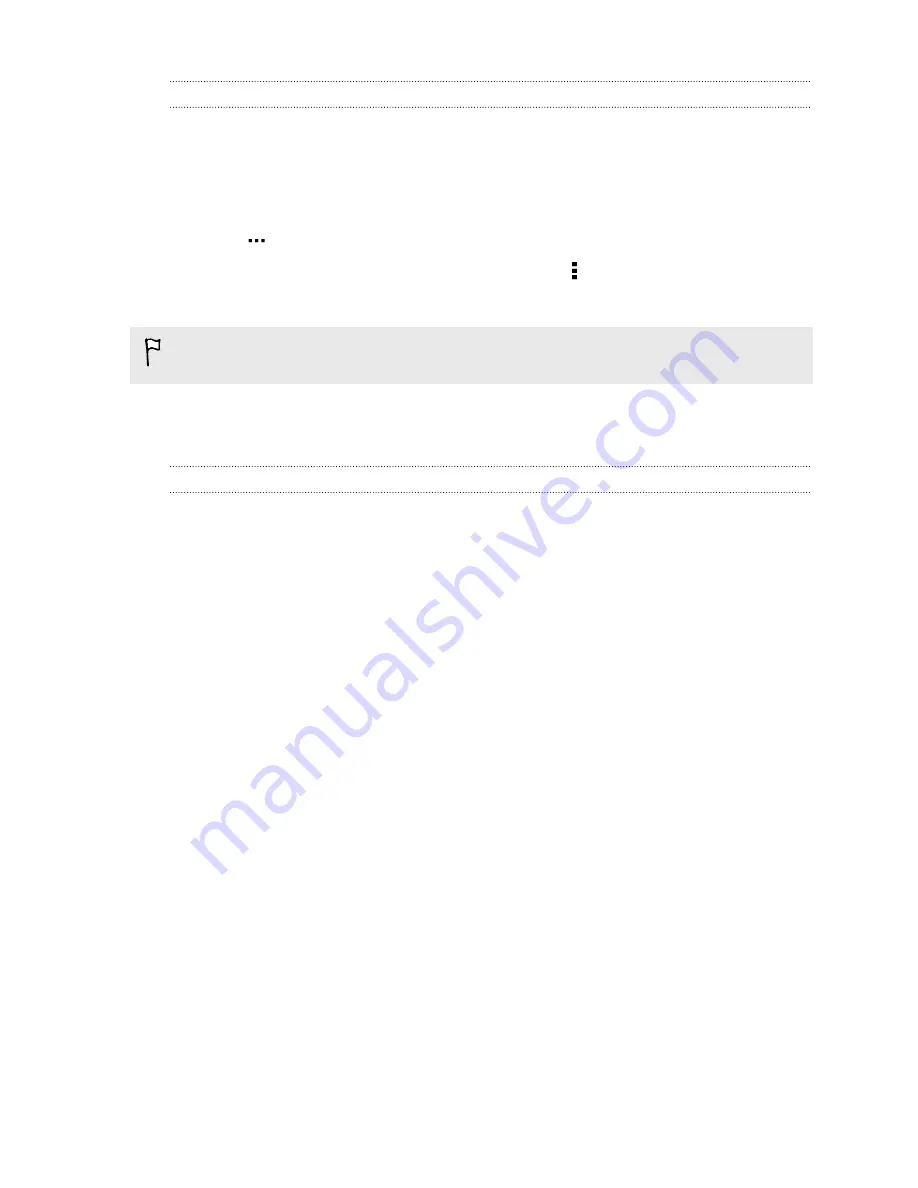
Removing an account
Remove accounts from HTC One if you no longer use them. Removing an account
does not remove accounts and information from the online service itself.
1.
Go to Settings, and then tap
Accounts & sync
.
2.
Tap an account type.
3.
Tap
next to the account you want to remove.
Or if you're on the Account settings screen, tap .
4.
Tap
Remove
.
Some personal data may be retained by the third-party app after you have
removed the account from HTC One.
Backup
Ways of backing up files, data, and settings
Worried that you might lose important stuff on HTC One? Back up HTC One before
you erase the storage, do a factory reset, or upgrade to a new phone.
HTC Backup
Use the built-in HTC Backup to back up your accounts, settings, contacts stored on
your phone, text messages, and more to the cloud so that it will be easier to restore
them on HTC One (after a factory reset) or newer phone.
HTC Sync Manager
Use HTC Sync Manager to import music, photos, and videos from HTC One to your
computer. You can also sync locally stored contacts, calendar events, bookmarks, and
playlists between HTC One and your computer.
Likewise, HTC Sync Manager is a good alternative if you don't want to back up your
accounts, settings, and other personal content to the cloud. You can use it to create
backups of HTC One on your computer.
Other backup options
If you want, you can separately back up your data or files.
Some apps allow you to back up data to the phone storage or storage card so you
can easily restore them after a factory reset. Just make sure not to erase the phone
storage or storage card when you do a factory reset.
131
Sync, backup, and reset
Содержание HTC One
Страница 1: ...HTC One M8 EYE User guide ...






























